Invite a Customer to Store a Payment Method
You can send your customer a secure link that allows them to store their card or ACH payment info for future billing.
Table of Contents
Anytime a customer is paying one of your invoices, they have the option to store the payment method for future use (Customer-Enabled Auto Pay). Once a payment method is stored, you can:
- Create a Payment Schedule to bill them on a recurring basis
- Set up automatic invoice payments (How to Set Up Auto Pay)
If you have access to their card number or routing and account number, you can use the article: Storing Payment Methods for instructions on how YOU can save that payment method to your customer's Biller Genie profile.
Want to play it safe and have the customer save the payment method themself? Use the instructions below and you won't have to handle their sensitive data (it'll be stored safely in your payment gateway).
Send Customer Invitation
Step 1: Search Customer
In your Biller Genie portal, click the Customers tab and search for the customer you wish to invite.
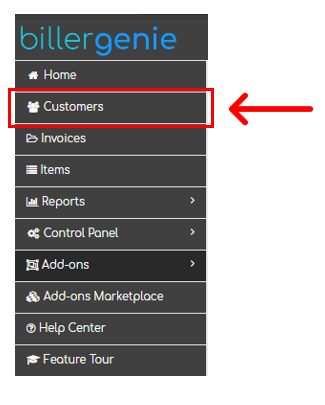
Step 2: Generate Link
Click the dropdown next to Stored Payment Methods, then click Generate Link To Add Payment Method
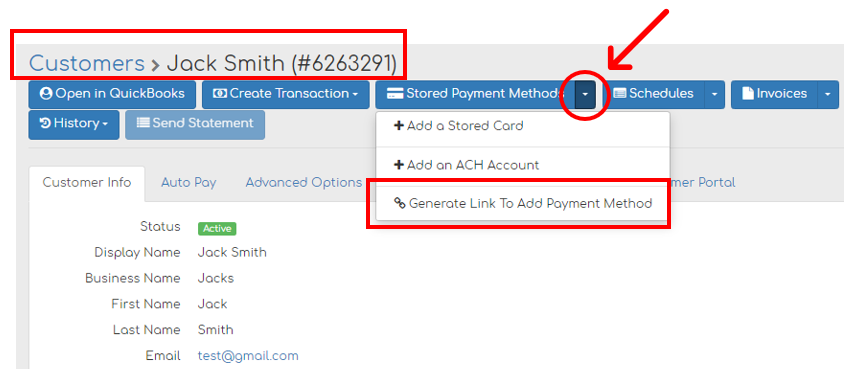
A message will display, confirming that the invitation link has been copied.
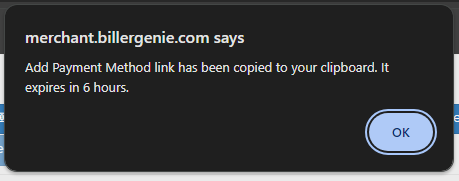
Step 3: Send Link
Paste the invitation link into a text message, email, or other form of communication to send it to your customer.
The link will lead the customer to the page below. Any contact info saved to their record will pre-populate and they will only need to add their card or bank account info.
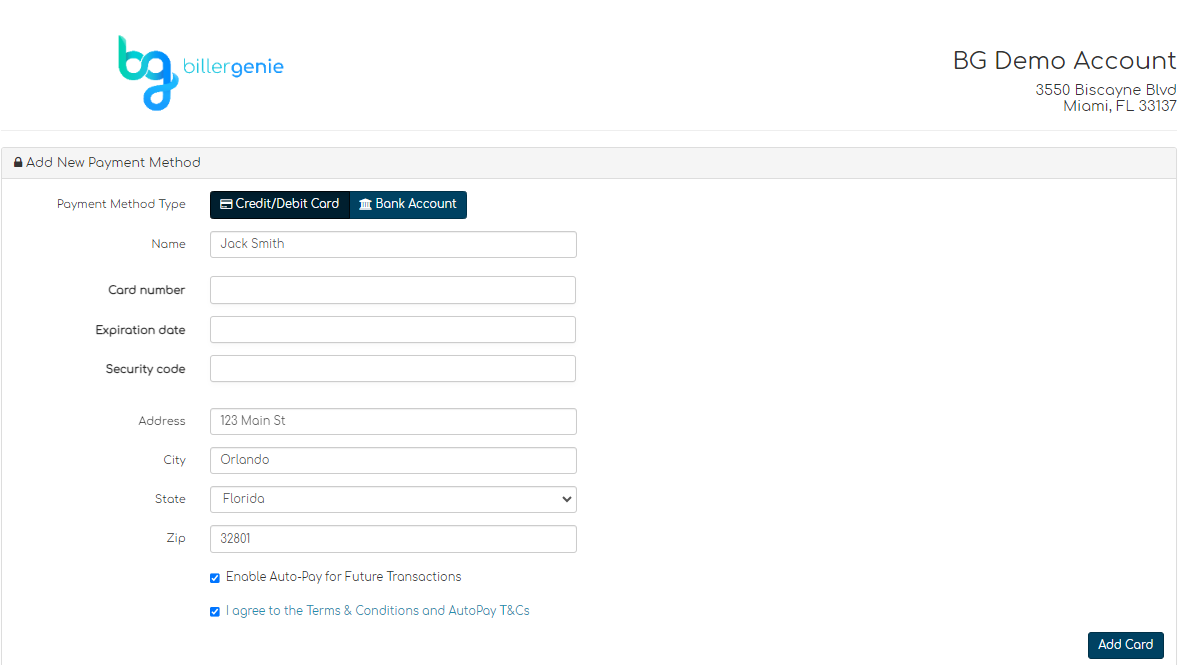
They will click Add Card or Add Bank Account to save the info.
Checking the box for Enable Auto-Pay for Future Transactions will cause any new invoices to automatically be paid on the invoice due date, using the saved payment method.