Feature Utilization
Analyze which customers have specific features enabled
Table of Contents
The Biller Genie software allows for feature adjustments, at the global or individual customer level.
Example
You charge a 2% late fee to all invoices paid 30 days late.
Susan is a long-time customer and always pays (eventually), you give her a break by never charging her a late fee.
Your Late Fee feature in Biller Genie is set to charge everyone, but under Susan's customer record, you turn this feature off.
Over time, you may have a complicated series of customized customer settings. Using the Feature Utilization report can help you keep things straight and answer questions like:
- How many customers have ACH Payments enabled?
- Which customers are being charged Late Fees?
- Who has permission to request Payment Plans?
Step 1
In the Biller Genie portal, navigate to Reports > Feature Utilization
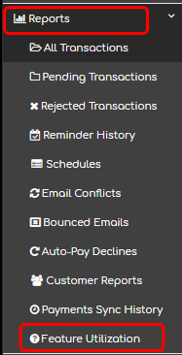
Step 2
You'll only see reports for the features that you have installed.
Click the tile of the feature to reveal the report.
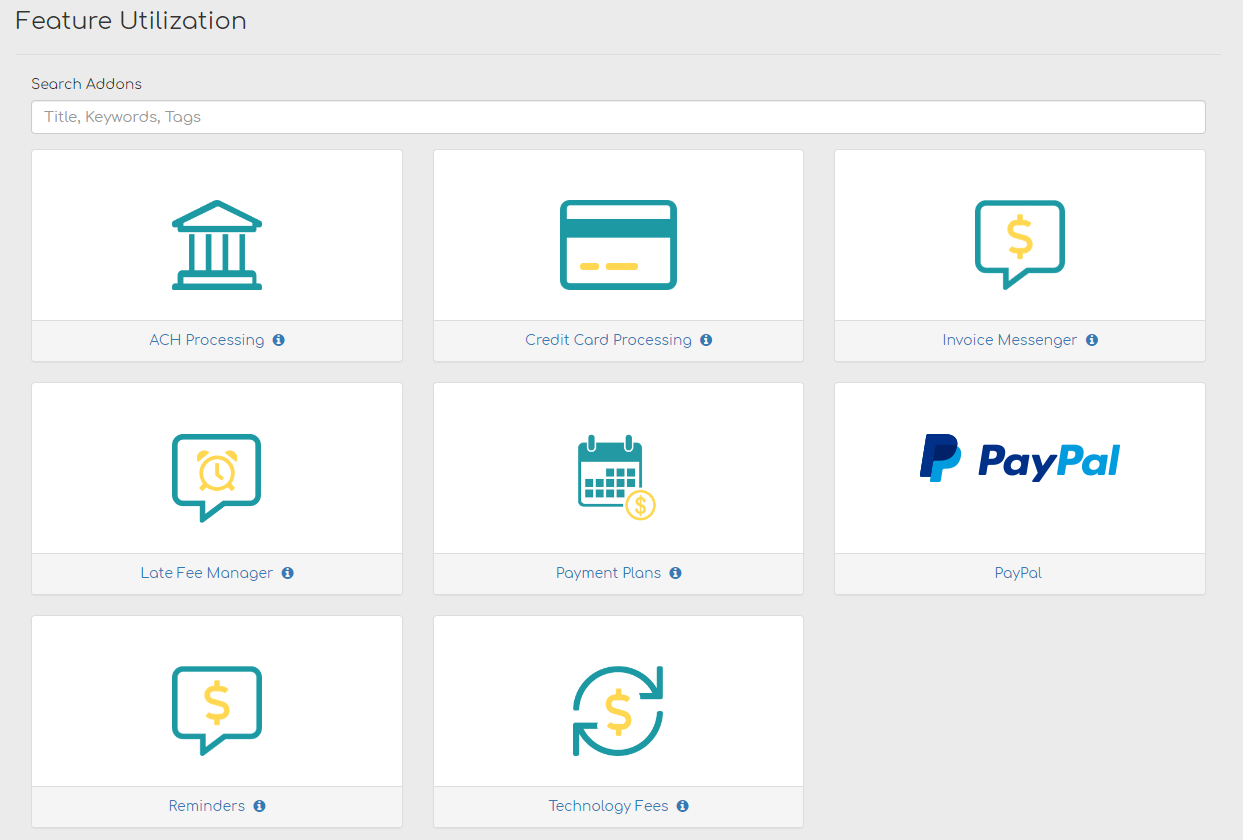
Step 3
Once inside the report, set the ‘Setting Status’ switch to Enabled or Disabled, to select which group of customers you wish to see.
In the example below, 64 customers have Credit Card Processing enabled, and 4 have it disabled.
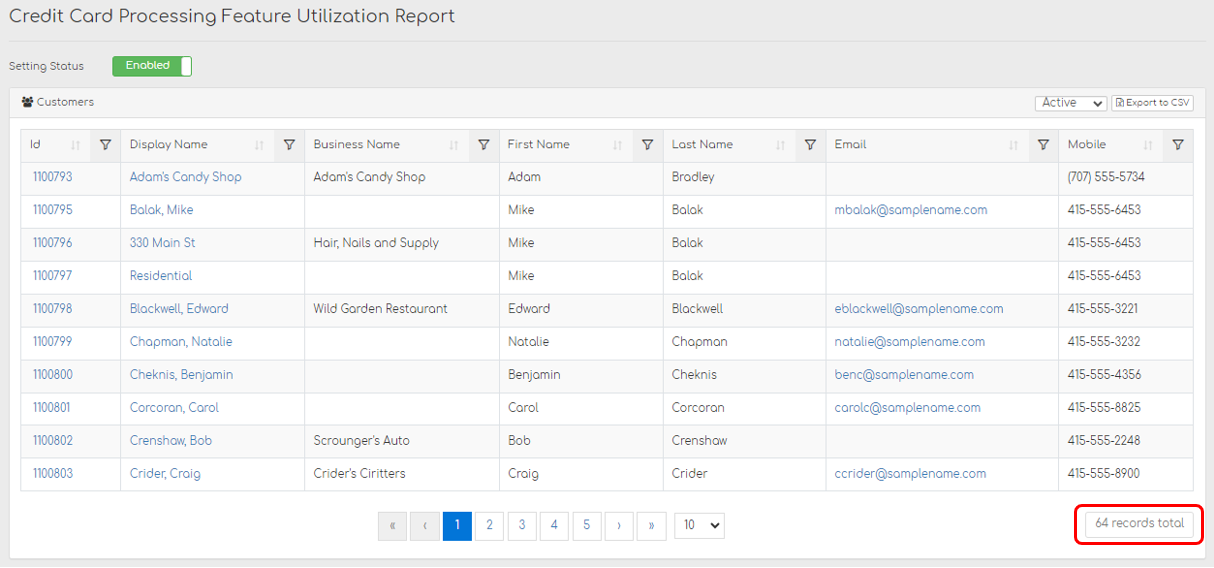
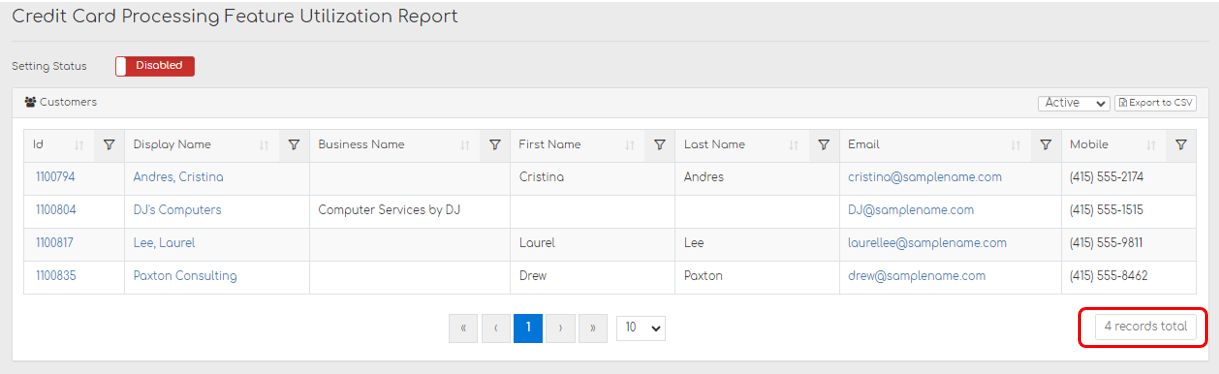
Optional Step
If any customers need to be adjusted, click their Name or ID to navigate to their profile.