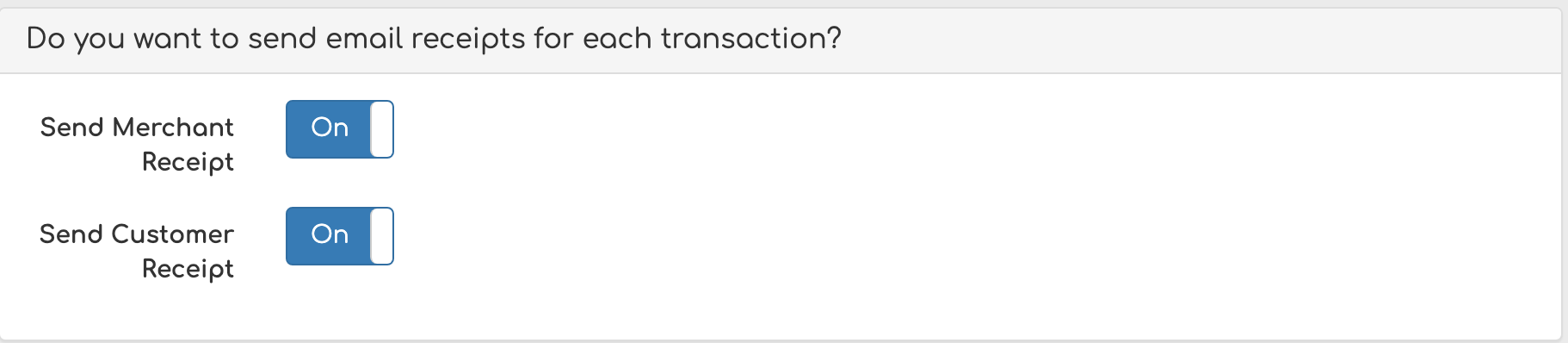Create a Payment Schedule
Create a schedule to receive a recurring or one-time payment on a specific date, without requiring an invoice.
Table of Contents
Step 1 - Click “Create Schedule”
From the main menu click on Reports and from the drop-down list select Schedules. Click Create Schedule.
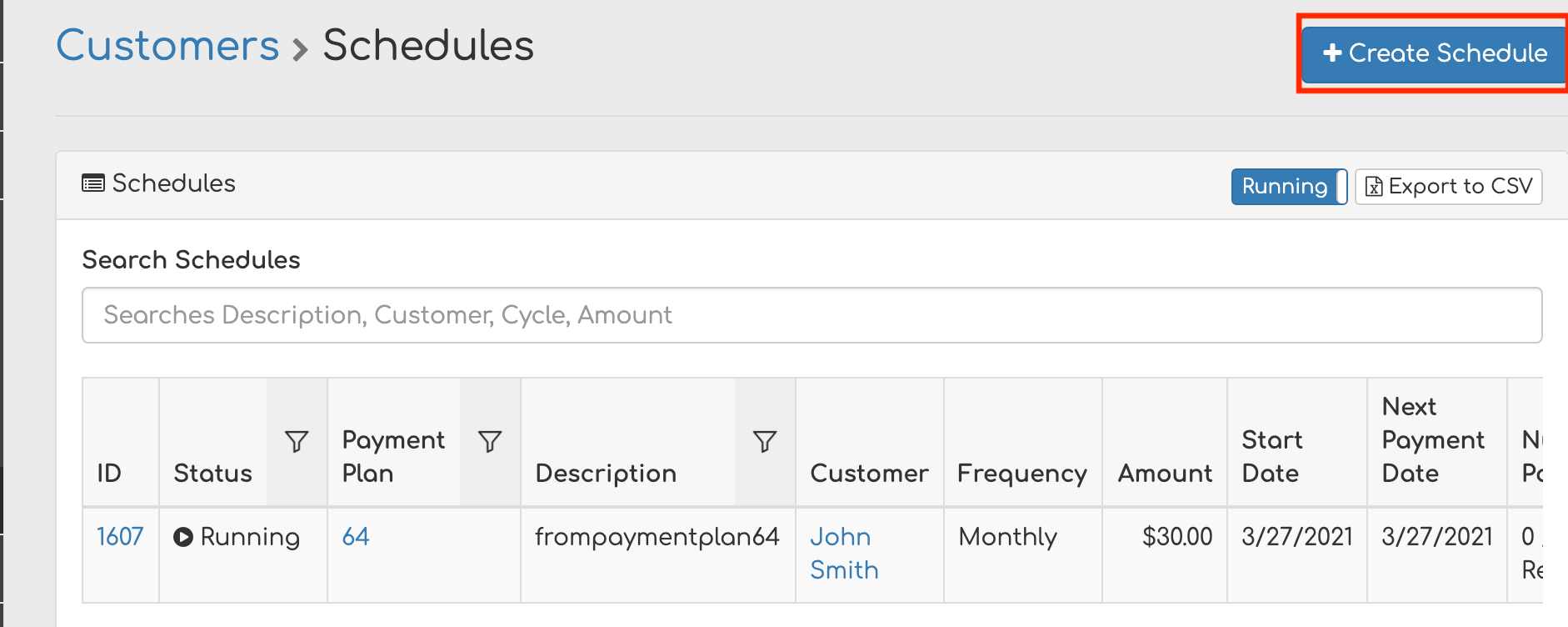
Step 2 - Identify Customer
Next, begin typing in the name of the customer you would like to create a schedule for. As you type, the customer's name will auto-populate in the drop-down menu. Select the customer.
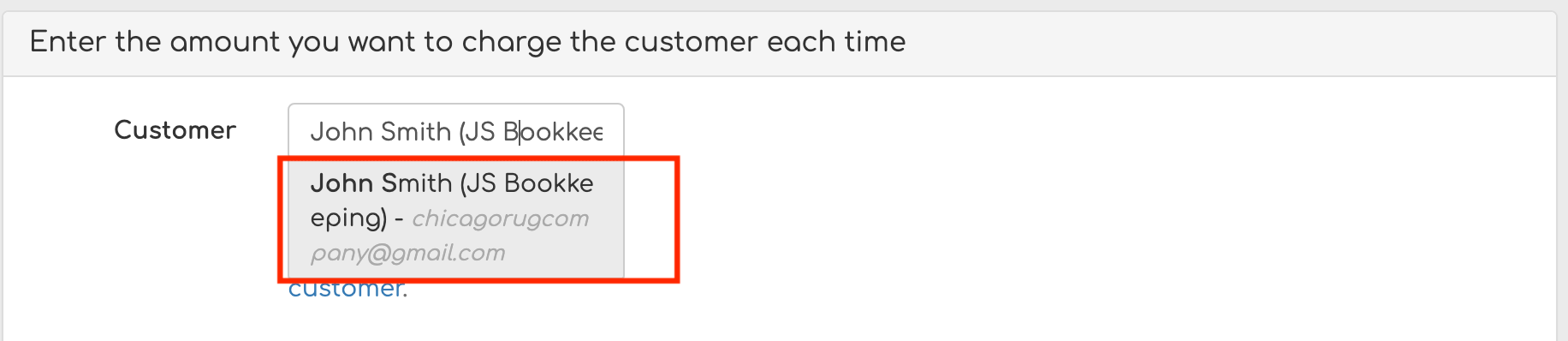
Step 3 - Choose Payment Type and Amount
Then, choose the preferred payment method for the transaction.
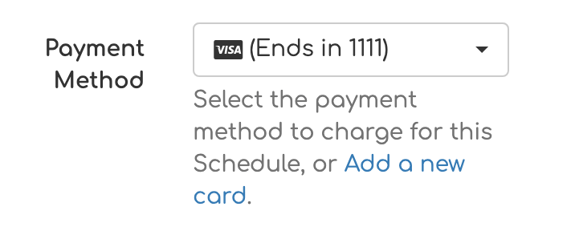
Enter the payment amount.
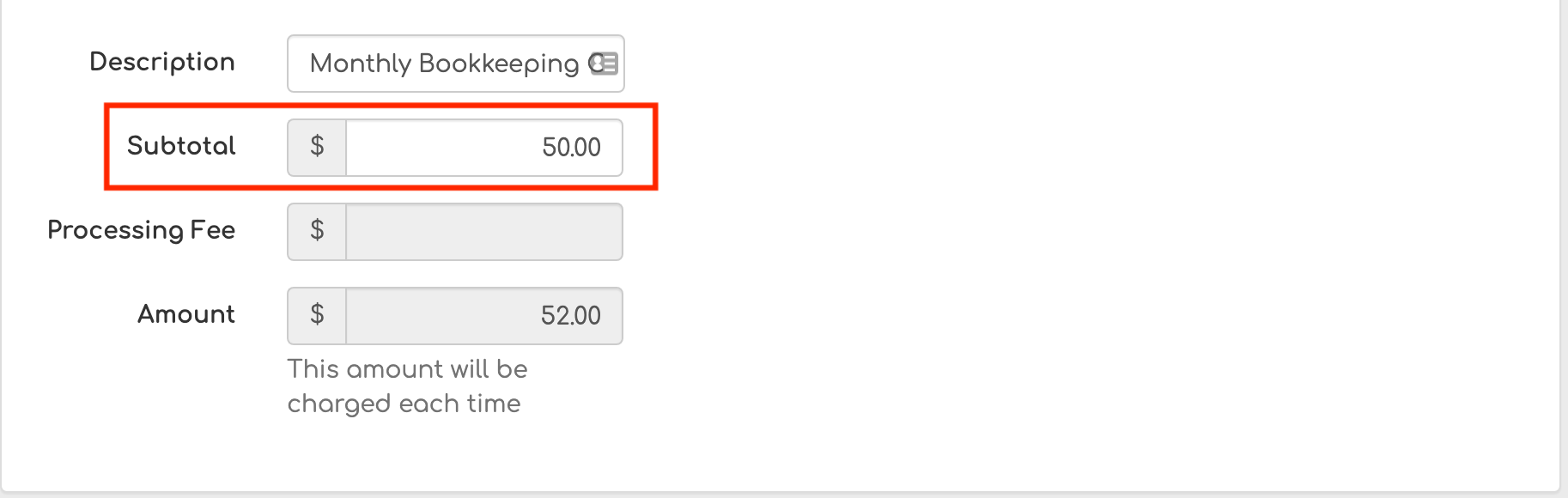
Step 4 - Set Frequency and Length of Schedule
Select the frequency the transaction should occur - for example, just once, every 7 days, or monthly.
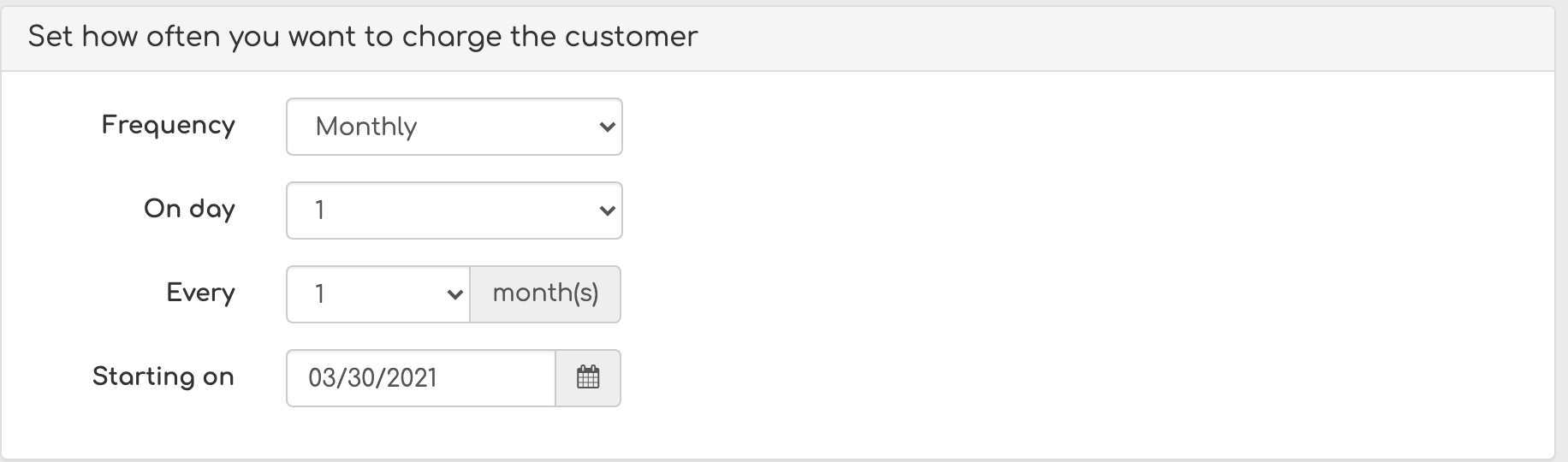
Next, decide how long you would like to have the recurring charge occur. You can have it continue until the schedule is canceled or you can charge them a certain number of times.
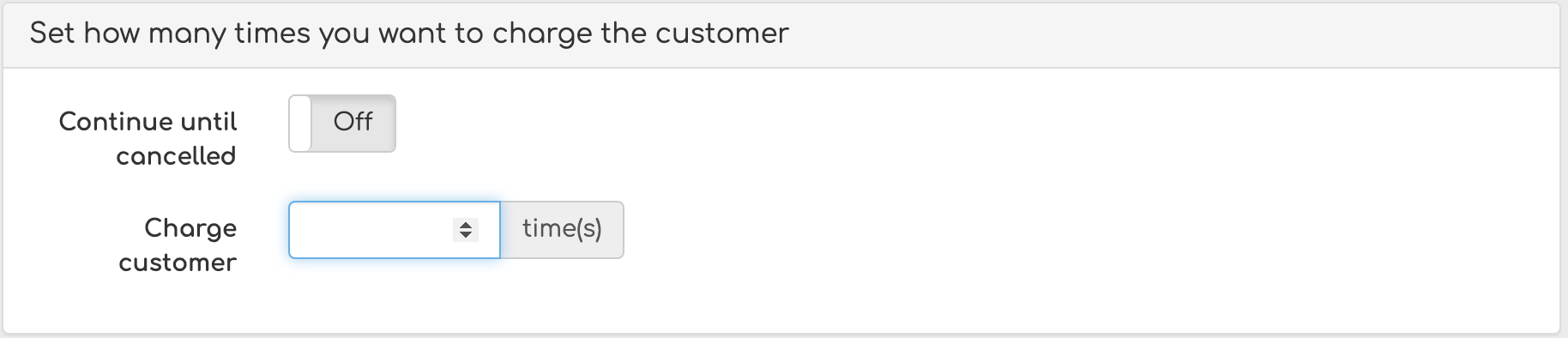
Step 6 - Configure Receipts
Finally, you can send receipts to yourself (the merchant) and the customer by clicking the toggles from Off to On.