How to Set Up Auto Pay
Setting up auto pay for your customers is easy.
To set up Auto Pay, you must first store a payment method on file for your customer. If you do not know how to do this, please refer to our article on Storing Payment Methods
Once you've added the payment method, go to Customers > Select Customer (clicking on the ID or Display Name).

This will bring up the Customer Info.

Select the Auto Pay tab and click Edit.

Then toggle Auto Pay Invoices from Off to On.
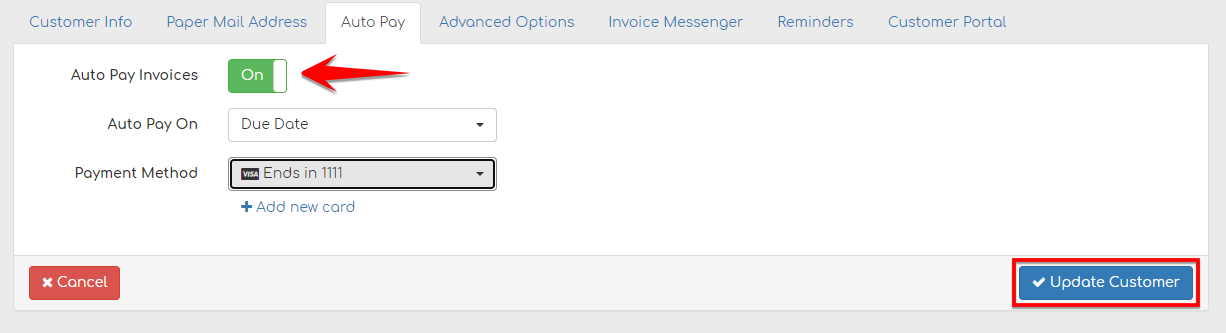
Click Update Customer to save your settings.
By default, Auto Pay is set to the Create Date of the invoice, but you can easily change it to the Due Date or Invoice Date based on the preferences of the customer.

When the Invoice Date or Due Date is selected and that date is sometime in the future of the Create Date, the customer will receive the New Invoice reminder when the invoice is created, but the invoice will automatically be paid on the Due Date if the customer has not made the payment prior.