Capturing Check Images (RDC)
Table of Contents
Ready to start depositing checks electronically?
Make sure you've completed these steps before scanning your first check:
- Enable Check Processing in Biller Genie, including adding your ReliaFund credentials into the Add-on.
- Enable RDC in Biller Genie, including linking the Add-on to the scanning software and ordering your Magtek check scanner.
Best practices
Ensure the check is free of staples, tape, and major damage
Step 1
Place the check in the scanner, right side up, with the front of the check facing the inside of the scanner.
Step 2
Open the Biller Genie Check Scanning application and enter the dollar amount of the first check.
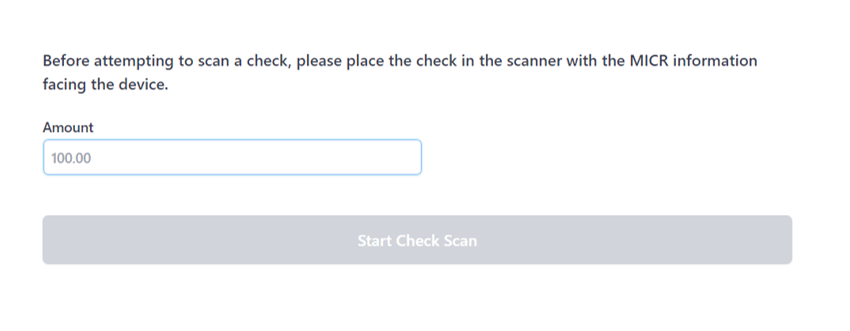
Step 3
Click Start Check Scan
A successful scan will result in a confirmation message at the top of the screen
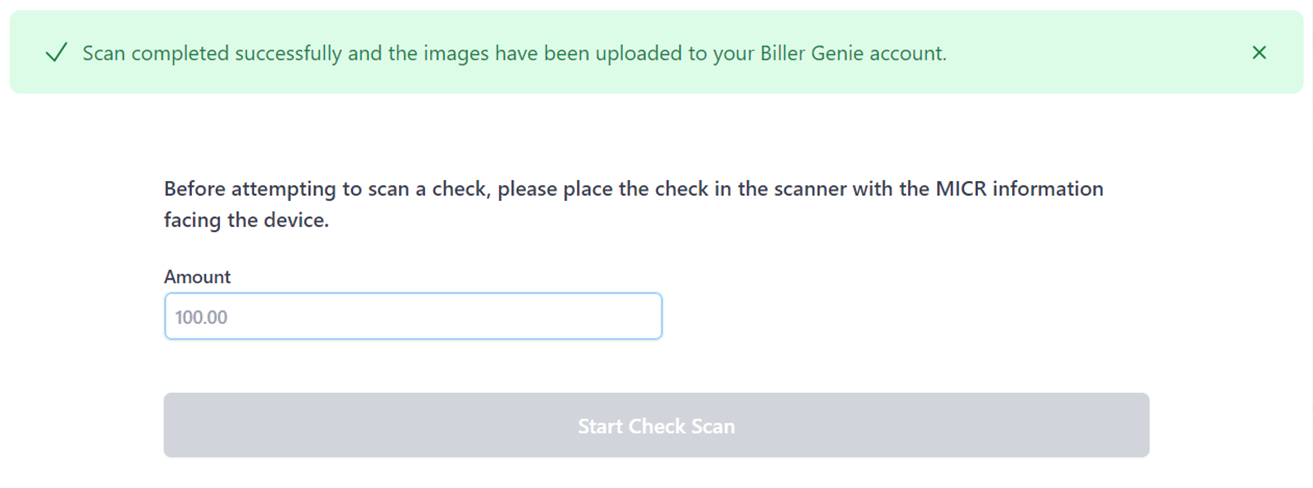
Step 4
Repeat the process until all checks are scanned.
When you are ready to deposit the scanned checks, follow this guide: Processing a Check