Setting up Check Processing
Step 1
In the Biller Genie portal, navigate to Add-ons Marketplace
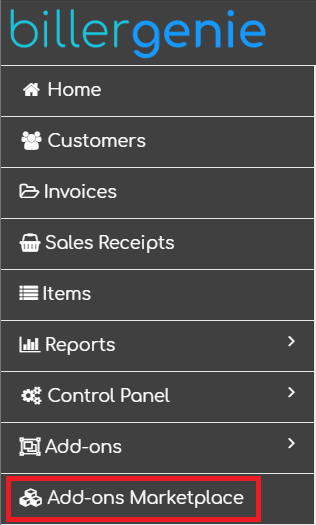
Step 2
Narrow the results by selecting the Payments category, or use the search function by typing “Check Processing.” Click the tile for Check Processing.
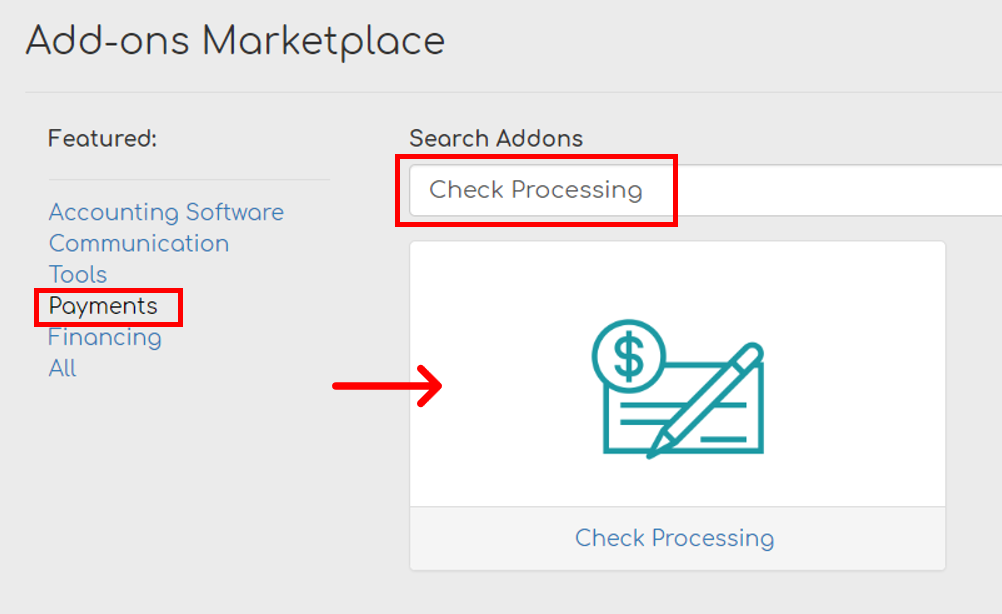
Step 3
Click Continue under I Need Check Processing
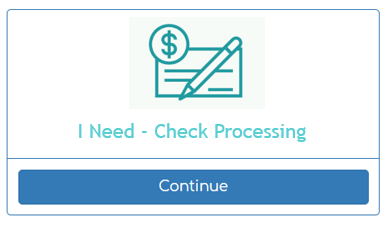
Step 4
Complete all fields of the form and click Submit
After submission, you will receive an email with a link to finalize the application.
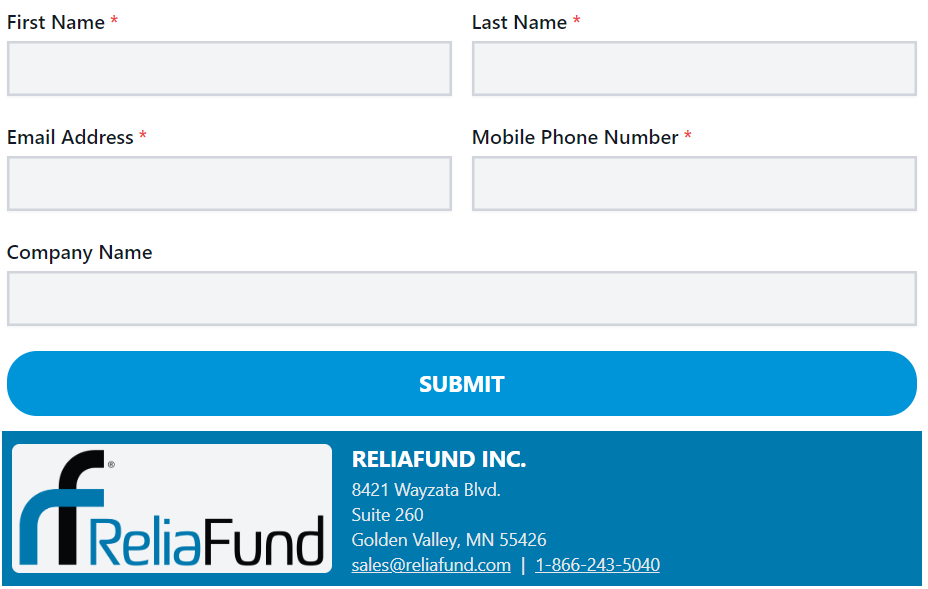
Step 5
Upon approval, you'll receive a second email from ReliaFund with your login credentials. Return to the Check Processing Add-on in Biller Genie and enter those credentials.
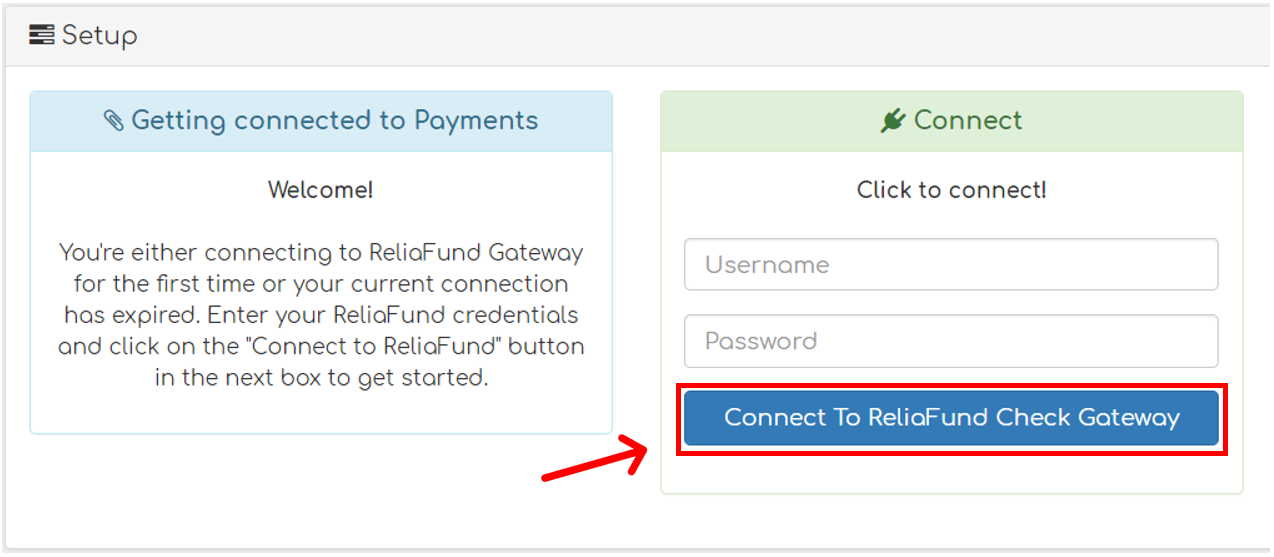
Click Connect To ReliaFund Check Gateway
Your Check Processing account is now ready to use!
If you haven't already, set up at least one of the two check image capturing options. These can be found in the Add-ons Marketplace in Biller Genie. These features will allow you to quickly and easily scan checks into your Biller Genie software for processing. Detailed instructions can be found in the links below.
Installing RDC and/or Mobile Capture