Processing a Check
How to submit a check image to your bank for deposit
In the Biller Genie portal, navigate to either of the following Add-ons:
- RDC
- Mobile Check Capture
Both Add-ons will contain all check images that have been captured, whether that was done through an RDC check scanner or a mobile device.
Click Process
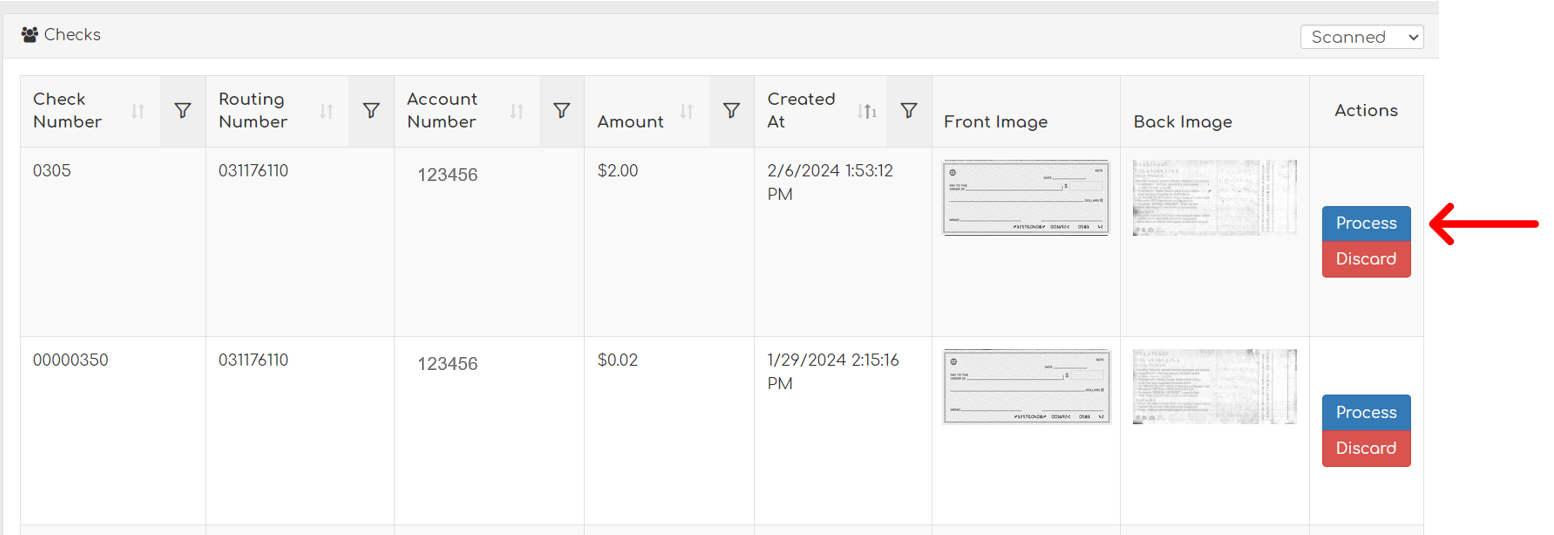
Select the Customer and Invoice that correspond to the check payment
Click Process
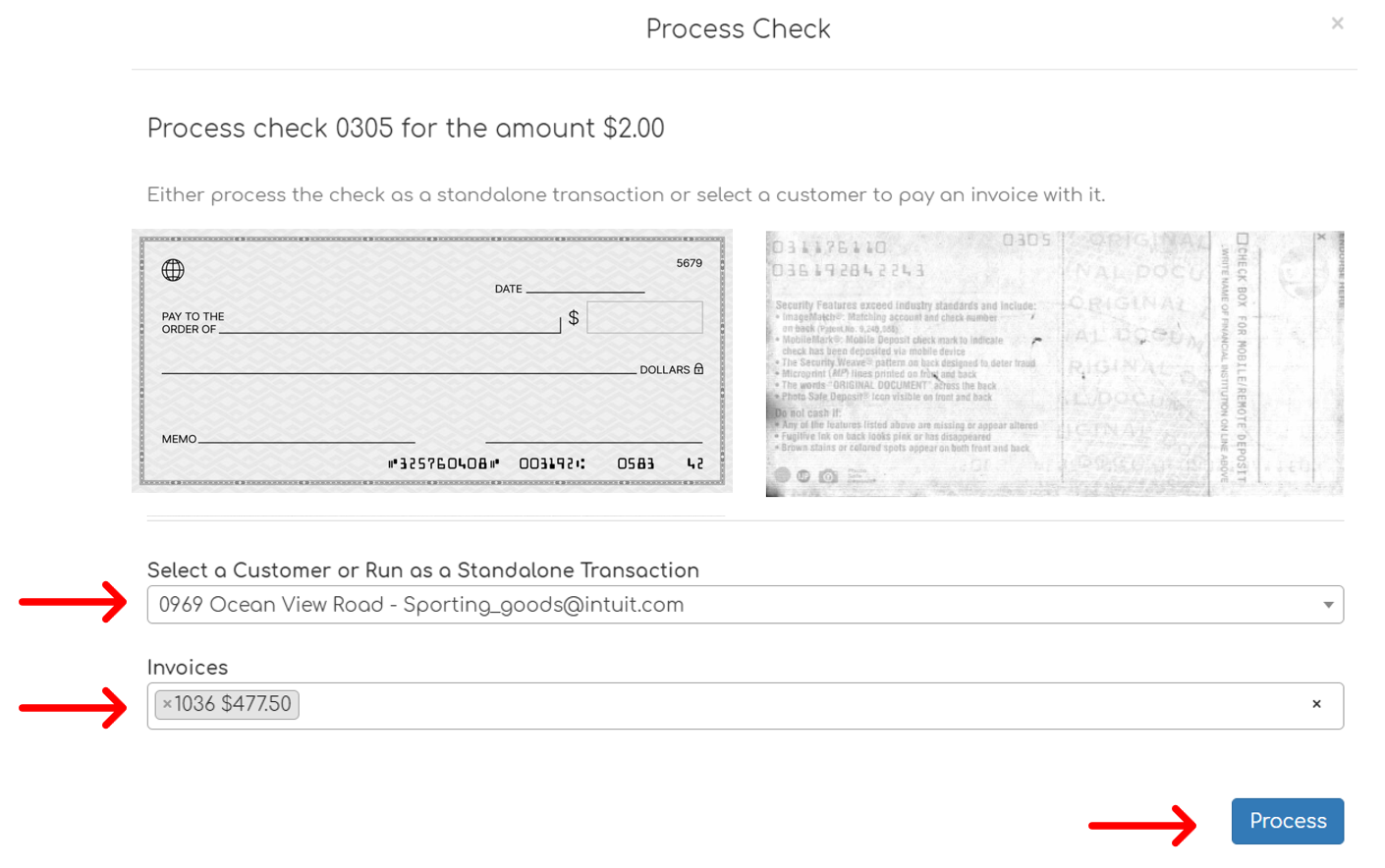
If the check does not correspond to a specific invoice, it can be processed as a Standalone Transaction.
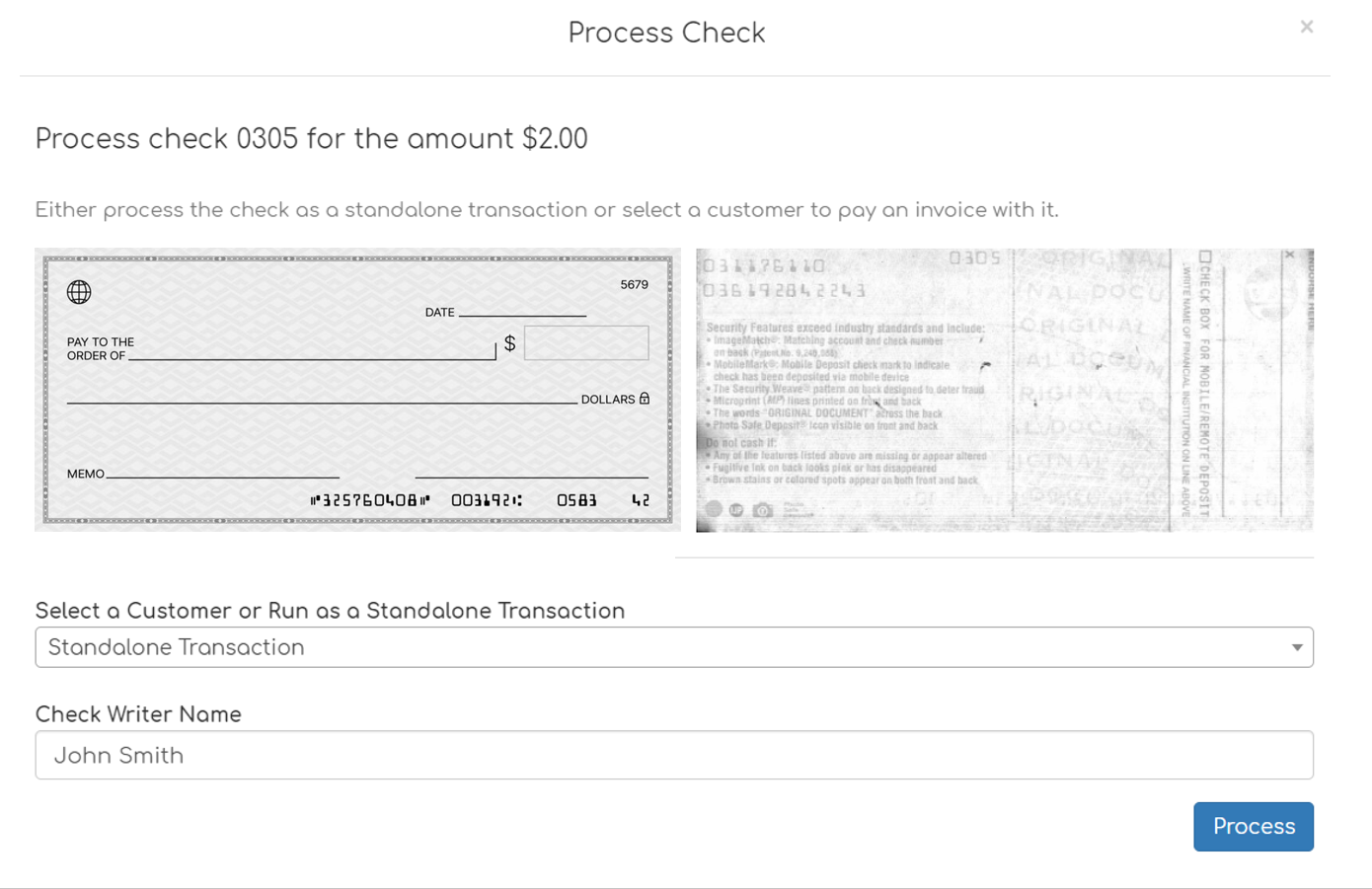
Next, you'll be taken to a report of the transaction where you can view all details of the transaction, including options to void, print the receipt, and view the check image.
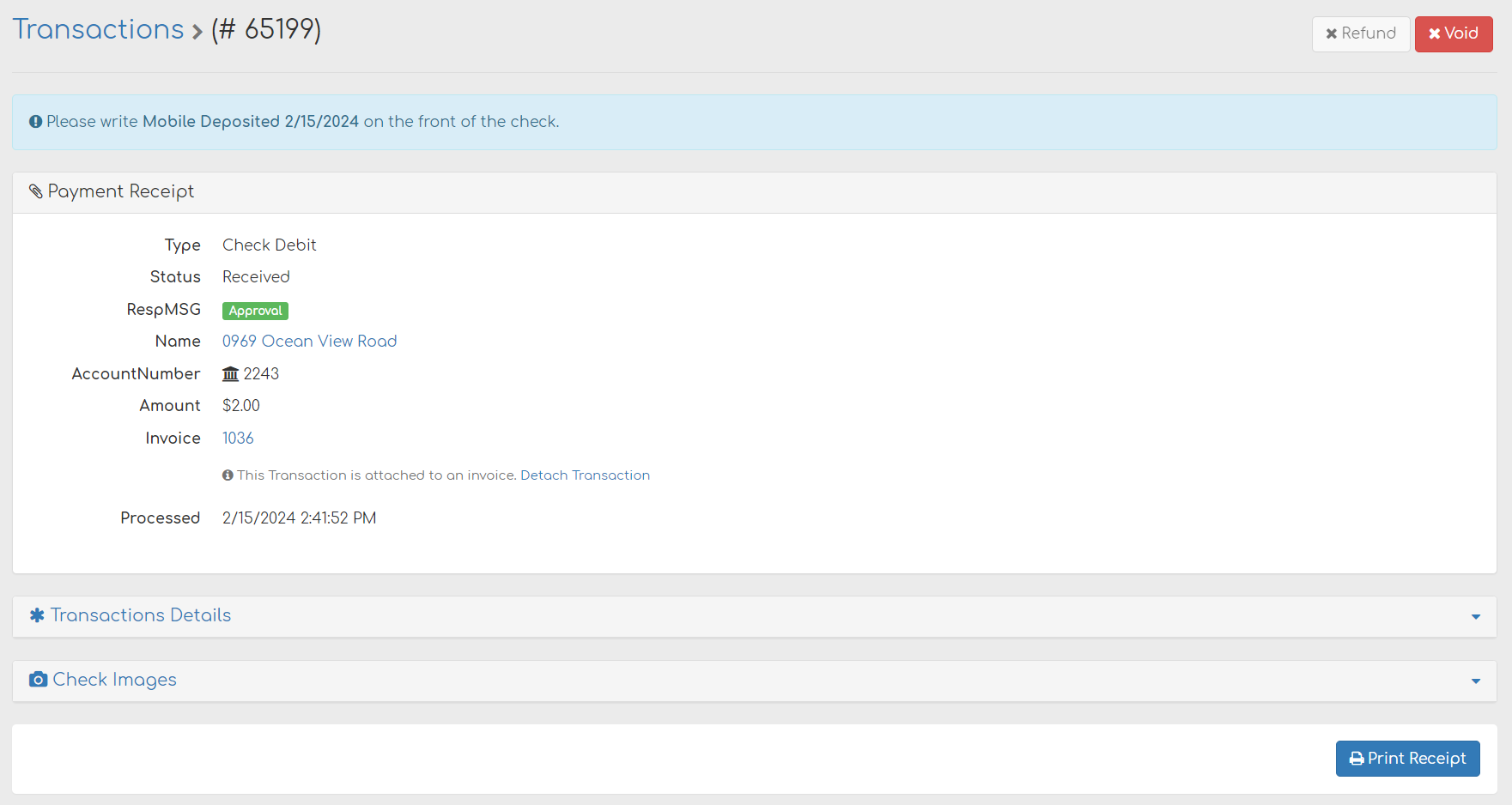
Return to RDC or Mobile Check Capture to process the next check.