Using Reminders
Reminders are a feature of Biller Genie Premium that get you paid faster by reminding customers of upcoming and overdue invoices.
Table of Contents
At Biller Genie, we understand that chasing down payments can be a cumbersome task. That's why we’ve introduced our powerful Reminders feature, designed to automate invoice follow-ups and ease the burden of collections.
Step 1 - Navigate to Add-Ons
Select Add-ons, then click Reminders.
NOTE: If Reminders does not appear within your Add-ons, you can use the Installing Reminders guide to install it.
Step 2 - Find the Reminder you would like to edit
Each Reminder takes the exact action that is listed.
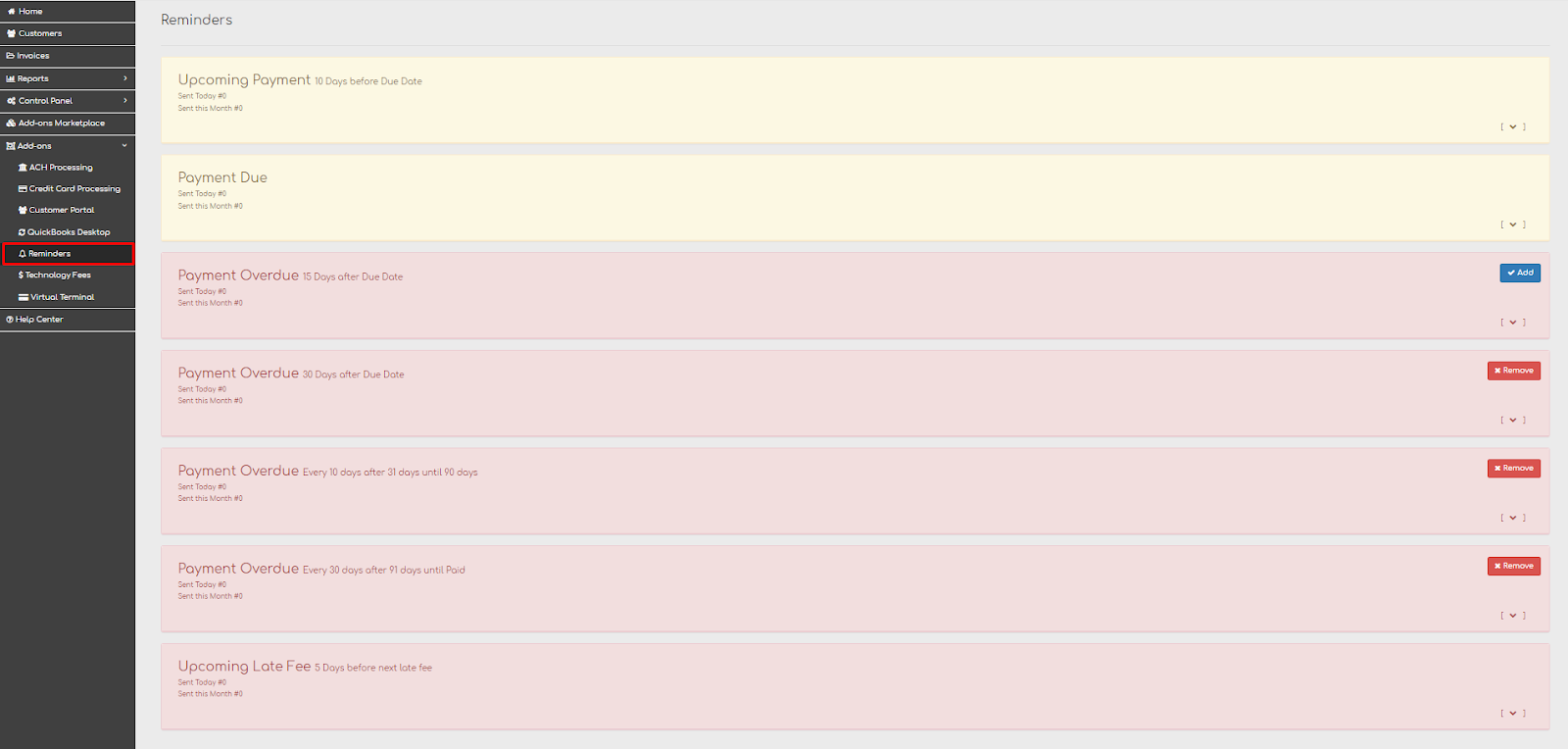
Upcoming Payment
Sends a reminder to your customer any number of days desired before the invoice due date.
Invoice Updated
Sends a reminder when the balance of an invoice changes (increases or decreases) and the invoice still has a remaining balance.
Payment Due
Sends a reminder to your customers on their invoice due date to ensure timely payment.
Payment Overdue
We'll remind your customer that their invoice is past due. Send a reminder as often as you'd like until you receive payment or for a specific period of time
Upcoming Late Fee
Let your customers know they will be penalized if payment is not made. Add as many reminders as you'd like here, to notify customers a week or 3 days before a late fee is applied.
Step 3 - Customize Reminders
To customize the messaging to meet your voice and brand, click the drop-down arrow.
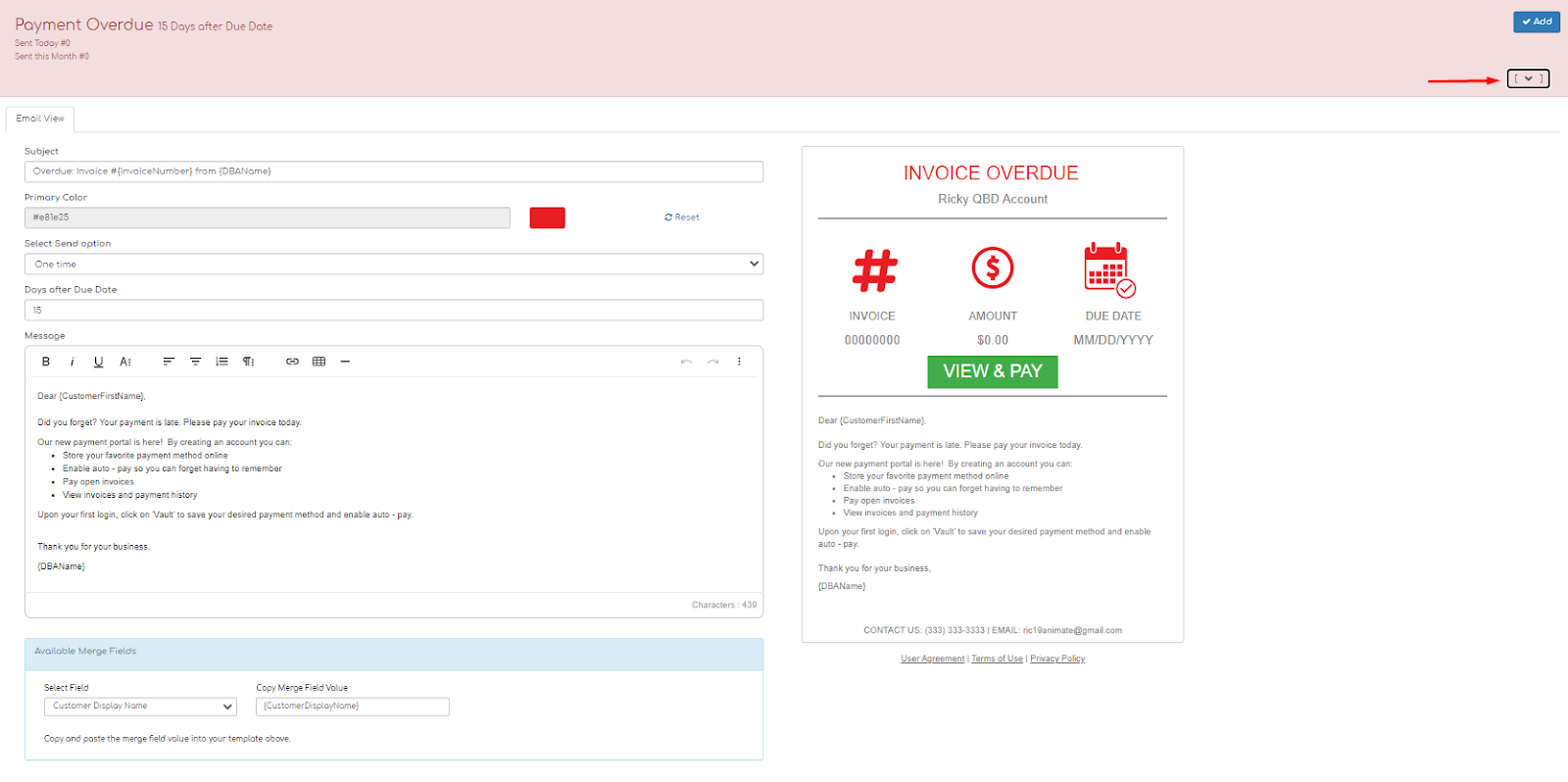
Here you can add custom text, change the color of the message’s icons, and merge in data fields including:
- Customer Display Name
- Customer Business Name
- Customer First Name
- My Company's Name
- Invoice Number
- Late Fee Amount
- Late Fee Date
- Customer Portal Link
Customizing Payment Overdue Reminder Frequency
You can also customize the frequency at which the Payment Overdue reminder is sent.
Recurring Reminder
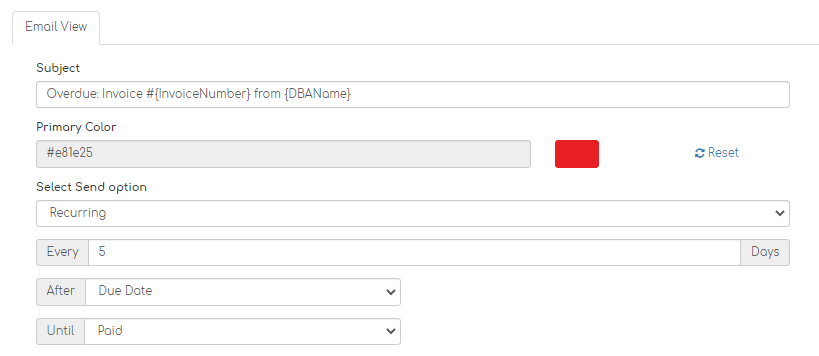
To set up a recurring reminder, select Recurring from the drop-down.
Select the frequency you want the reminder(s) to be sent.
Determine whether the reminder is sent after the Due Date or a Specific Time. If you choose a specific time, you must enter the number of days late.
Finally, choose whether to stop the reminder after the invoice is Paid or a Specific Time. If you choose a specific time, you must enter the number of days late.
One Time Reminder
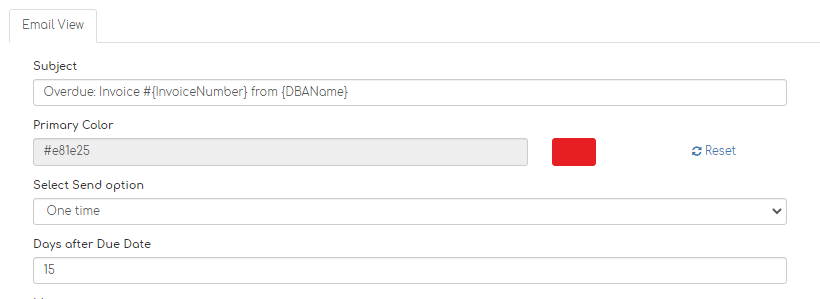
To set up a one-time reminder, select One time from the drop-down.
Then enter the number of days after the due date the reminder should be sent.