Sending One-Time Reminders
Send invoice reminders individually, or in bulk
Table of Contents
If your customer needs their invoice received in real-time or missed it in their email, you can send an immediate reminder.
Option 1: Send a Single Invoice
Step 1
From the main menu, click on Invoices.
Search for keywords, or use any of the filters to find the desired invoice
Click on an invoice number to view the invoice.
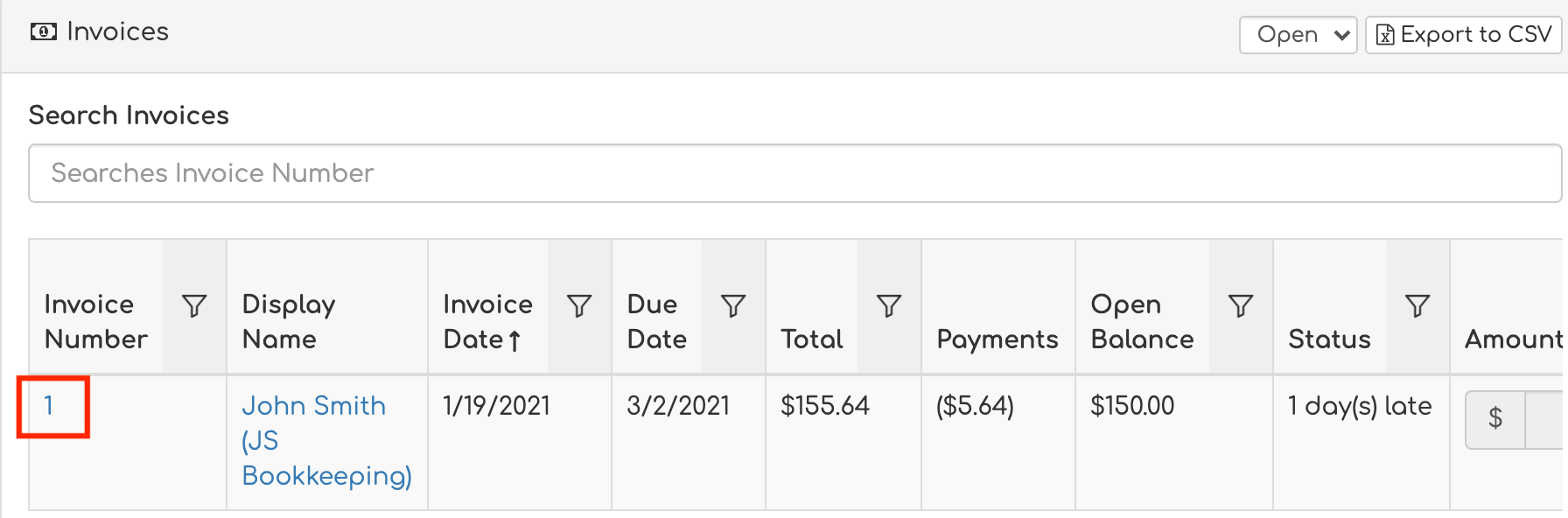
Step 2
Once the invoice has opened, click 'Send Invoice'.

Step 3
A new window will appear, allowing you to customize the reminder messaging before sending. When you are ready to send, click Send.
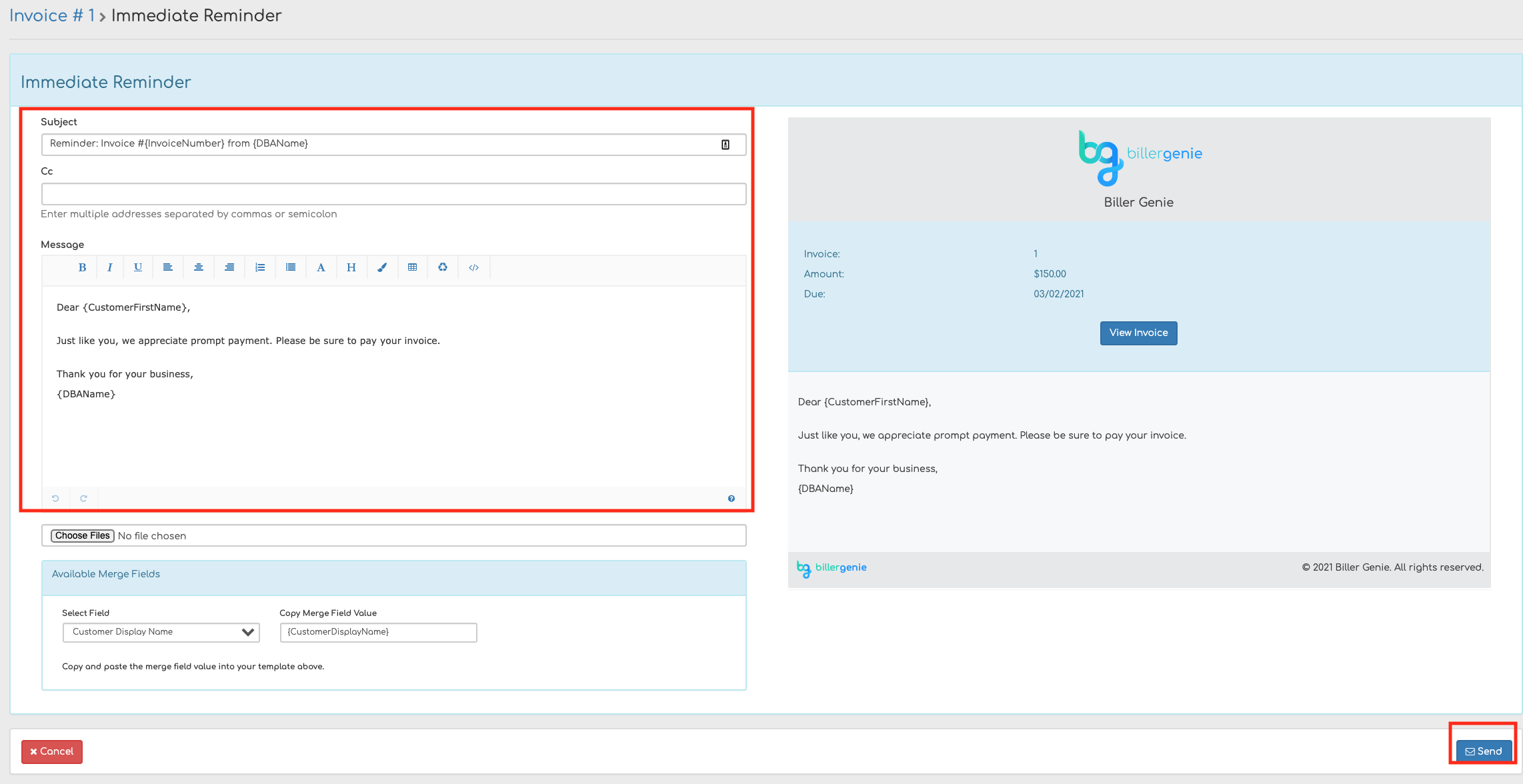
If customers are still not receiving your emails - see Customers Not Receiving Email Reminders for more information
Option 2: Send Multiple Invoices
Use the available filter option to customize the list of invoices you wish to send.
You can additionally add the business name, customer name, or other keyword in the search field to refine further.
Once the list if filtered as desired, click ‘Send Invoices’

Each invoice Reminder will send to the respective customer's email address but the subject and body of the email can be customized and the changes will apply to each email in the communication.
