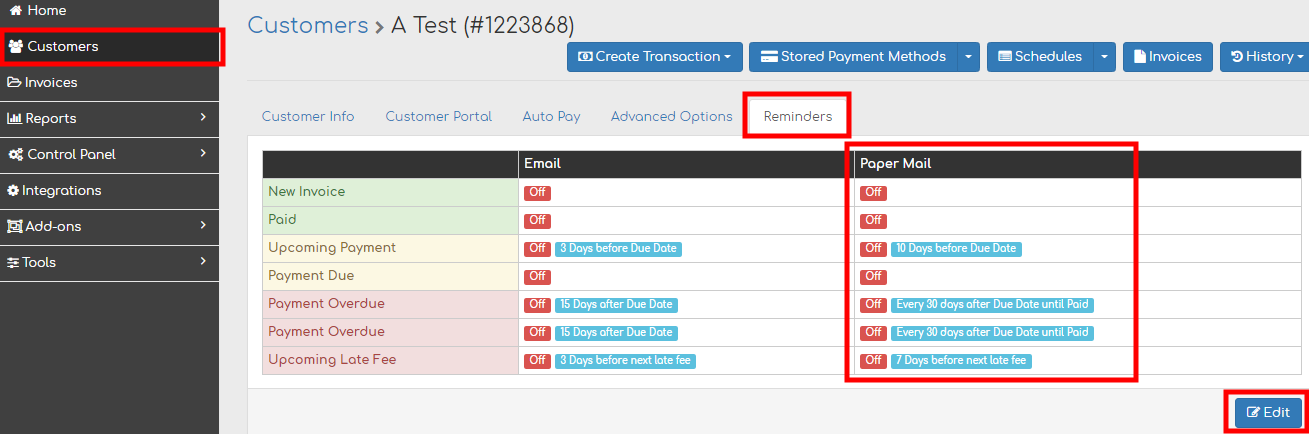Controlling Paper Mail Settings Globally & Individually
Table of Contents
You can control which customers receive paper mail reminders & what reminders are sent out.
Change Global Settings
Step 1
In your Biller Genie account, navigate to Control Panel > Customer Defaults > Reminders
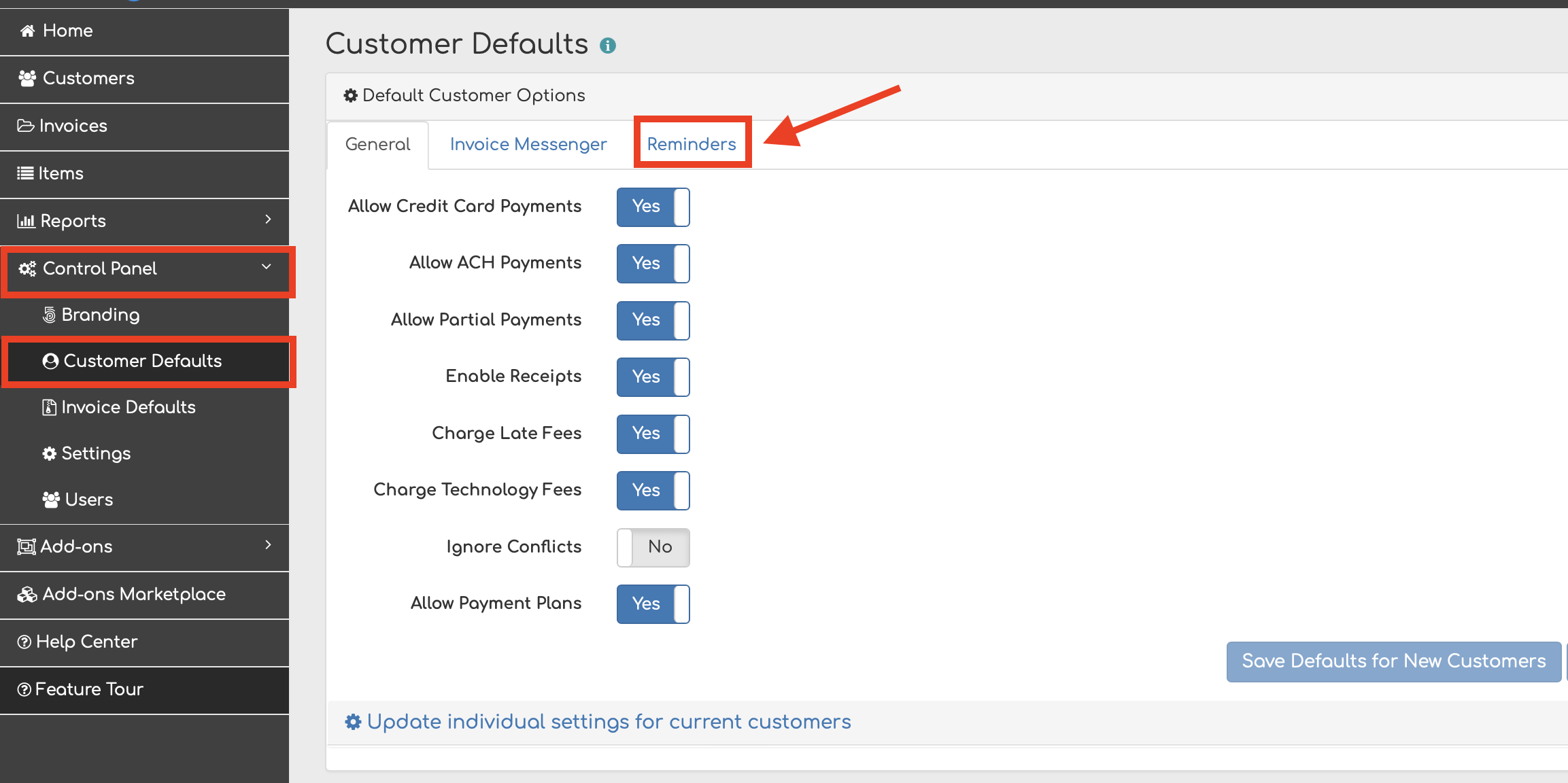
Step 2
Within the Reminders tab, you can edit which Paper Mail reminders are sent out on a global level.
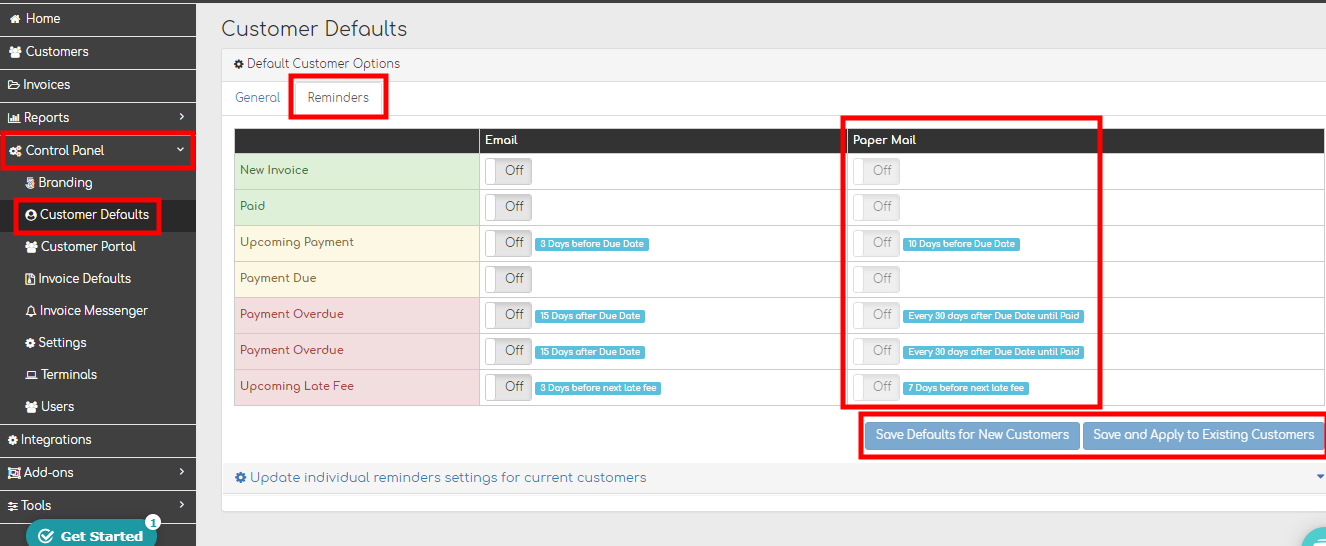
Reminder that these are global settings that affect all your customers - to adjust individual customer settings see below.
Step 3
On the bottom of the same screen, you can click Update individual reminders settings for current customers to change one reminder at a time for all customers.
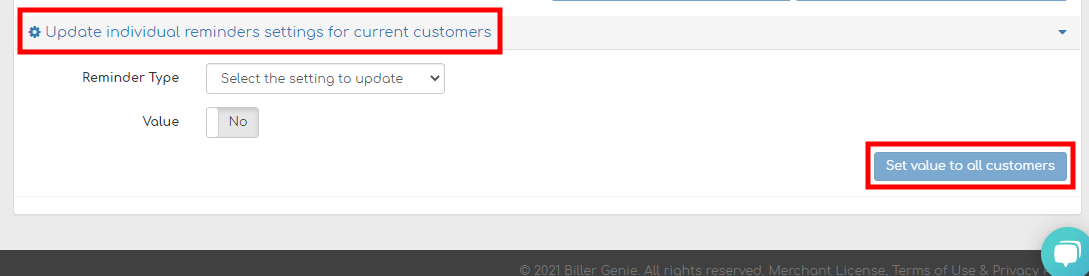
Change Individual Settings
Step 1
To change paper mail reminders for an individual customer, navigate to the customer profile by going to Customers and clicking on the customer’s name. Click on the Reminders tab and then Edit to adjust the paper mail reminder settings. This will only be applied to the customer whose profile you’re on.