Granting QuickBooks Desktop Permissions
If your Biller Genie account’s integration with QuickBooks Desktop is displaying the following error, you’ll need to regrant automatic login permissions to your Biller Genie Sync Manager.
Table of Contents
Error Message:
“This application is unable to log into this QuickBooks company data file automatically. The QuickBooks administrator must grant permission for an automatic login through the Integrated Application preferences. If such permission was already granted, the administrator must revoke permission, save preferences, then grant the permission again.”
To regrant automatic login permissions, do the following:
QuickBooks Desktop Version 2014 - 2021 R3
Step1
Right-click the Biller Genie Sync Manager icon displayed in your system tray and click Exit.
Step 2
Open QuickBooks Desktop and log in as Admin in single-user mode.
Step 3
Go to Edit > Preferences in QuickBooks.
Step 4
Select Integrated Applications > Company Preferences.
Step 5
Select Biller Genie Sync Manager and then click Properties.
Step 6
Uncheck "Allow this application to read and modify this computer file" and click OK to deselect it.
Step 7
Click Properties again.
Step 8
Check "Allow this application to read and modify this computer file" and click OK to reselect it.
Step 9
Click OK to save your preferences.
Step 10
Restart your Biller Genie Sync Manager.
Upon completing these steps your integration should begin syncing successfully again.
QuickBooks Desktop Version 2021 R4 - later
Step 1
Open QuickBooks Desktop and log in as Admin in single-user mode.
Step 2
Go to Edit > Preferences in QuickBooks.
Step 3
Select Integrated Applications > Company Preferences.
Step 4
Select Biller Genie and then click Properties.
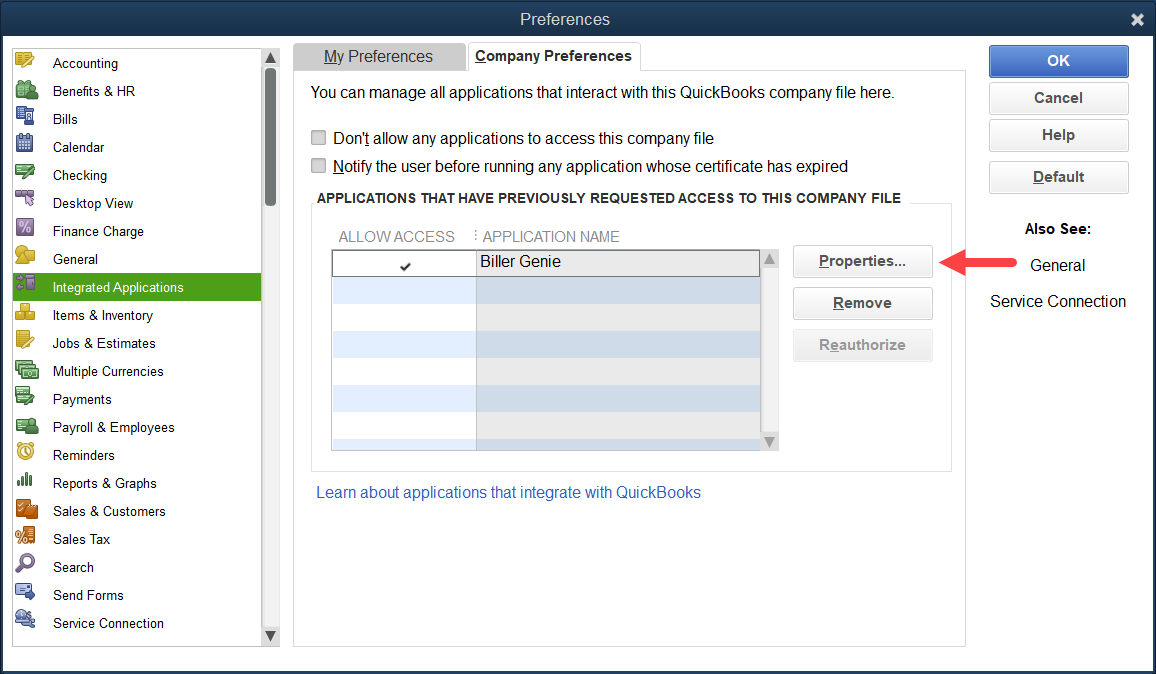
Step 5
Uncheck "Allow this application to read and modify this computer file" and click OK to deselect it.
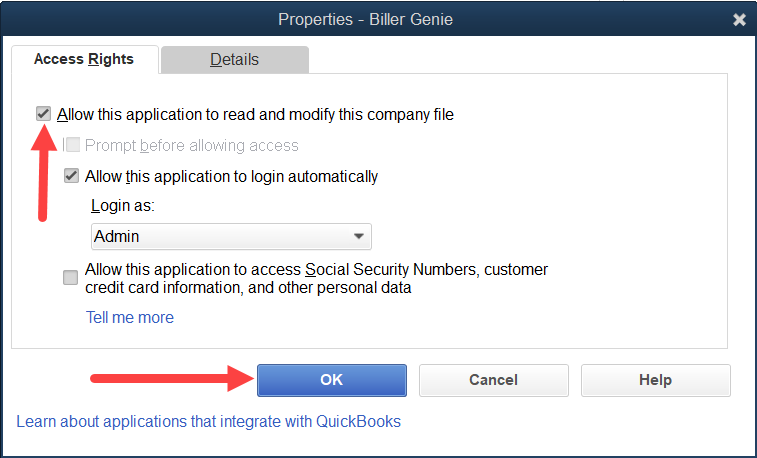
Step 6
Click Properties again.
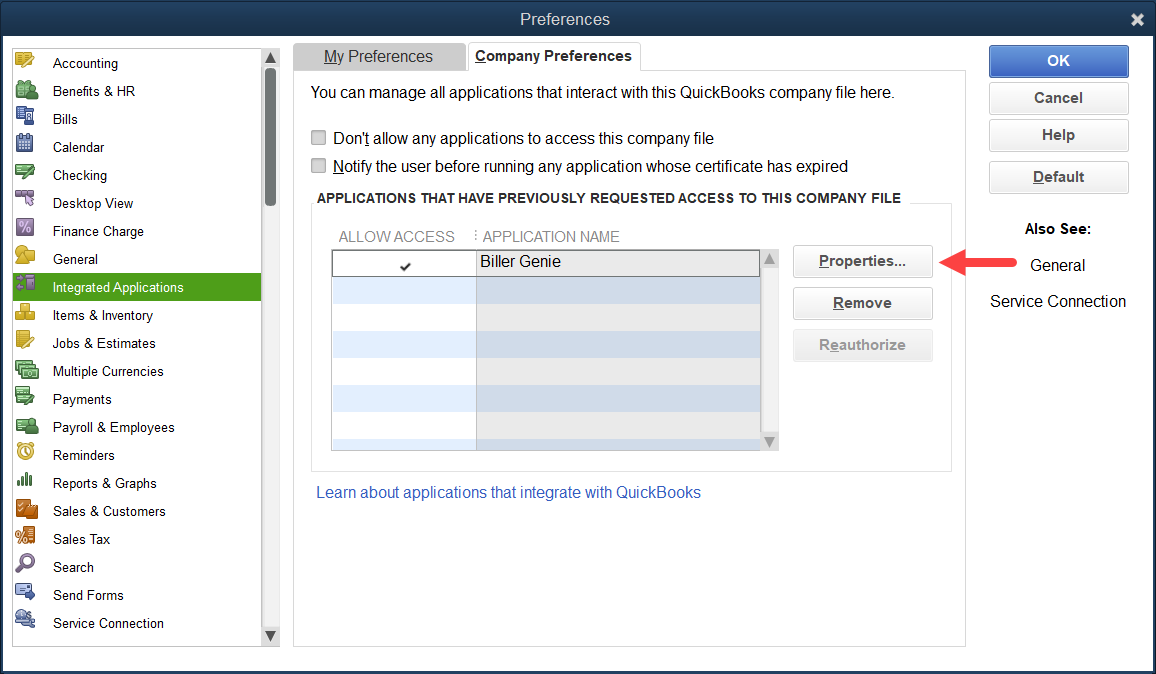
Step 7
Check "Allow this application to read and modify this computer file" and click OK to reselect it.
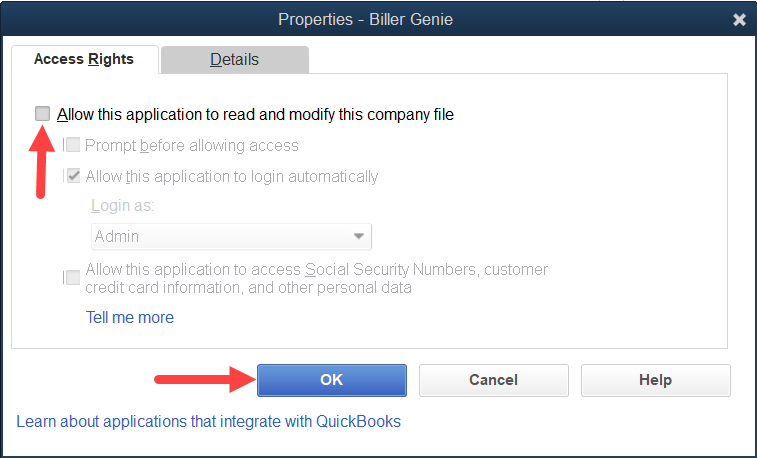
Step 8
Click OK to save your preferences.
Step 9
Attempt a sync from the Biller Genie Merchant Portal.