Rebooting & Updating the Biller Genie Sync Manager (for Versions 2014-2021 R3)
On occasion, you may need to update the Biller Genie Sync Manager to the latest version, ensuring your QuickBooks Desktop continues syncing seamlessly.
Rebooting the Biller Genie Sync Manager
Step 1
Locate the BG Sync Manager in the system tray. Right-click. Click Exit.
Step 2
Open the Biller Genie Sync Manager.
Step 3
The Sync Manager should now say “Connected”.
Updating the Biller Genie Sync Manager
Step 1
Log in to the computer that currently has your sync manager installed and connected
Step 2
Click on the little arrow icon in the bottom left-hand corner of your screen

Step 3
Right-click the Biller Genie Icon.
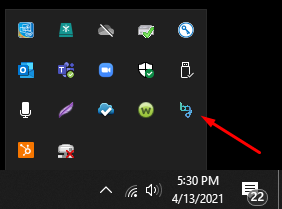
Step 4
Click Exit.
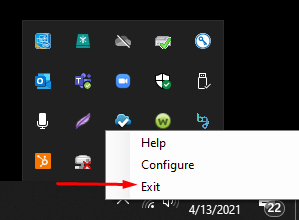
Step 5
Log in to your Biller Genie account.
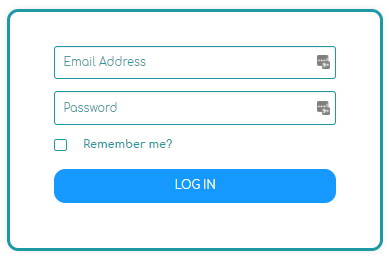
Step 6
Go to Integrations > QuickBooks Desktop.

Step 7
Click Setup > Download Now.

Step 8
Run the downloaded file to install the latest sync manager on your computer
