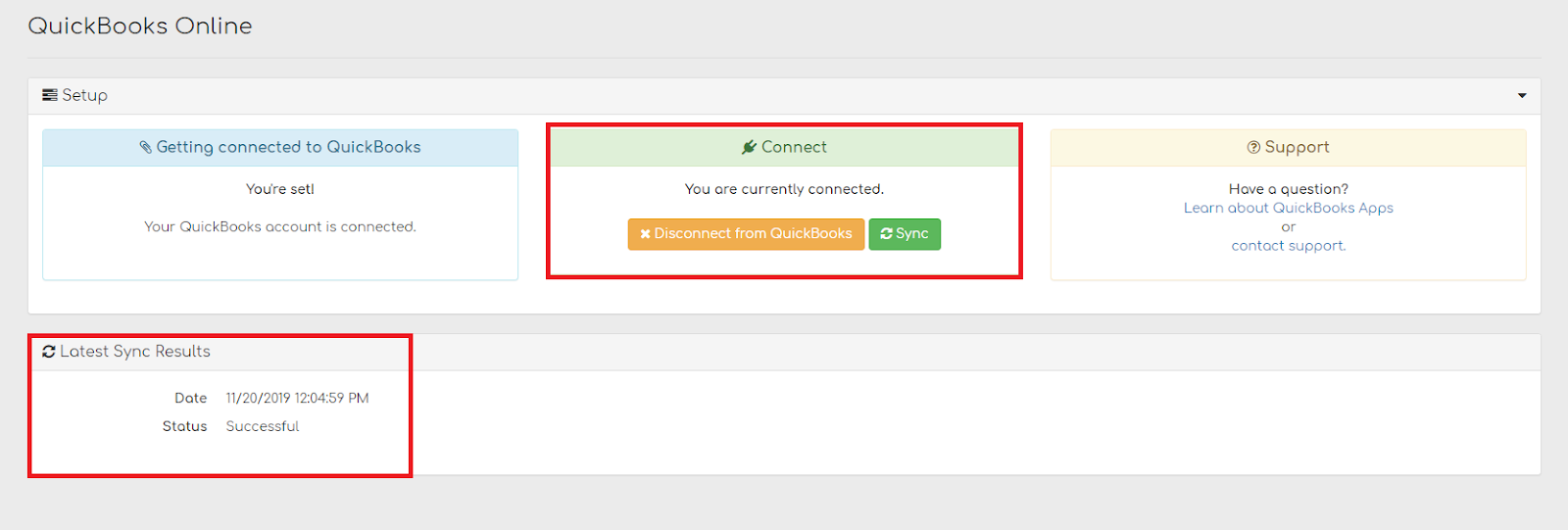Syncing with QuickBooks Online
Table of Contents
Syncing with QuickBooks Online is easy & only takes a few steps.
Step 1
Click Add-ons Marketplace, select Accounting Software, & choose the tile for QuickBooks Online. You can also search for QuickBooks Online in the available search field.

Step 2
Click Install
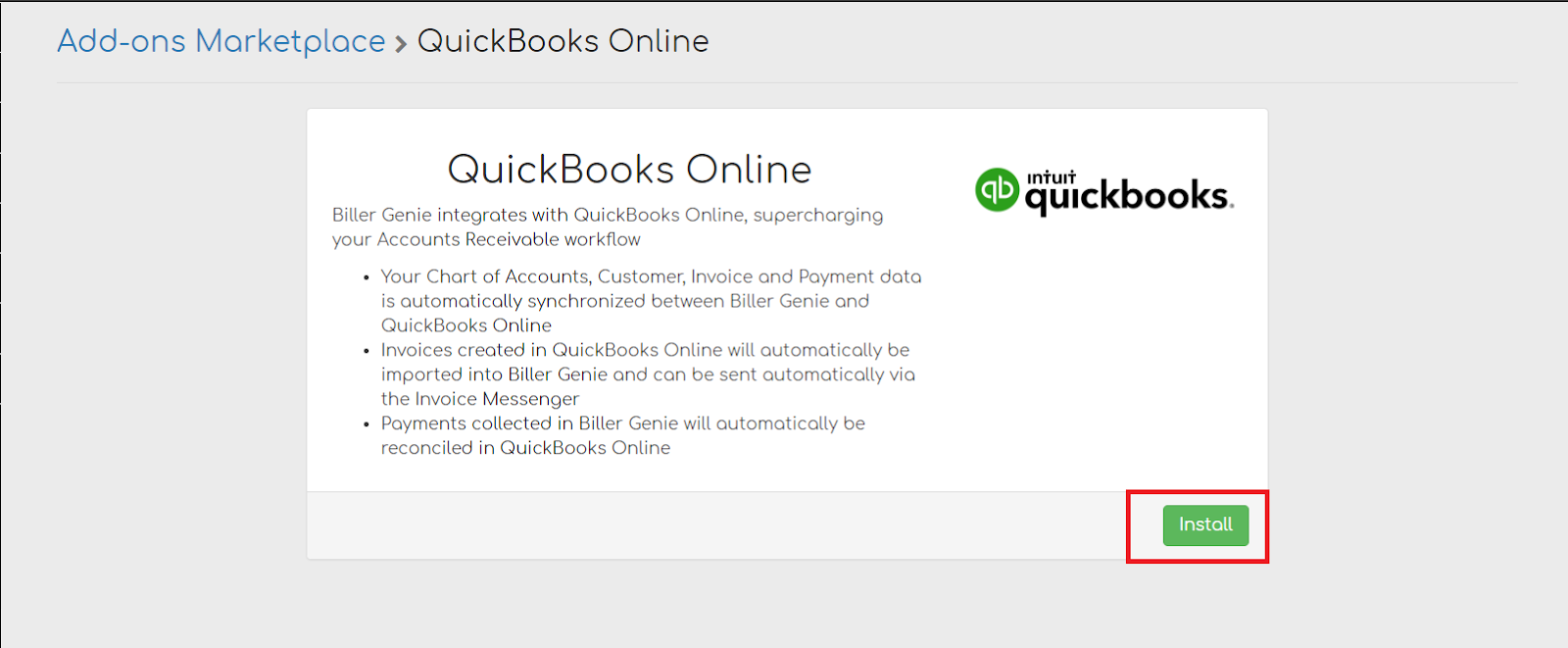
Step 3
Click Connect to QuickBooks

Step 4
This will take you to your login page for your Intuit account.

Step 5
Click Connect to give QuickBooks permission to connect with Biller Genie

Step 6
Once you click connect, you will be taken to your Biller Genie account, where you will see sync has been initiated. Upon completing the sync, you should see confirmation via a successful notification, confirming that Biller Genie has synchronized with QuickBooks Online.