Partial Refund
You can refund customers partially or the entire amount within Biller Genie.
Table of Contents
Note: Partial refunds can be done on credit cards only, not ACH.
Using Technology Fees and recording them as Sales Receipts?
A partial refund cannot be done when Tech Fees are recorded as Sales Receipts. Only a full refund can be done.
Step 1
Go to Reports > All Transactions.
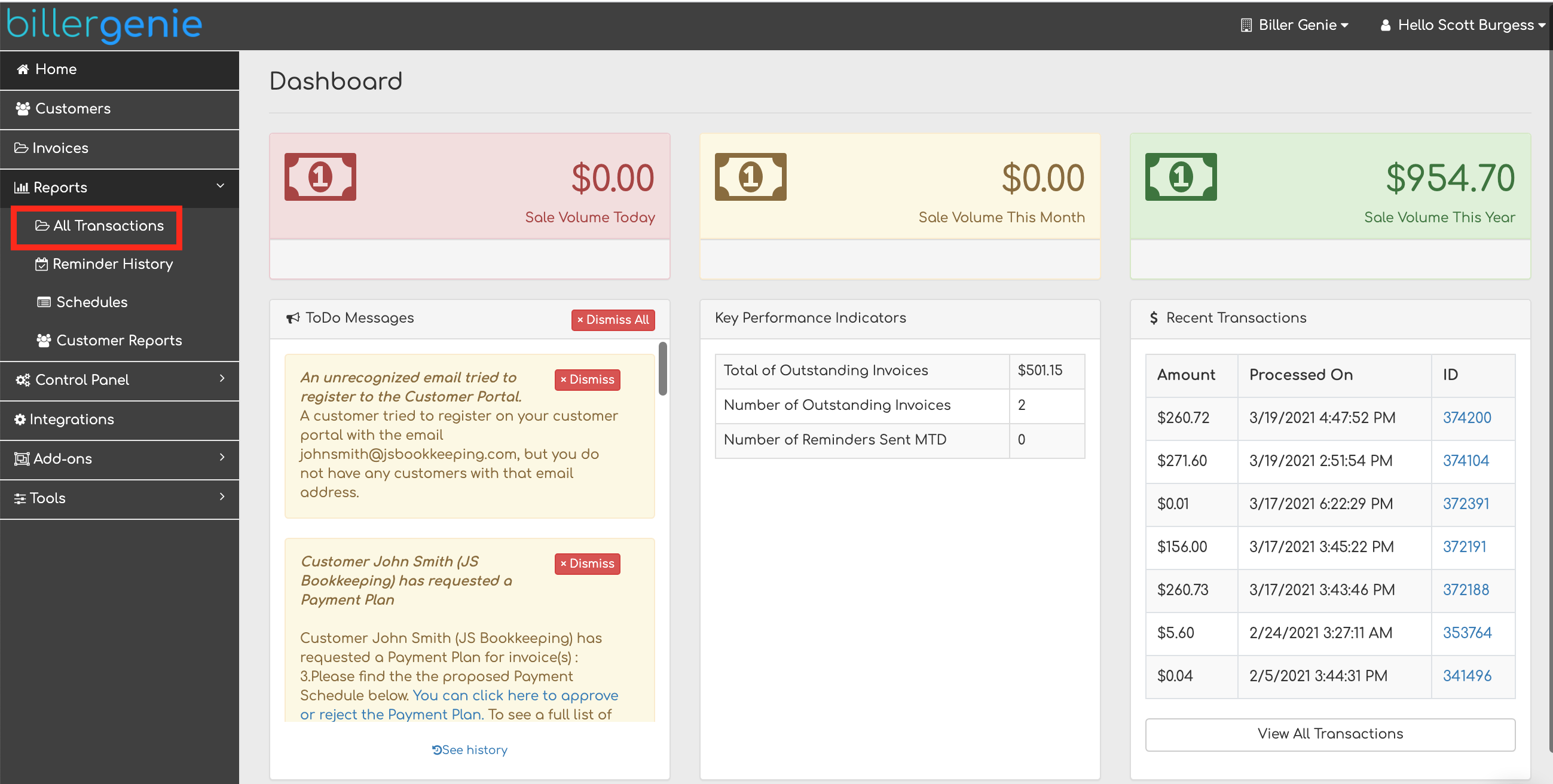
Step 2
Select the ID of the transaction you want to refund.
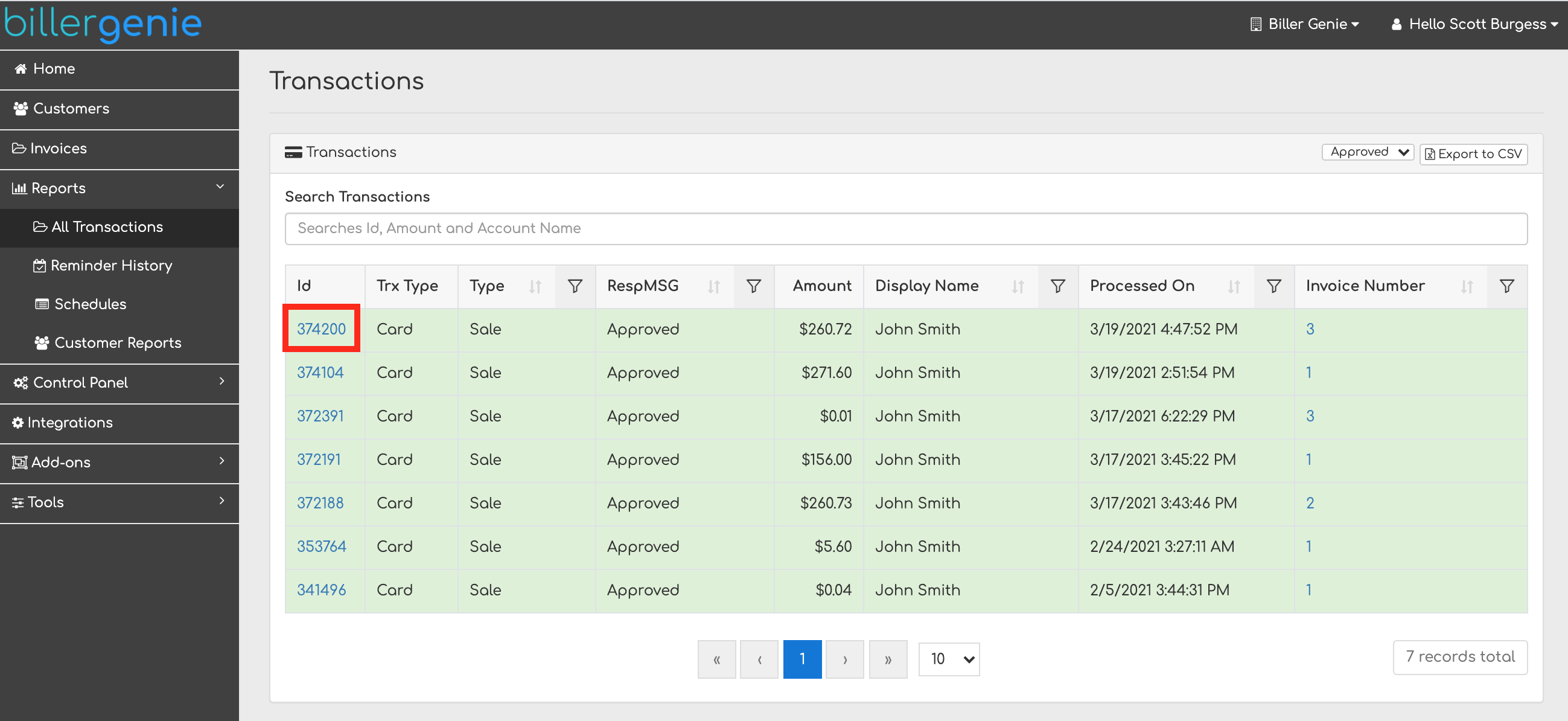
Step 3
Click Detach Transaction to detach the transaction from the invoice.
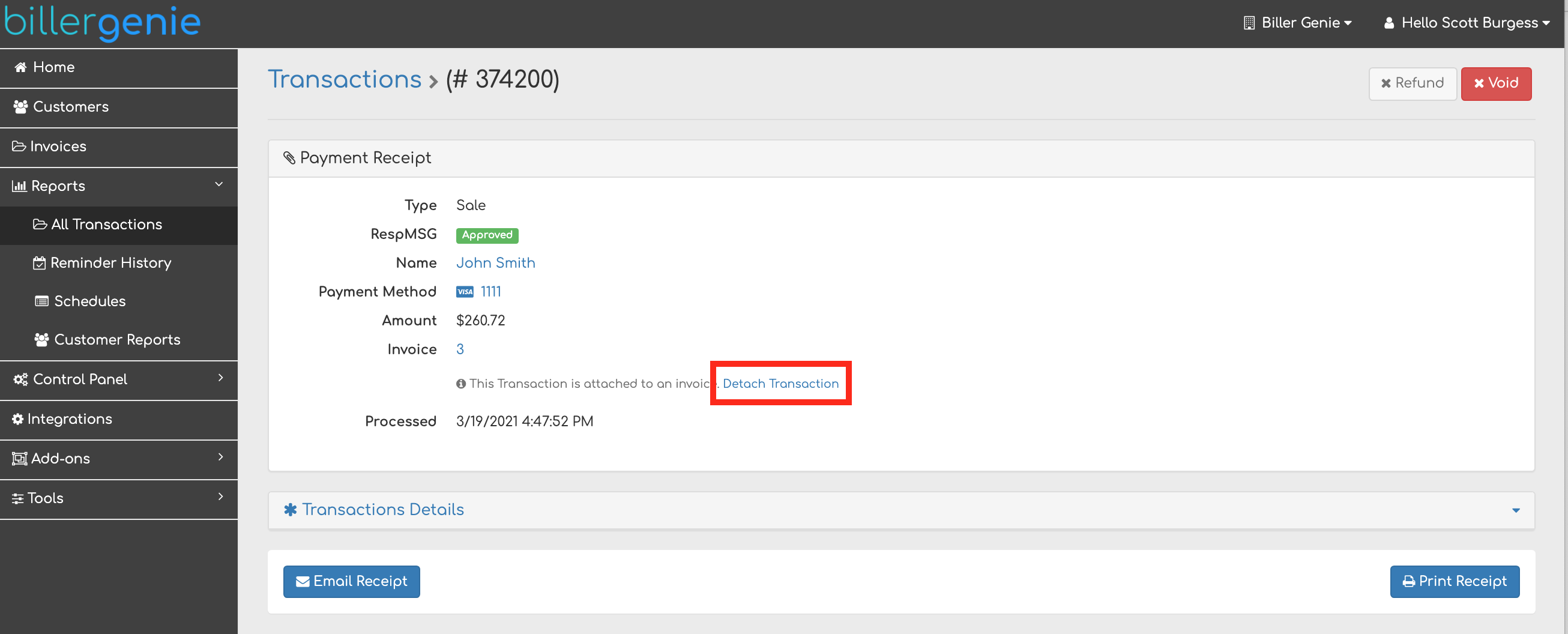
Step 4
Click Ok to acknowledge the Detach Transaction pop-up and detach the transaction.

Step 6
Click Refund in the top right.
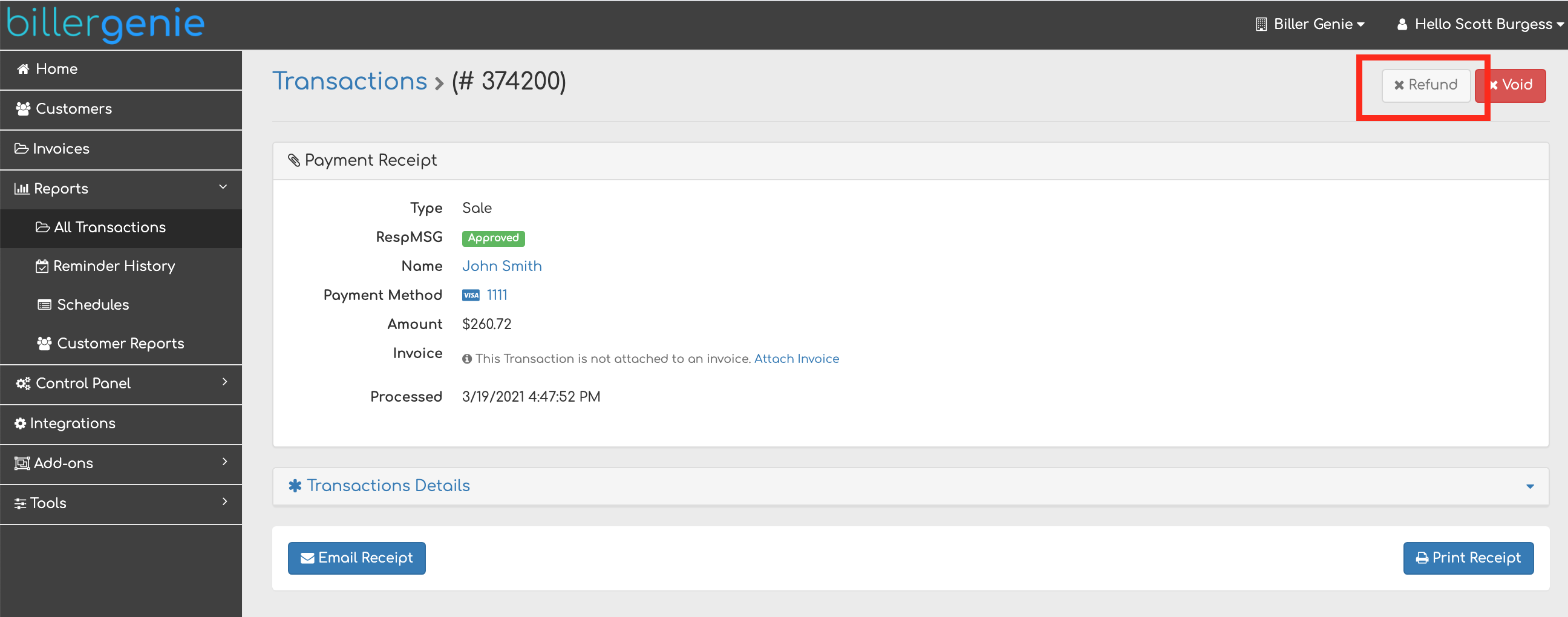
Step 7
Enter the amount you want to refund.
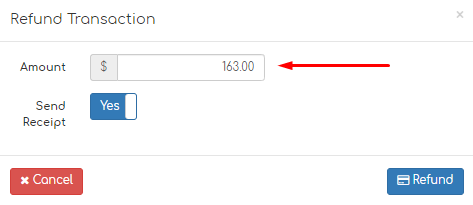
Step 8
Click Refund. The amount will be refunded back to the customer.

After a transaction is partially refunded, the invoice will still be marked “Paid” and will not automatically update in the accounting software.
When necessary, you will have to manually update the invoice to reflect the change in payment.