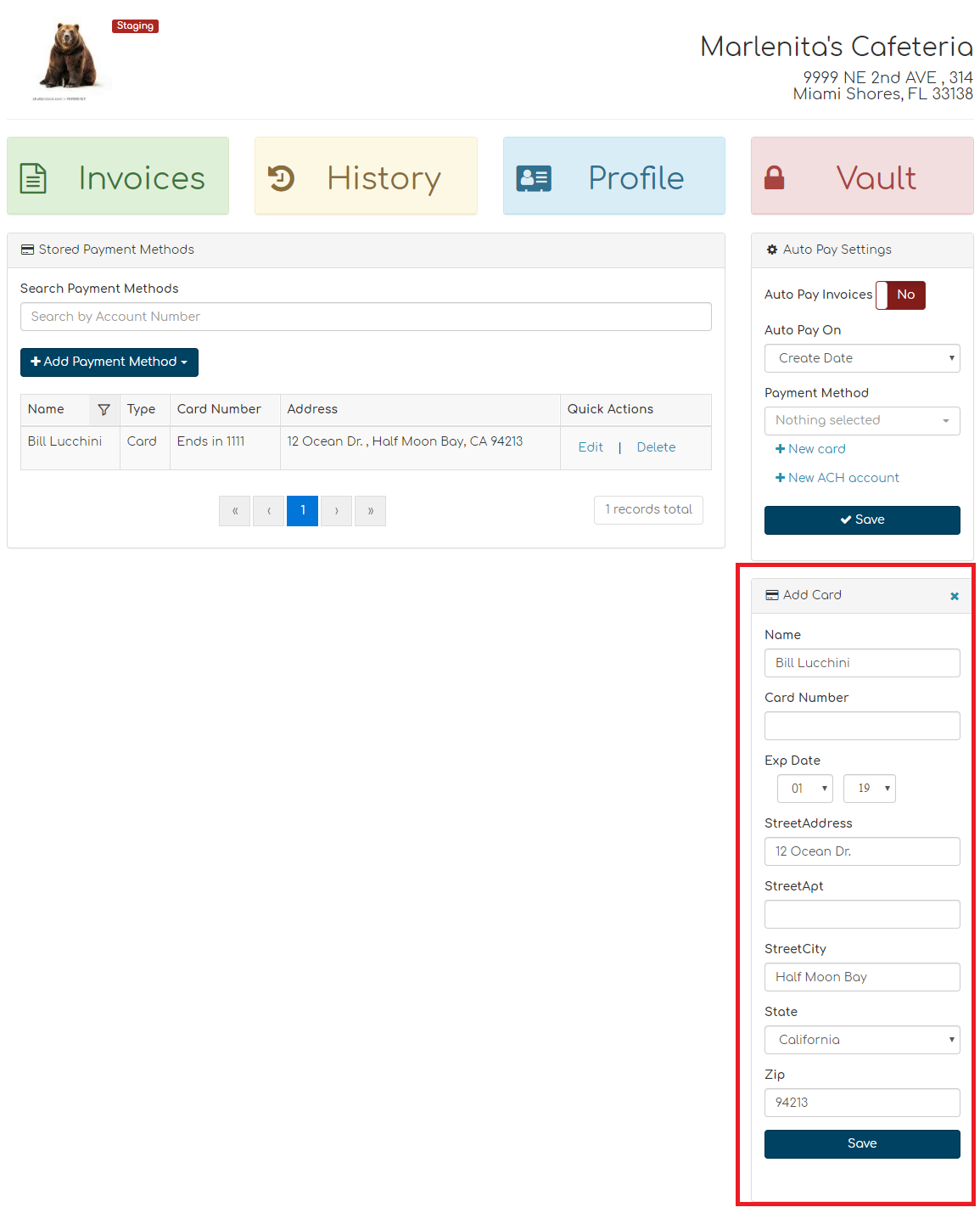Using the Customer Portal
Biller Genie includes a branded Customer Portal, complete with your logo. Your customers can make secure payments, store a payment method, edit their profile, view invoices, and transaction history.
Biller Genie includes a branded Customer Portal, complete with your logo, giving your customers 24/7 access to:
- View open and past invoices
- Make secure payments towards invoice(s)
- Store a new payment method in a secure vault
- View payment history
- Edit their profile
Invoices
Customers log in to the Customer Portal and view their open invoices, invoice status, balance amount, and can also select to make a payment. Also displayed is the date the invoice was created along with the invoice status. Customers can view the full invoice by simply clicking on the invoice number.
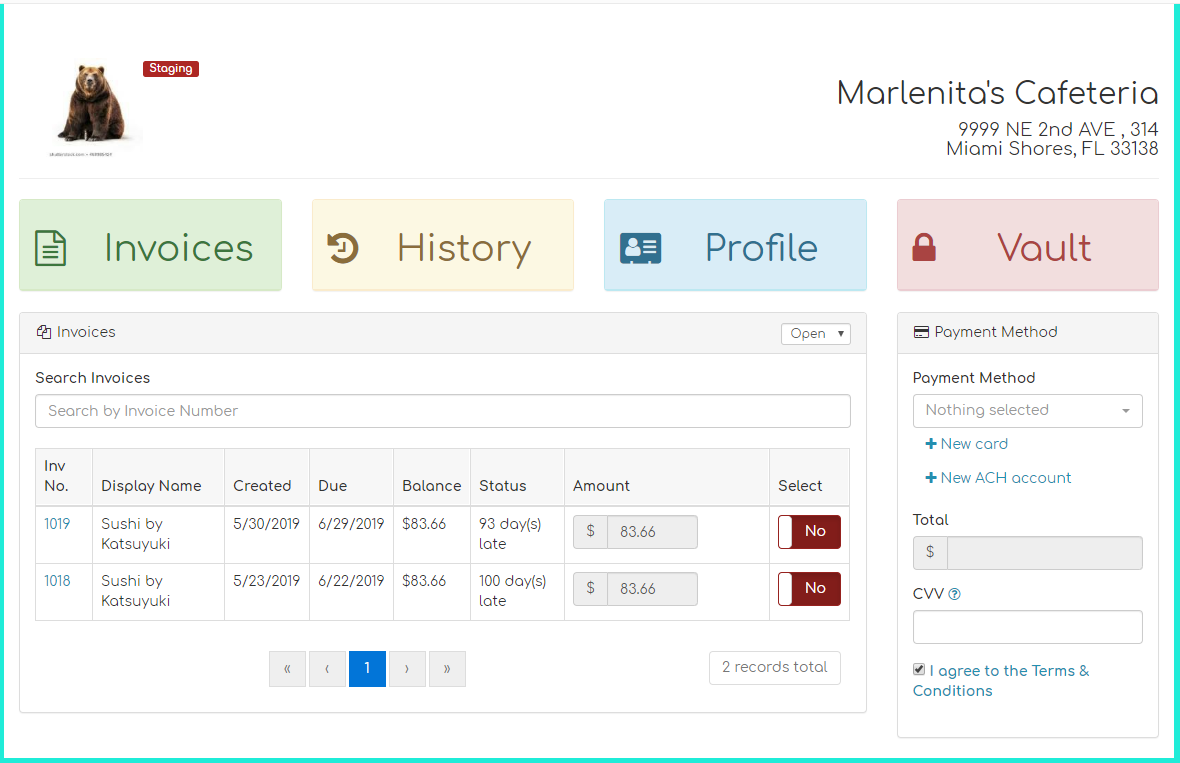
When an invoice is selected for payment, the total amount will be displayed and can be immediately paid using a saved method of payment or by adding a new one, such as ACH or credit card.
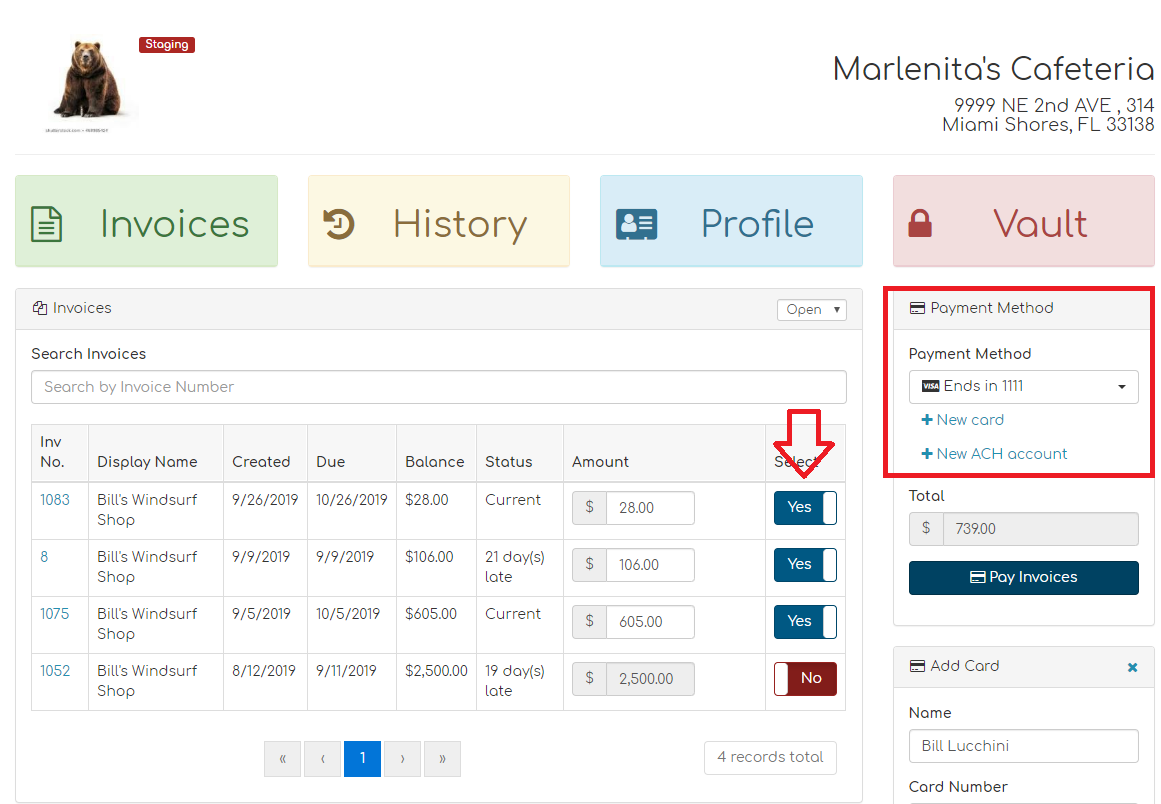
History
Customers can view their payment history under the history tab.
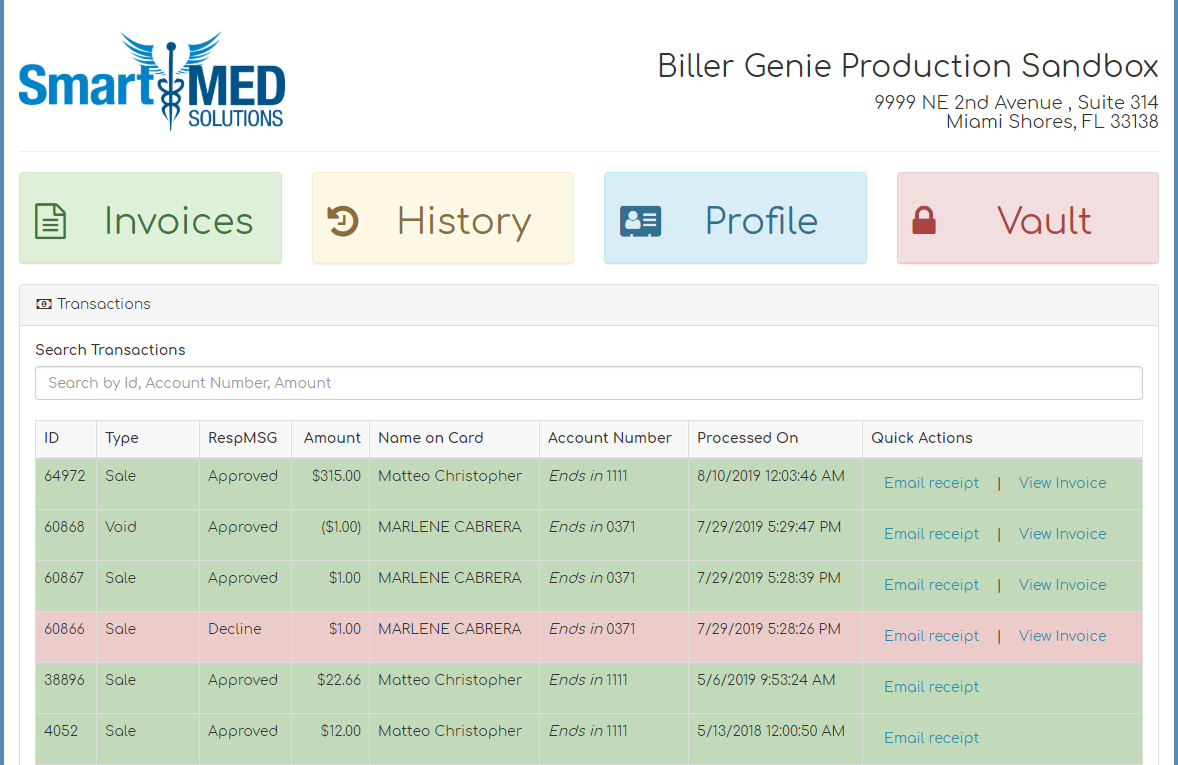
Profile
Customers can edit their personal information in the Profile section.
Note: Address changes should be made directly on the customer’s accounting software. Biller Genie will register the change during the next synchronization.
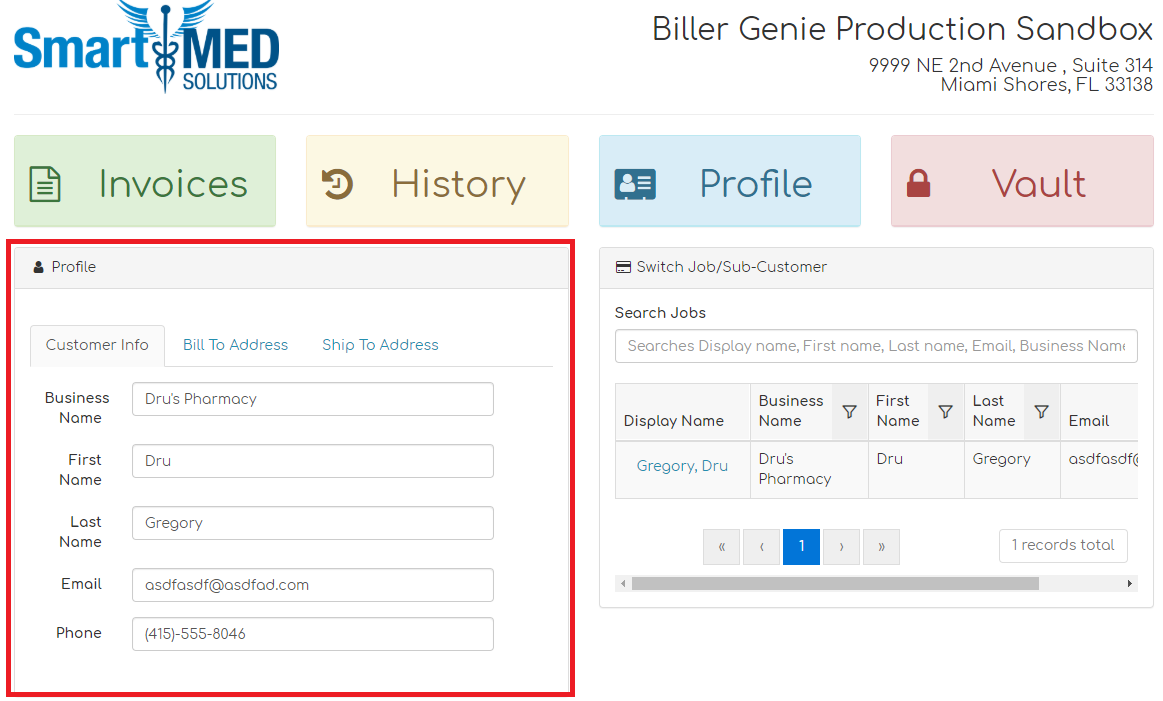
Vault
The Vault is where your customers can edit, delete, or add a payment method. If your customer submitted a signed and approved ACH authorization form, it will be available for you to download in the Vault (see Authorizing ACH Processing.)
Customers can decide when to run auto pay, either on the Create Date or Due Date of the invoice.
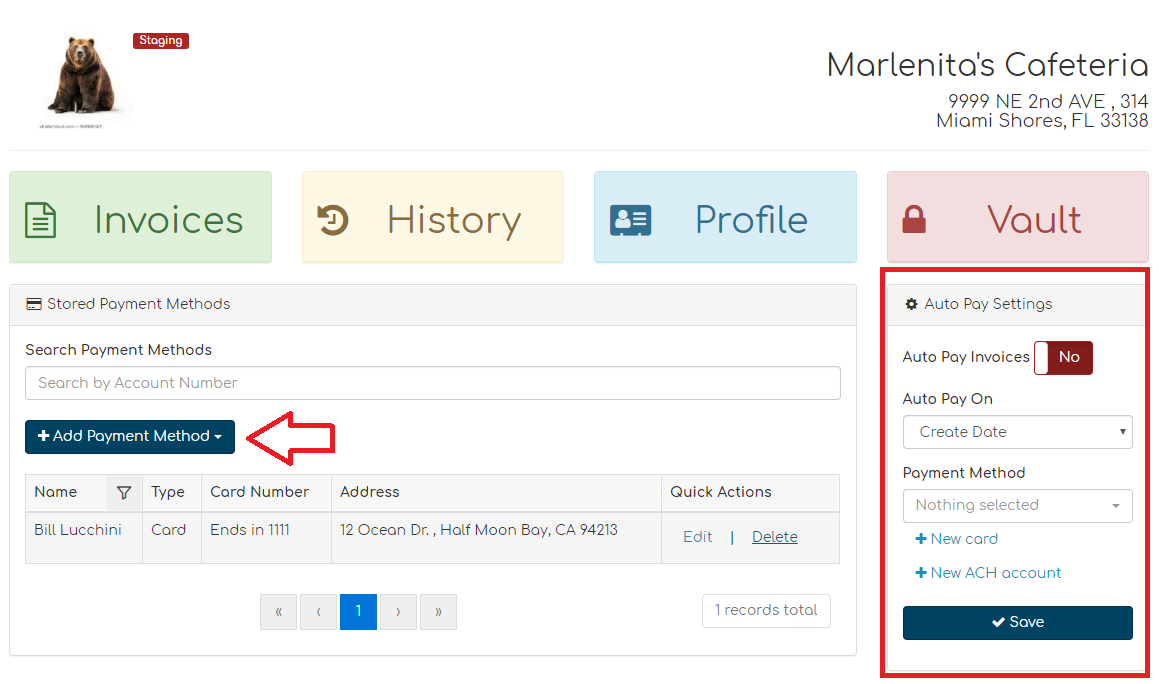
When a new card or new ACH account is selected, a drop-down will appear for your customers to add their selected payment method.