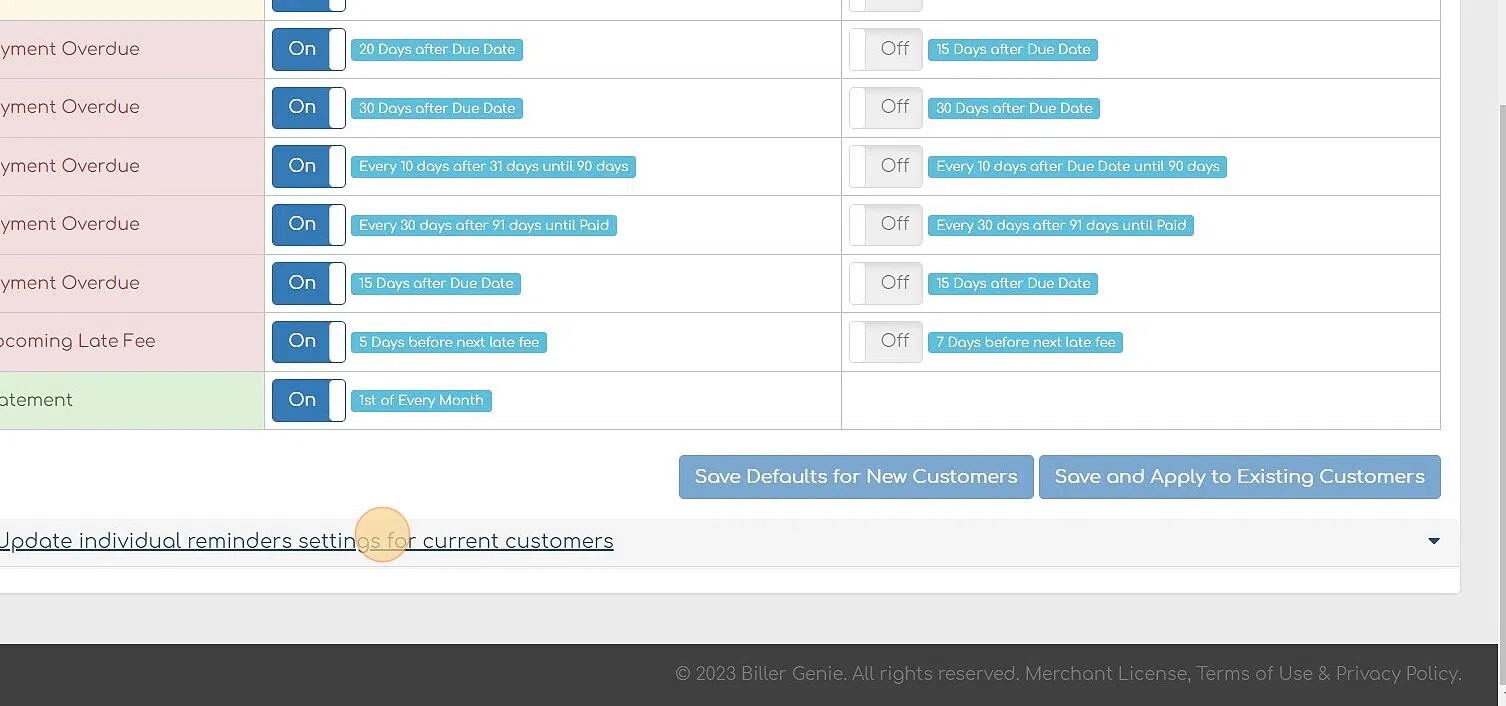Setting Global Customer Defaults
Customer Defaults allow you to control how you communicate with customers as well as how you allow them to pay.
Table of Contents
You have the ability to set defaults across ALL your customers. To customize defaults for individual customers see Customizing Individual Customer Defaults.
Setting ALL Defaults for ALL Customers
Step 1 - Locate Customer Defaults .
You can set your customers' settings from the Control Panel > Customer Defaults menu. Settings saved here will affect all of your customers.
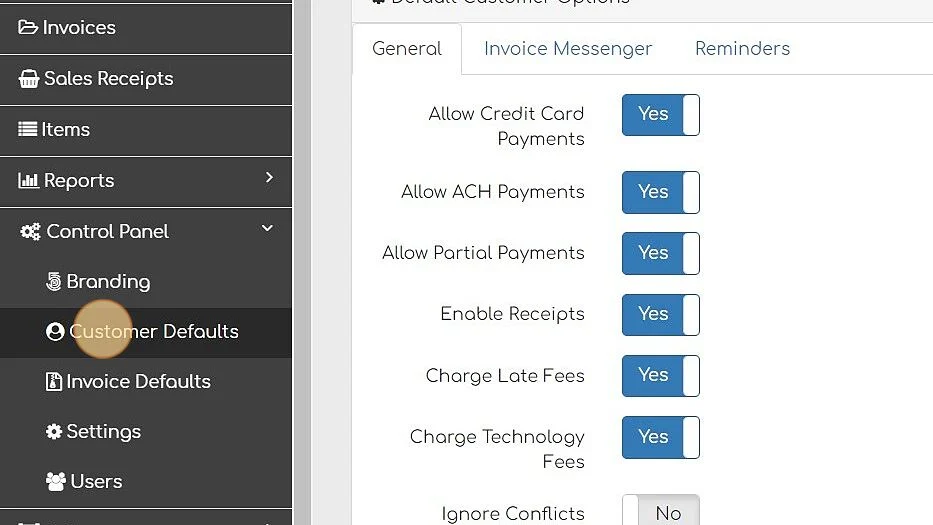
Step 2 - Select options you wish to customize.
After your initial sync, you can update your Invoice Reminder settings for all customers.
You can adjust many settings across all your merchants. You can update one sections at a time and once you've adjusted each section you can click on either
- Save Defaults for New Customers which will apply to all future customers added to Biller Genie
- Save and Apply to Existing Customer which will apply to all past and future customers in Biller Genie.
To learn more about what each setting in General, Invoice Messenger and Reminders is for, please review the final section under the Customizing Individual Customer Settings.
Setting Individual Options for ALL Customers
Also under Control Panel > Customer Defaults you'll see Update individual setting for current customers with a gear beside this. When the feature expands, it will give you the ability to chose a SINGLE setting to update for ALL customers. Once you've selected the Setting Name and appropriate Value, you can click Set value to all customers.