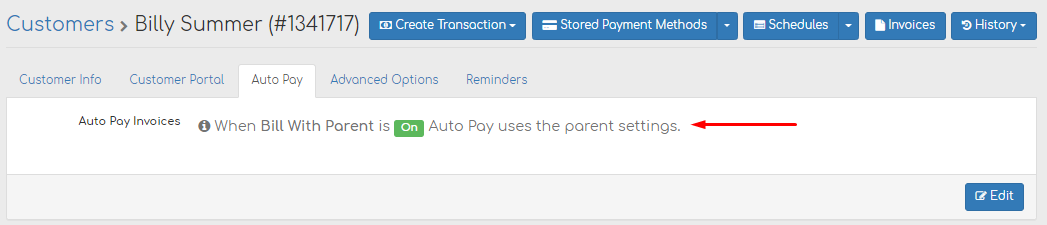Bill to Parent
Table of Contents
If your Biller Genie account is connected to QuickBooks Online, you have the ability to have parent-customers automatically pay invoices of their sub-customers via auto pay.
Step 1
Login to your QuickBooks Online account.
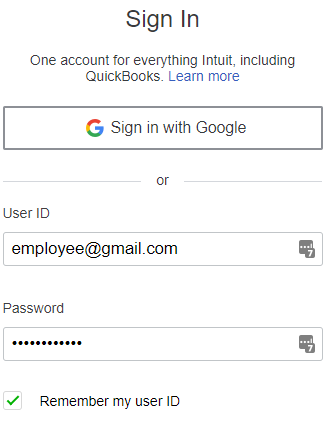
Step 2
Go to Sales > Customers.
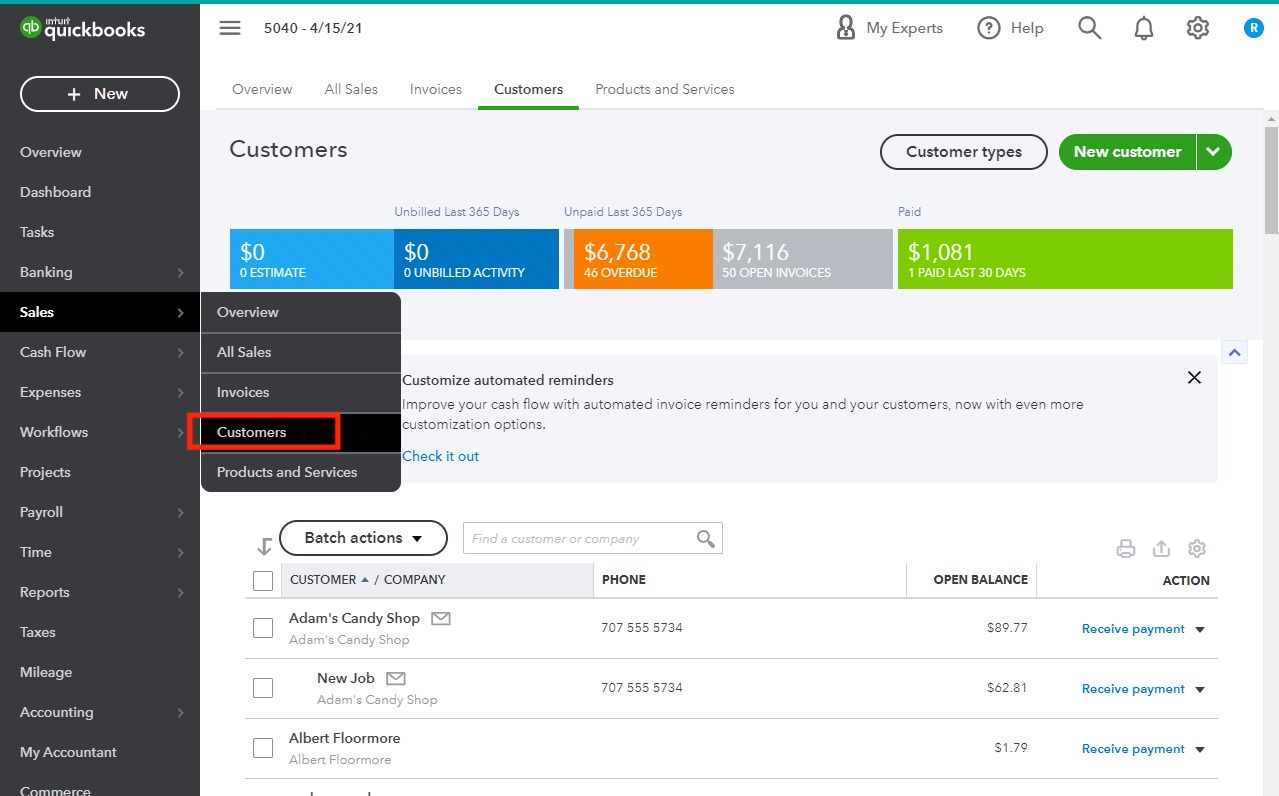
Step 3
Select a sub-customer whose invoices you want to have paid via their parent customer’s auto pay.
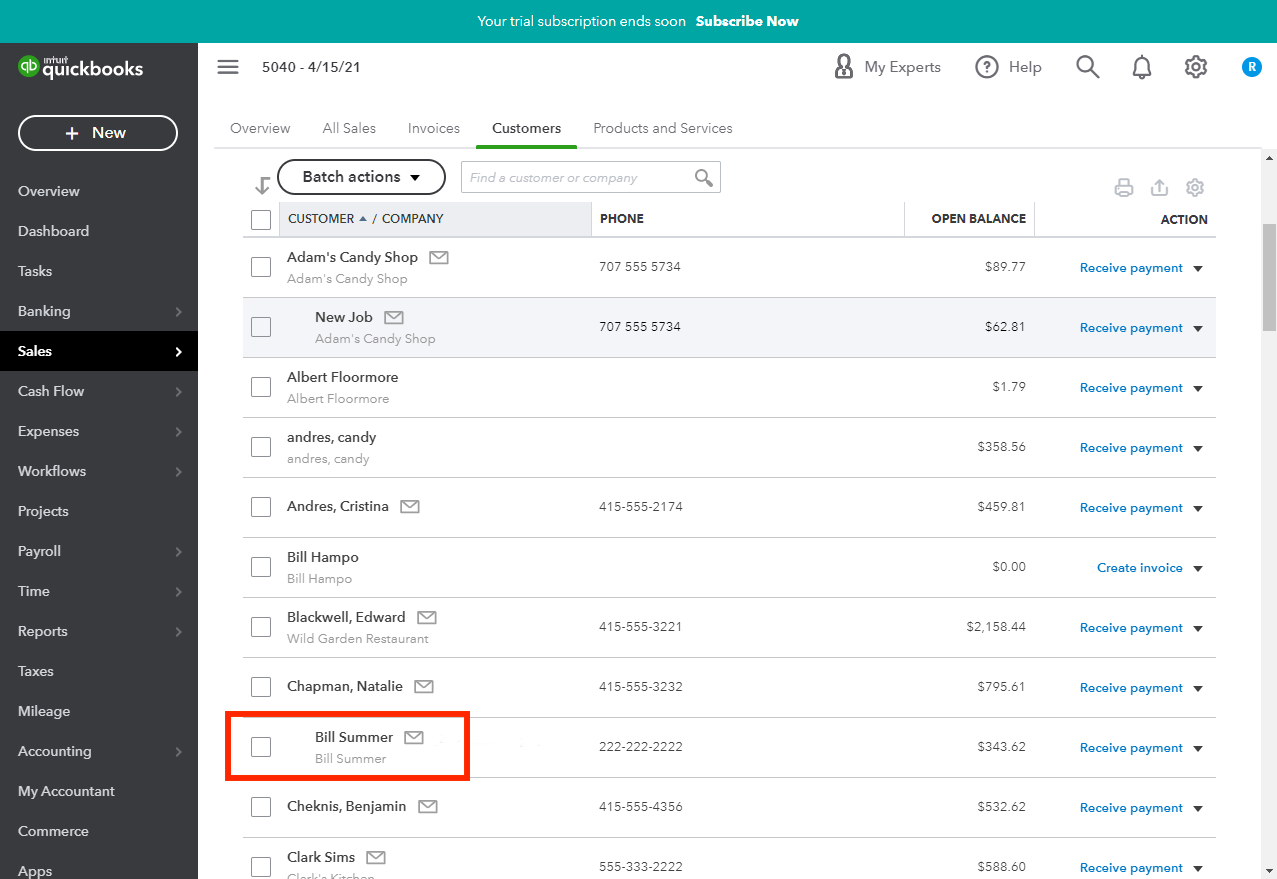
Step 4
Click the “Edit” button in their customer profile

Step 5
Check that the selected Billing method is set to Bill with Parent.
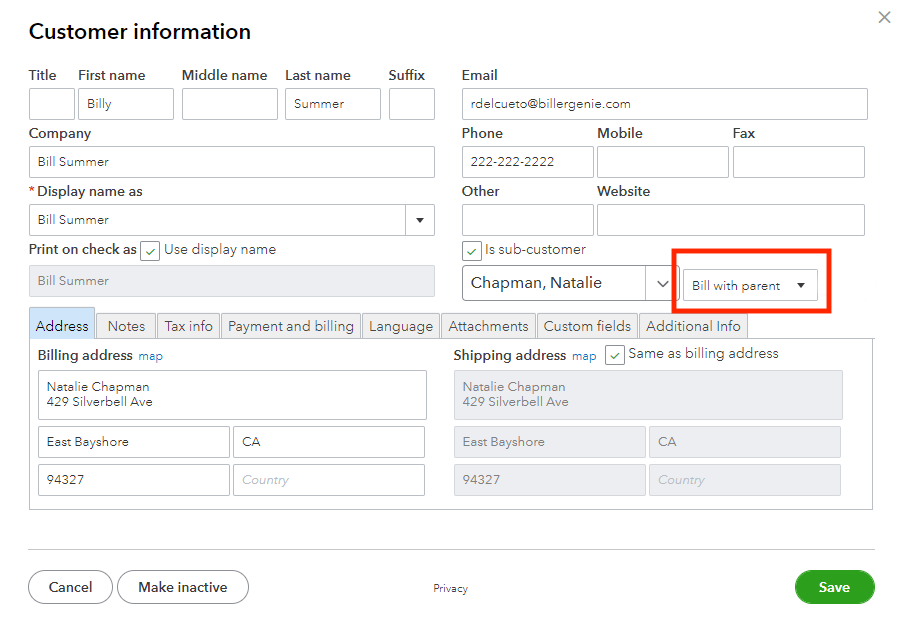
Biller Genie will recognize this this setting and ensure that if the parent-customer has auto pay turned on, all their sub-customers’ invoices will be paid via the same auto pay payment method.
Within Biller Genie, if you go into the customer profile of a sub-customer and select their Auto Pay tab, you’ll see the following message displayed if the sub-customer has Bill With Parent setup in the associated QuickBooks Online.