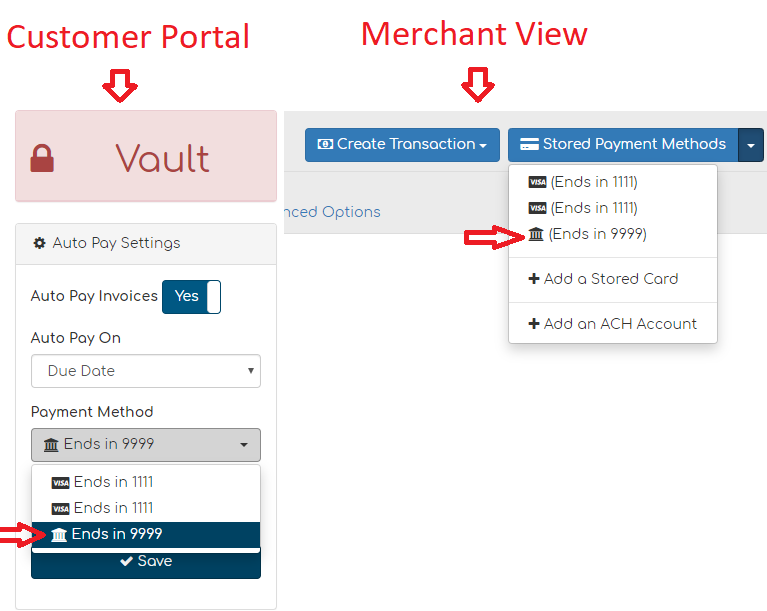Authorizing ACH Processing
Table of Contents
Biller Genie's ACH Authorization Process
To ensure a seamless payment experience using ACH, we first verify that all transactions are properly authorized within Biller Genie before processing. This helps our subscribers avoid disputes and chargebacks.
Biller Genie also supports e-signatures and electronic transmission of ACH authorization forms using the merchant portal.
There are two ways to store ACH accounts for payment.
Option 1: Merchant Portal
Step 1
From the main menu, go to Customers and select the customer you would like to add an ACH account for.
Step 2
Click the Stored Payment Methods dropdown and select Add an ACH Account.
Step 3
Enter the account information.
When adding an ACH account as a stored payment method, Biller Genie will automatically send an email notifying the customer with a link that will direct them to the customer portal. Once logged into the customer portal, the customer will be able to sign their ACH authorization form
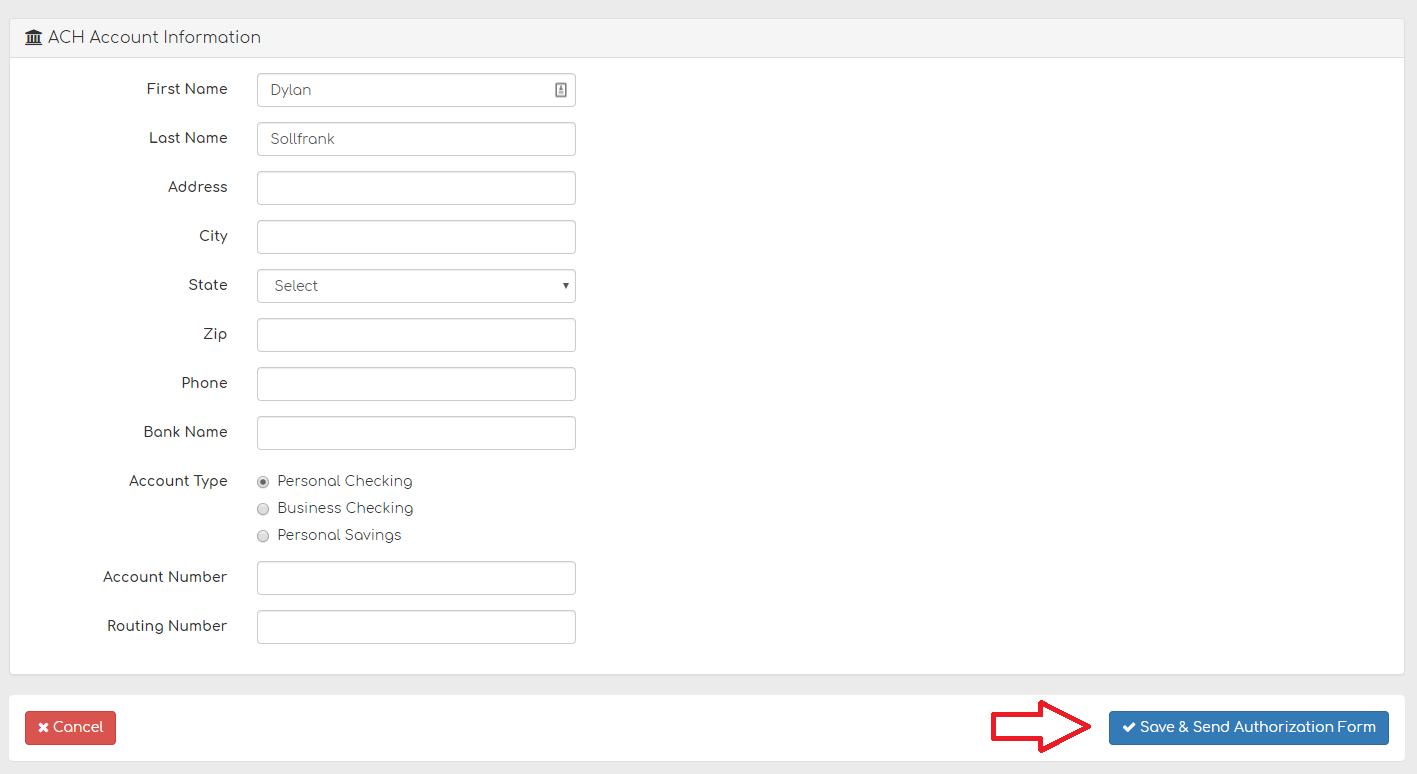
Once the authorization form has been signed, it is saved, and the ACH account can be used as a payment method for future transactions, without requiring another authorization form.
Option 2: Customer Portal
Your customers can store ACH accounts as a payment method through the Customer Portal.
Step 1
They should click the Vault icon
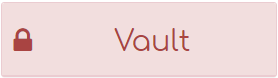
Step 2
Click Add Payment Method > ACH Account
After entering their ACH account information and clicking Save, the customer will be guided through the authorization process.
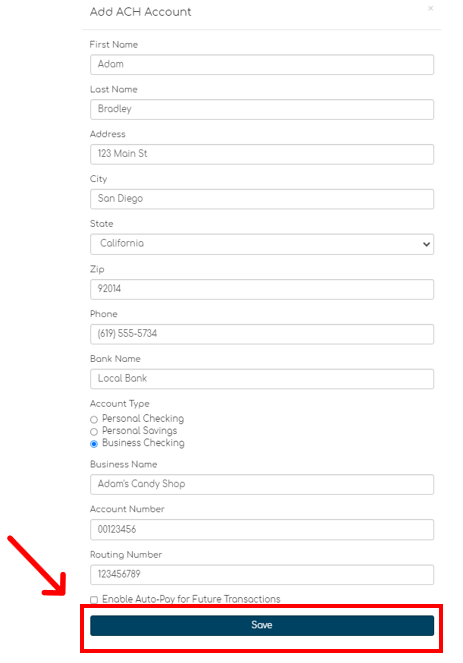
Step 3
Customer will be promoted to enter
- First Name
- Last Name
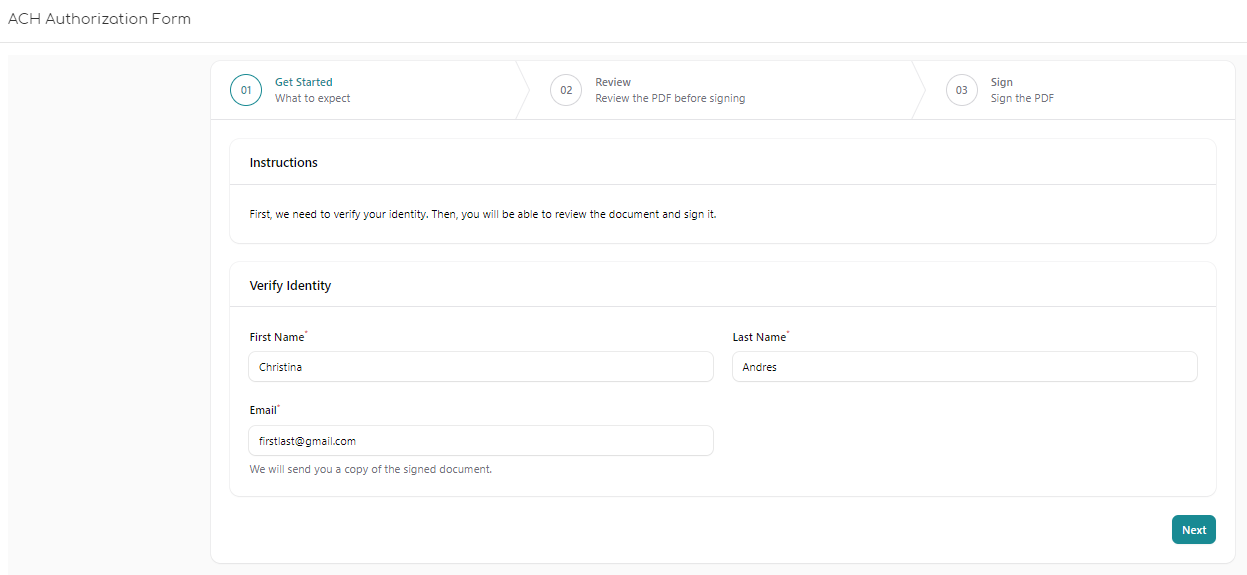
Step 4
The customer should review the form for accuracy.
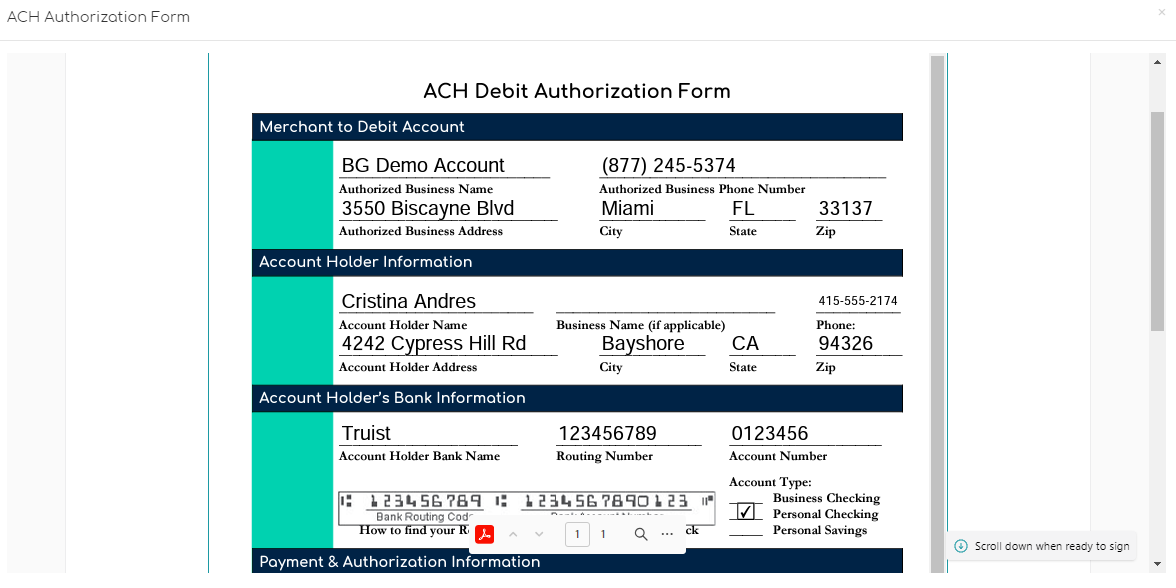
Step 5
Scroll down and click Next
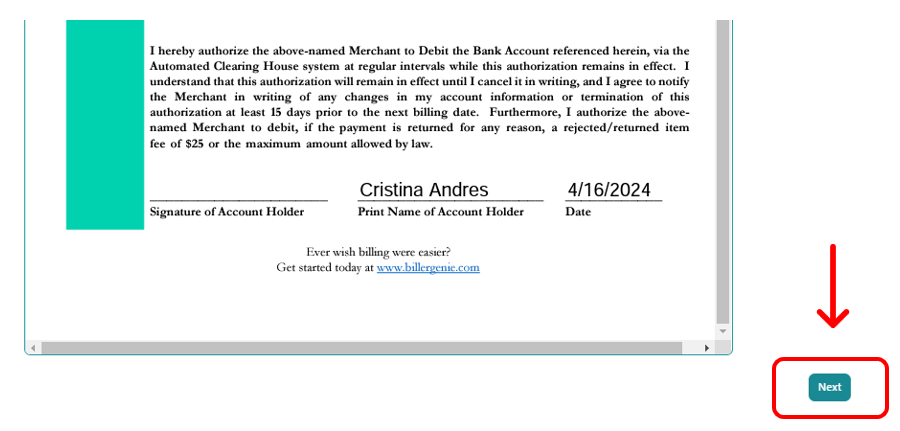
Step 6
Check the box to consent to electronic signature, type or draw the name, click Sign Document
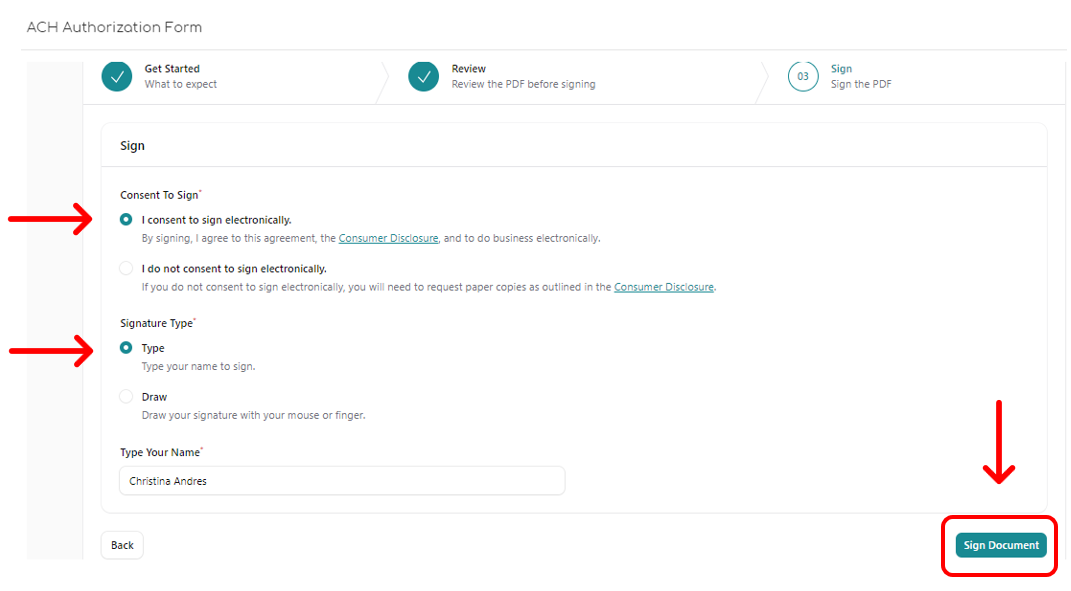
Once the authorization form has been signed and approved, the ACH account will be stored in the Vault of the customer portal.
If your customer missed the auto e-sign prompt, they can go back to the Vault and "Authorize" the saved ACH payment on file.
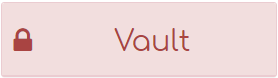
Once the ACH authorization is stored on file, both you and your customer will have access to process all future transactions on the ACH account without having to request subsequent authorization forms.