Use Customer Reports
Easily see which customers have turned on auto pay and have signed up for the customer portal.
Table of Contents
Use the Customer Report to view:
To view Customer Reports, navigate to Reports > Customer Reports.
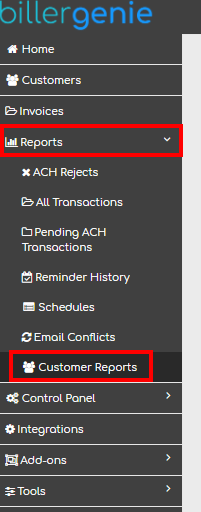
Customer Portal Registrations
This is the list of customers that are registered for your Customer Portal. By clicking on the section header, you can collapse this section to more easily view the other reports.
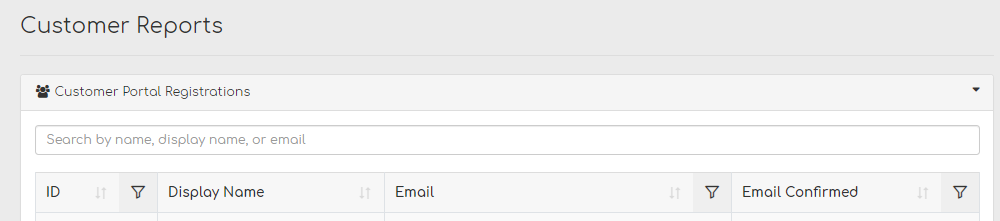
Use the search box to search by a customer’s name, display name, or email. Click the up/down arrows on the right of each column header to sort the selection.
In the Email Confirmed column, you can see the confirmation status for each customer. Remember, your customers need to confirm their email addresses before they’ll be able to use the Customer Portal.
Stored Payment Method
To learn more, read this article about Storing Payment Methods

Auto Pay Enabled
This report identifies customers who have Auto-Pay enabled in their profile. Either you or your customer can be the
one who enables or disables this feature.
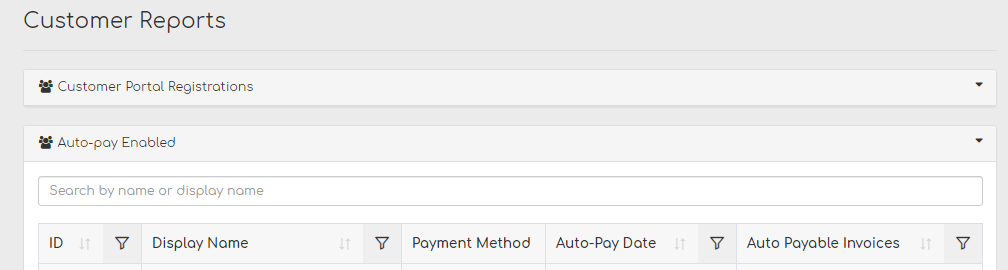
Auto Payable Invoices: If the customer has any open invoices, the count and amount will appear here. These will typically be invoices that have not reached their due date and the customer is set to auto pay on due date.
Go here, to learn How to Set Up Auto-Pay.