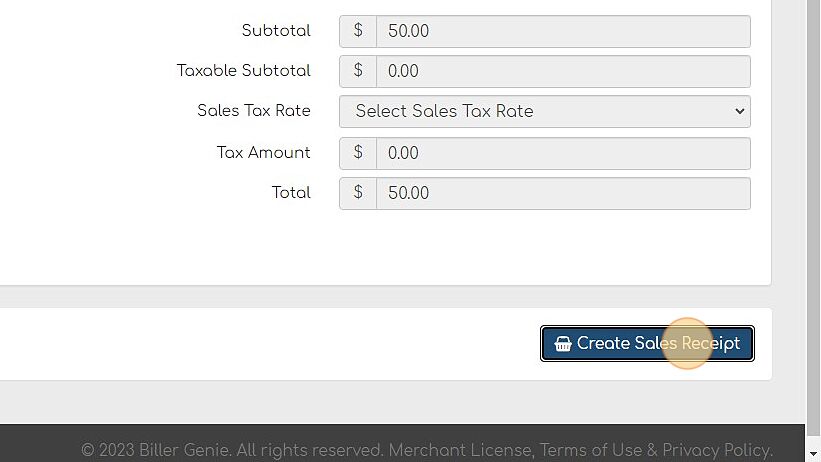Creating Sales Receipts
Sales receipts give you the option to process a payment and automatically generate an invoice. This payment will sync back to QuickBooks as a paid invoice.
Table of Contents
Sales Receipts are only displayed when an accounting software is connected.
While Biller Genie treats Sales Receipts separate from invoices, QuickBooks can treat them as the same.
Sales receipts can be generated after an unattached transaction to manually account for them in Biller Genie. See Attach Invoice to Transaction for more information.
Sales receipts are the preferred method for syncing back Technology Fees when collected at the time an invoice is paid. This will show the Technology Fee as the sole item on the sales receipt. See Setting up Technology Fees for more information.
Step 1 - Find Desired Customer
Navigate to Customers find the desired customer to create a sales receipt and select the dropdown under Sales Receipts.
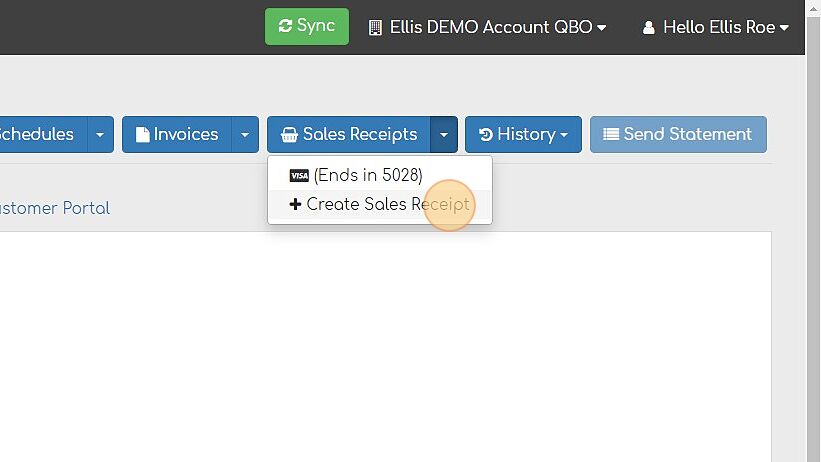
Step 2 - Add your Customers card details.
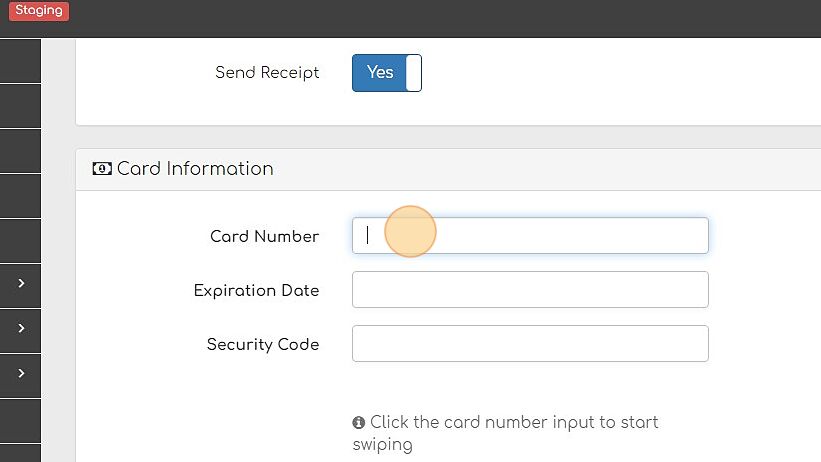
Step 3 - Add Products and Services.
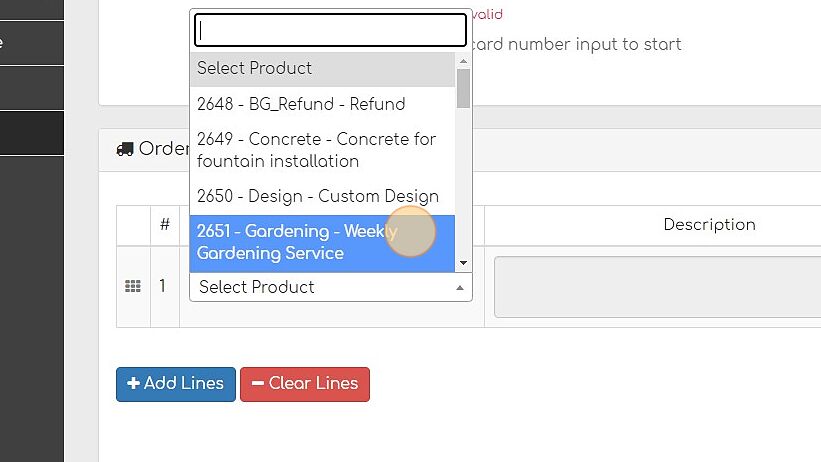
Step 4 - Create Sales Receipt.