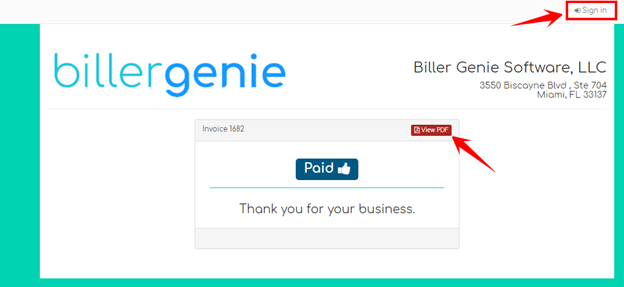Biller Genie Billing & Subscription
Table of Contents
To view your account billing information, visit the billing tab within Biller Genie.
To view your billing information, click on the username in the top right-hand corner, then click Billing.

You can view your current Payment Method and add a new payment method.
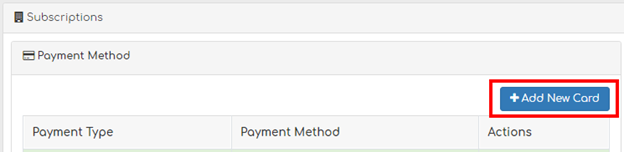
Enter your payment information.
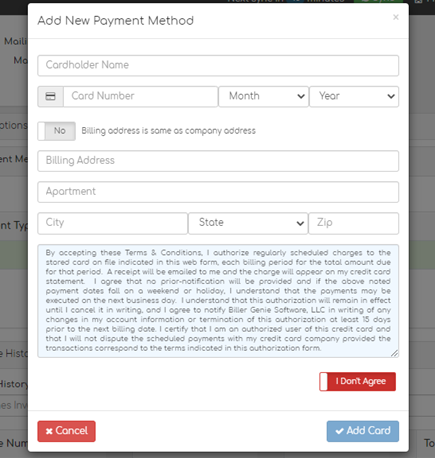
When you add a new payment method, you can choose to Set as Default and the system will bill you through the new method.
Viewing your Invoice & Plan History
In the Invoice History section, you can change the invoice filter to All to view both your Open and Paid invoices.
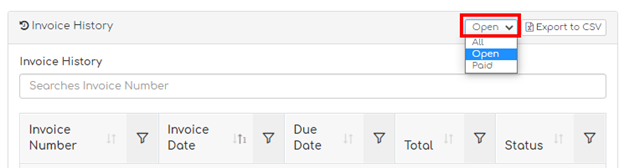
Plan History
This section will show your current active plan and start date. You’ll also see information if a previous plan was active if there was an upgrade or downgrade.
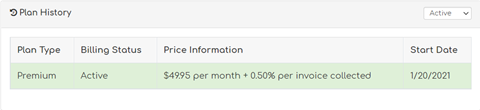
Step 1:
Click over your invoice number and then click to view the PDF version to see a breakdown of the charges on your invoice.
Step 2:
From the invoice summary page, click to view the PDF version to see a breakdown of the charges on your invoice. You can also click Sign In at the top right-hand corner to register and/or log in to your customer portal with us.