What is Automatic Batch Reconciliation (ABR)?
Table of Contents
Automatically match bank deposits with your credit card, check, PayPal, and ACH batches
It's one thing to connect your payments to invoices and sales receipts, but what happens when you process more than one transaction per day?
The process of matching your payments with your bank deposits is arduous and time-consuming... until now!
Biller Genie is more than just a payment plugin that matches transactions to invoices, we automate your entire Accounts Receivable workflow, so you don't have to.
How it works
Install Automatic Batch Reconciliation in the Add-ons Marketplace and set your preferred sweep and deposit accounts. We know that you might settle your payments to different accounts, so you can manage the settings for each transaction type independently of the other.
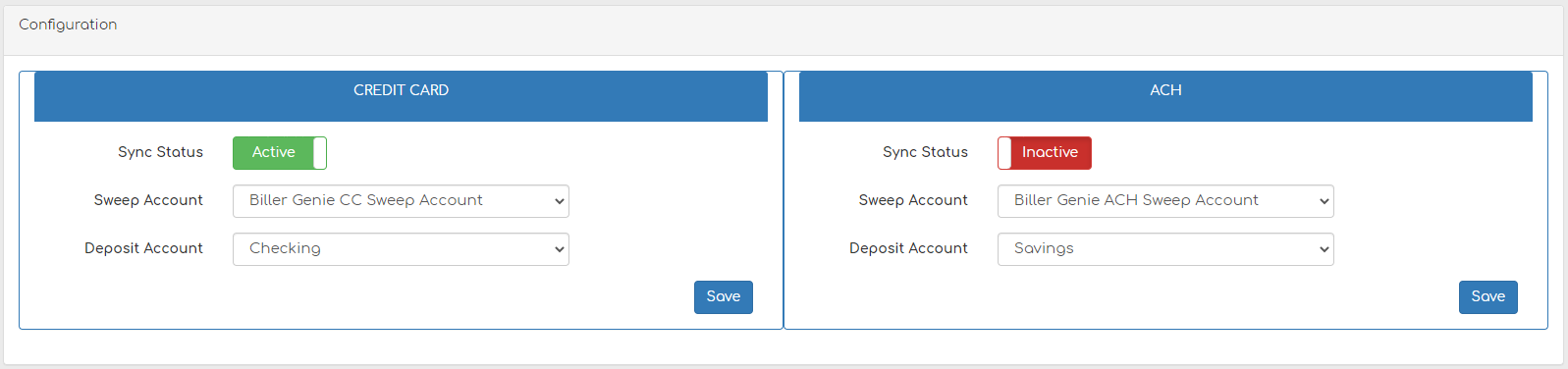
Each day, we will deposit your CC and ACH transactions to the sweep account you select in your accounting software. At the end of each day, we will automatically create a journal entry for the deposit amount expected from your credit card and ACH processors.
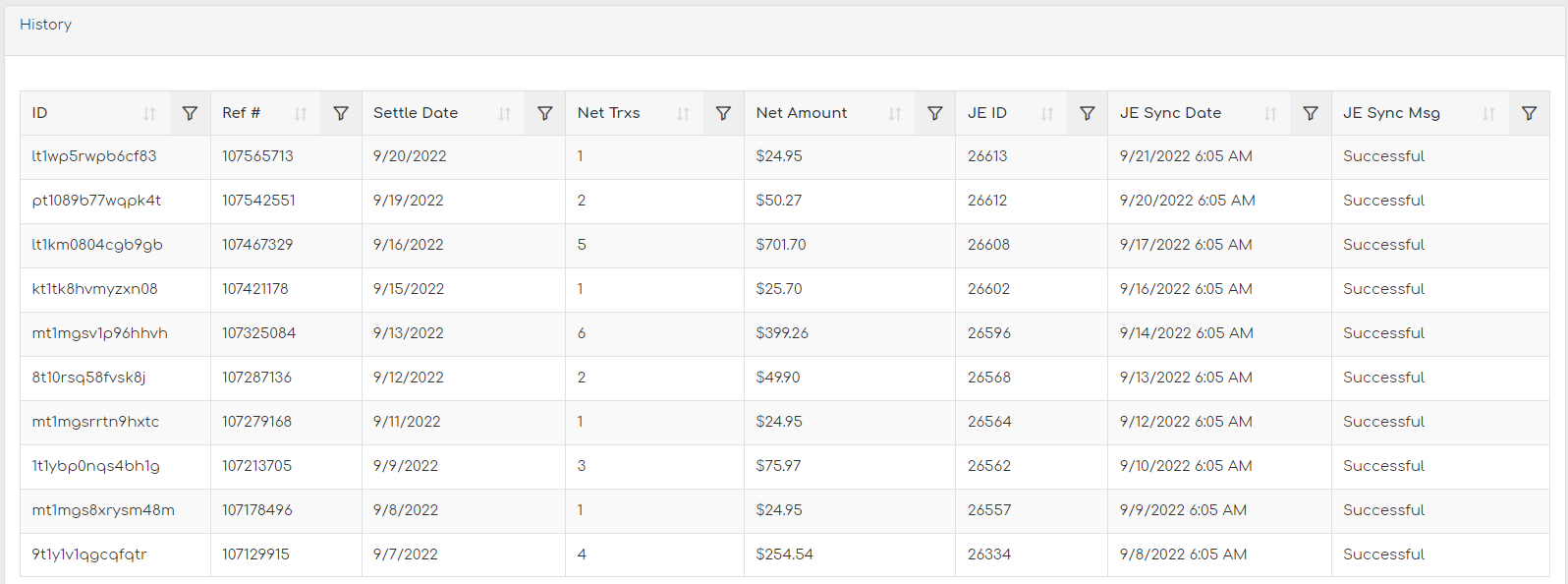
Integrates with bank feeds! (QuickBooks Online and Desktop only)
Are you pulling in your bank deposits using bank feeds? Our ABR feature automatically matches with QuickBooks' Artificial Intelligence, matching your bank deposits with your CC and ACH batches, eliminating all the time and hassle of searching through thousands of transactions.
Pro Tips:
Easily spot exceptions like chargebacks and unidentified refunds when your sweep account maintains a balance after the night's cycle.
You must complete a full sync after installing the feature for the first time before you can select your sweep and deposit accounts.
Subscribers on a daily discount with their payment provider can add a journal entry for the daily discount amount to leverage the QuickBooks Artificial Intelligence.