Void a Transaction
Table of Contents
You can void transactions within Biller Genie.
A transaction can be voided anytime before the payment has been accepted by the processor.
Note: When the “Void” feature is available, the “Refund” button will be automatically disabled.
After the payment has been accepted by the processor, Biller Genie automatically disables the “Void” button and enables the “Refund” button.
After a transaction is voided or refunded, the invoice will still be marked “Paid” in the accounting software. You will have to manually update the invoice to reopen it in the accounting software.
Step 1
From the main menu, navigate to Reports > All Transactions
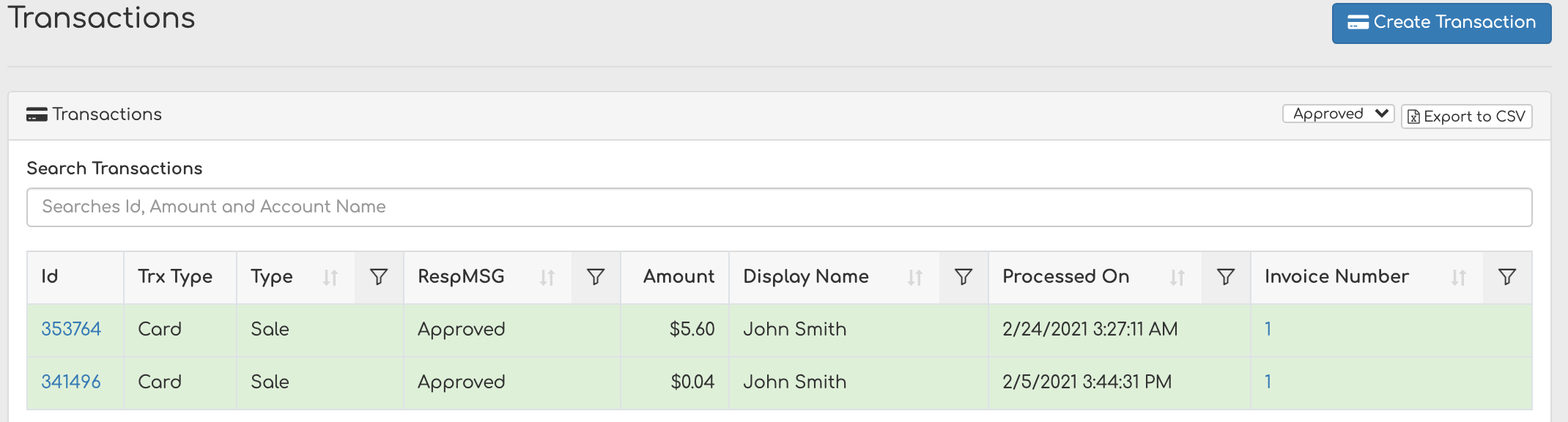
Step 2
Click on the Transaction ID
Step 3
Click Void in the top right corner
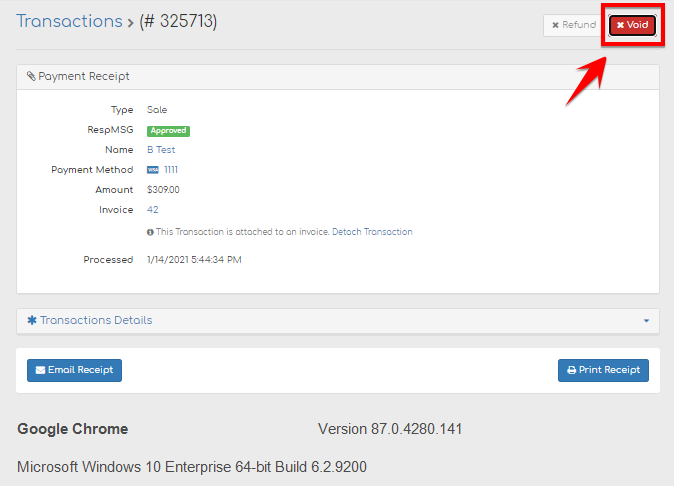
Step 4
You will see a pop-up window with the option to send a receipt
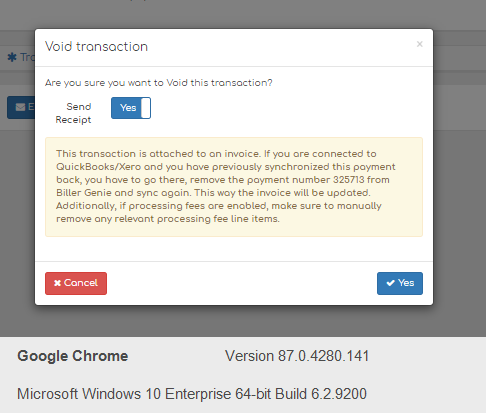
Step 5
Once voided, you will see the following success message:
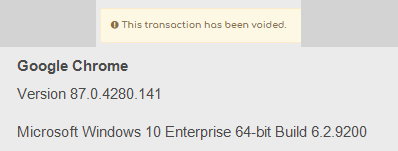
Step 6
Be sure to mark the invoice as open manually in your accounting software
Note: Transactions made in bulk or in ACH status' other than Settled may not be voided.