Partial Payments
Table of Contents
You can make partial payments to invoices online.
Enable Partial Payments for All Customers
Step 1
Under Control Panel go to Customer Defaults
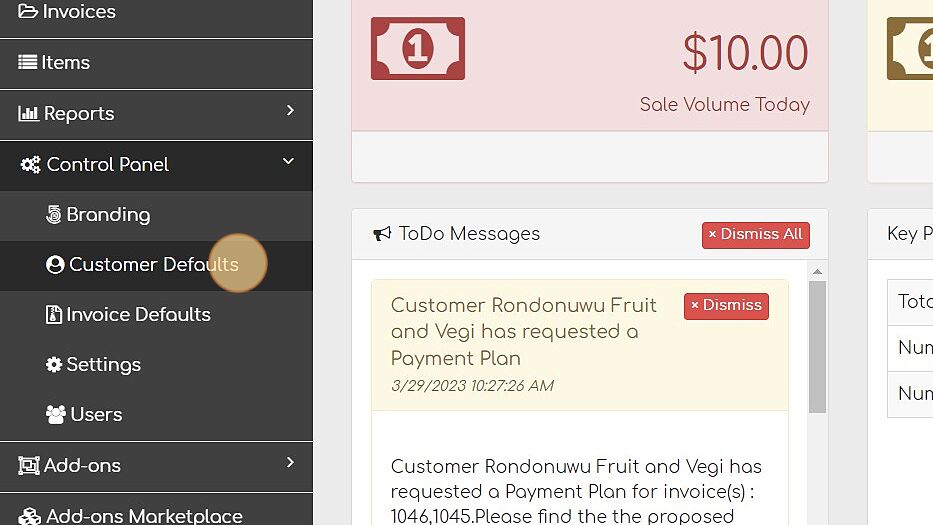
Step 2
Under the Genral tab click Allow Partial Payments
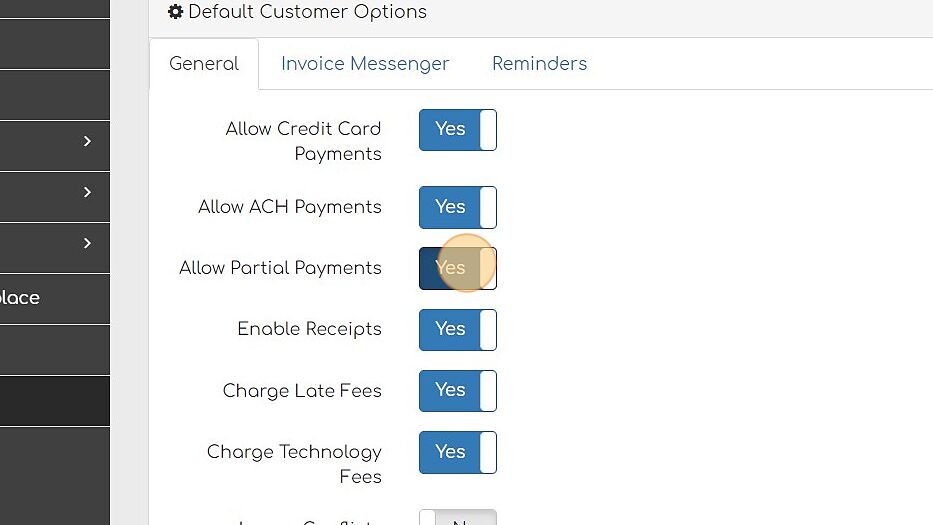
Click Save
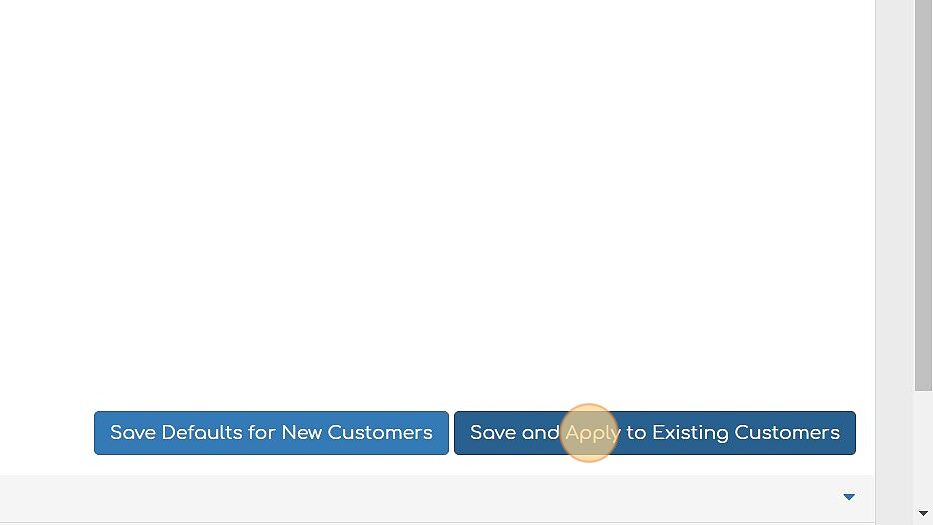
NOTE: There is a confimation before making changes. These steps are for how to apply ALL settings for ALL customers and can not be reveresed if done in error. Please see Customizing Individual Customer Settings to learn how to update individual customers.
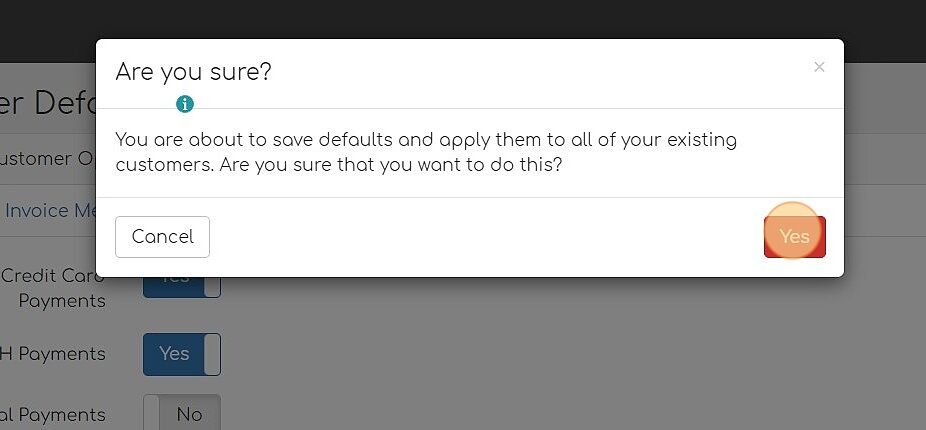
Accepting Partial Payments
Step 1
Find an invoice you'd like to pay. Click on Pay Invoice. From here, you can add a stored card and then pay with the stored card, or create a transaction.
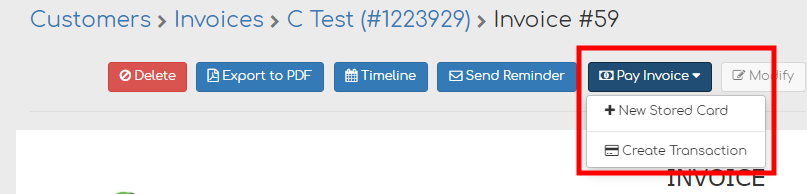
Step 2
On the payment screen under Order Information, edit the payment amount to the amount desired.
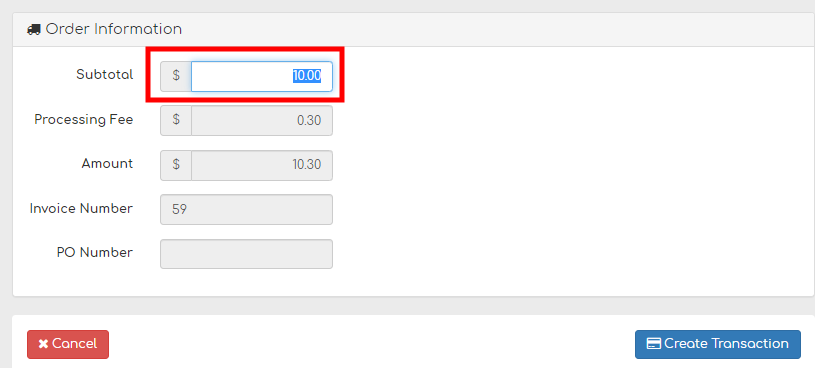
Step 4
The invoice will automatically be updated to show the new amount due in Biller Genie, and will sync back to your accounting software.