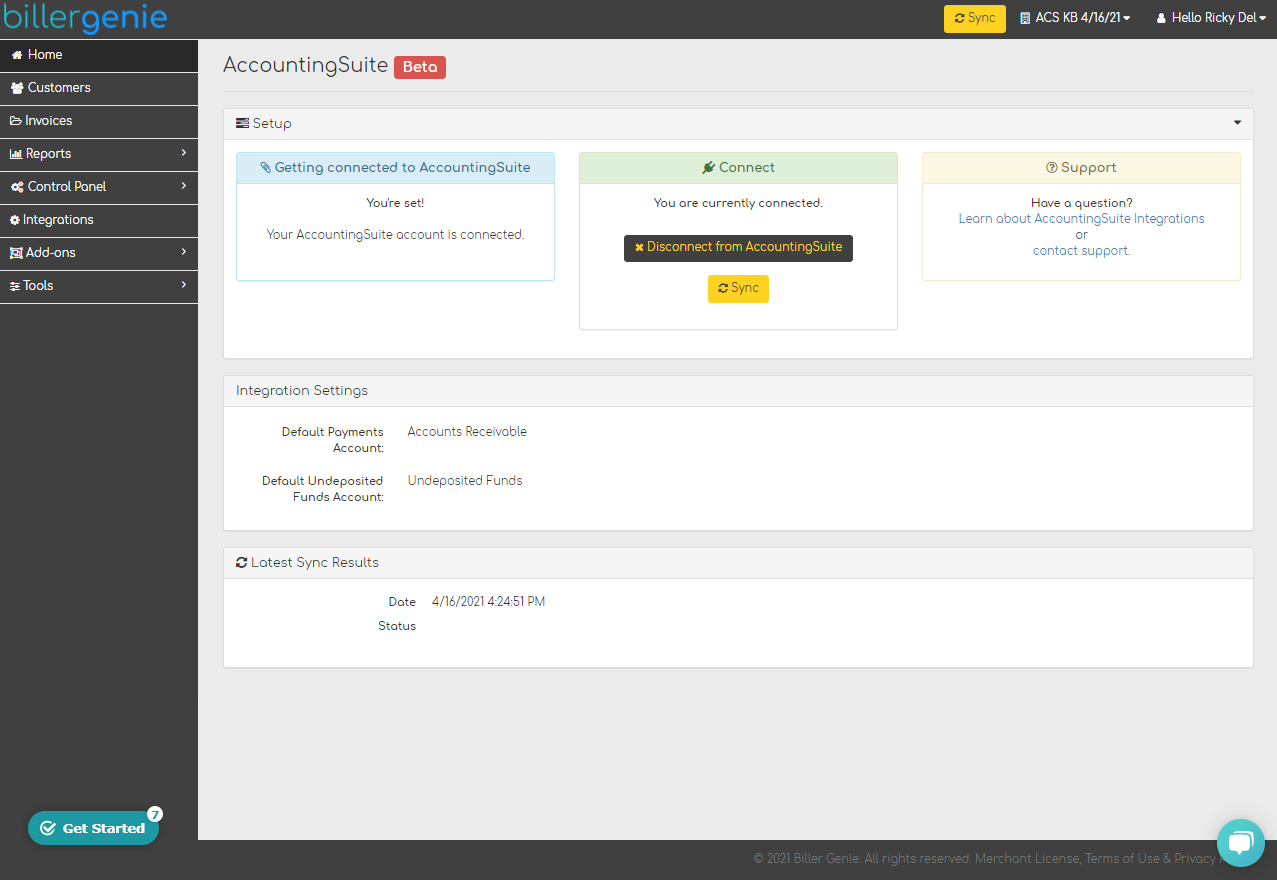Syncing with AccountingSuite
Table of Contents
This article will guide you on how to establish the sync between Biller Genie and AccountingSuite.
For Biller Genie to pick up on your customer and invoice information, a sync has to be established with your AccountingSuite account.
Step 1
Click on Add-ons Marketplace and click on the Accounting Software tab to help locate the AccountingSuite tile.
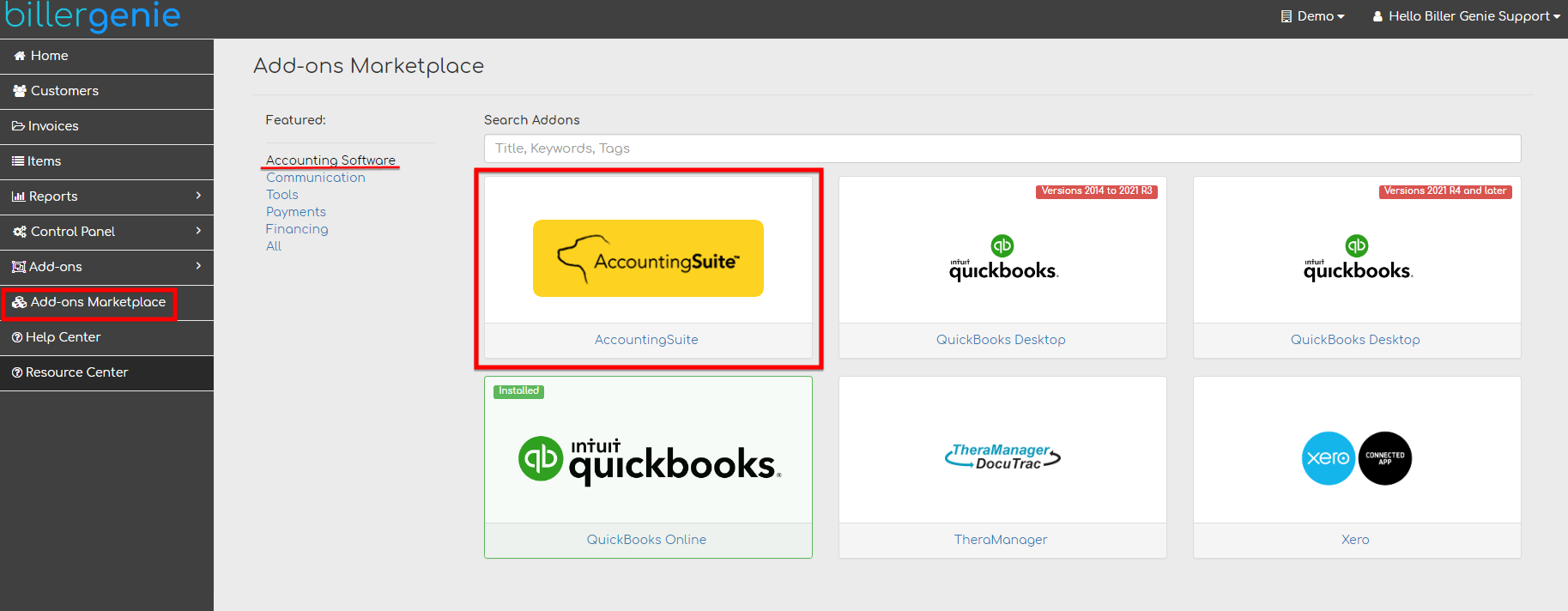
Step 2
Install the add-on and click the Connect to AccountingSuite button.
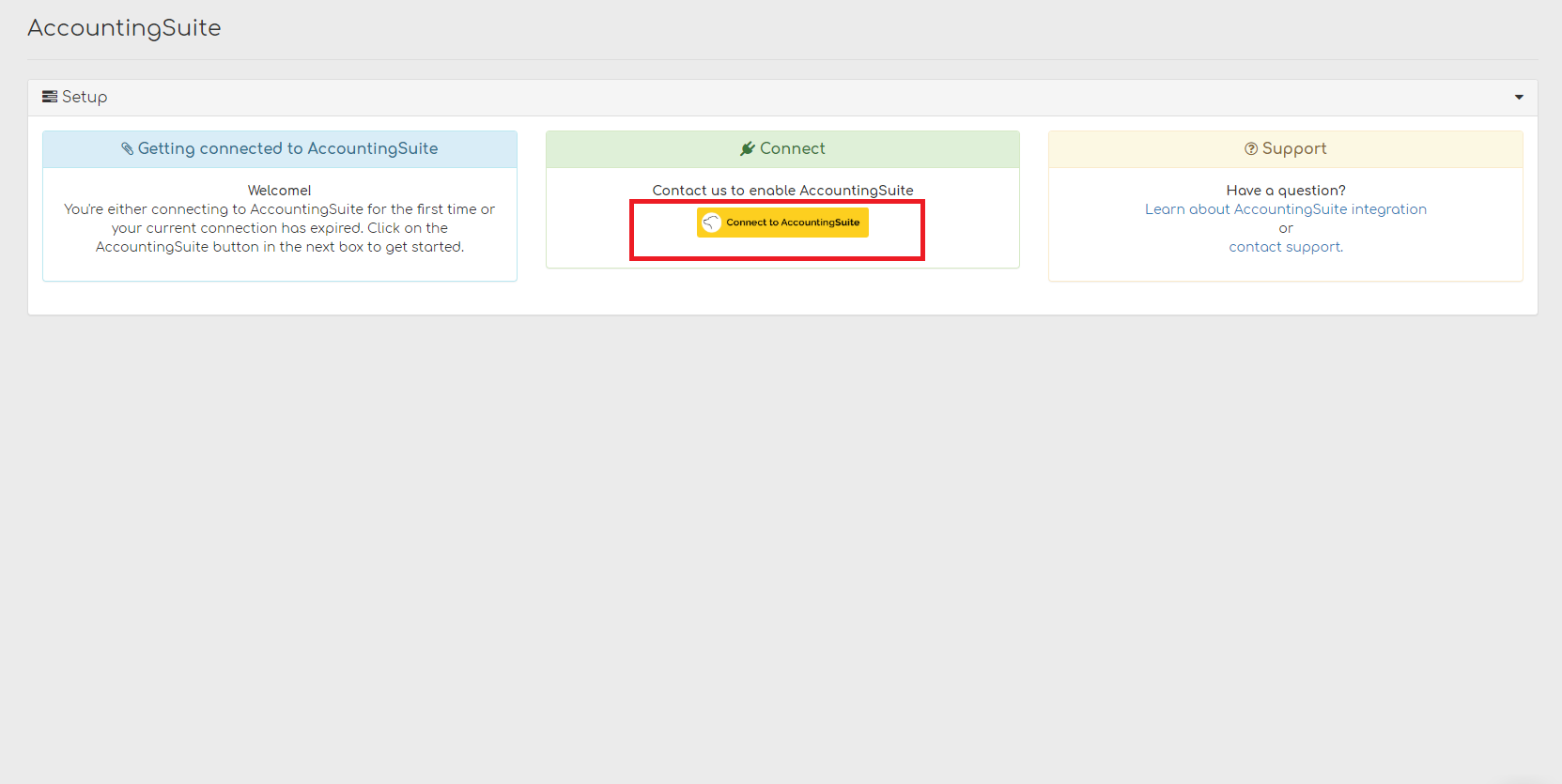
Step 3
Log in to AccountingSuite and grant access to Biller Genie.
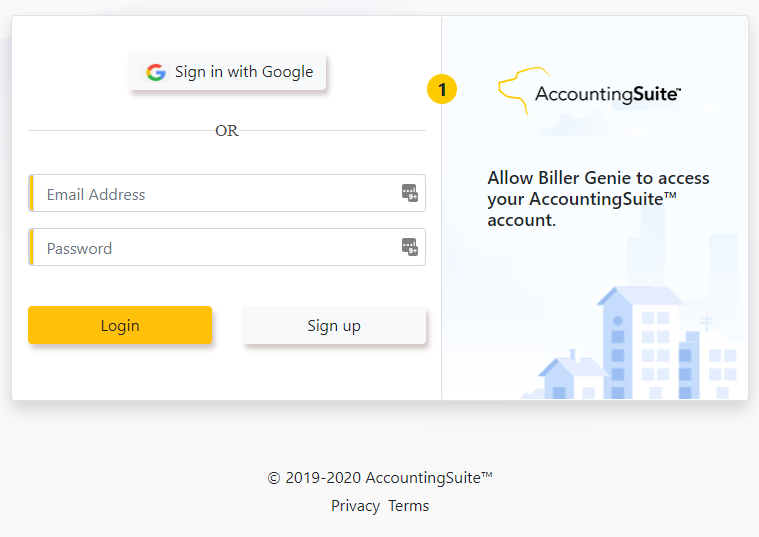
Step 4
Select the AccountingSuite tenant you wish to connect with and then click Next.
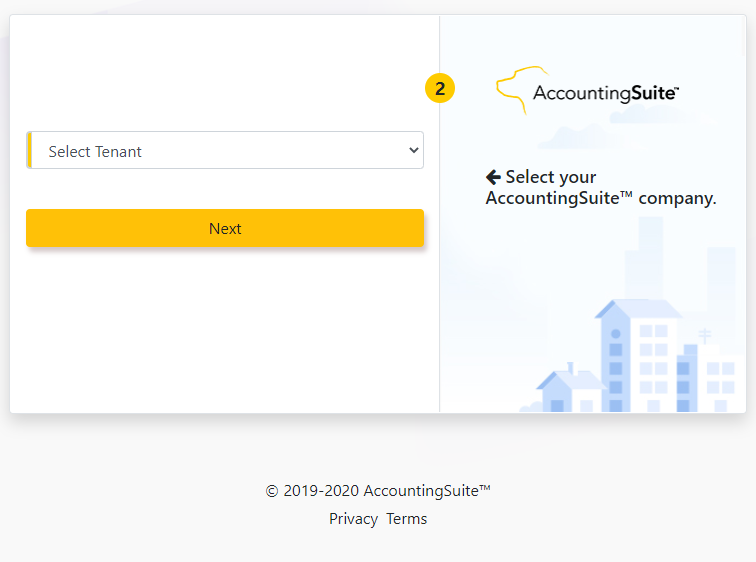
Step 6
Click the Allow Access button to complete the connection.
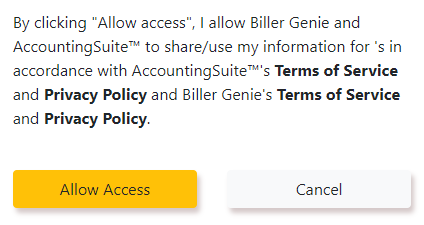
Step 7
You will see that AccountingSuite account is now fully connected to Biller Genie.
There are just a few more steps to complete to ensure you get paid!
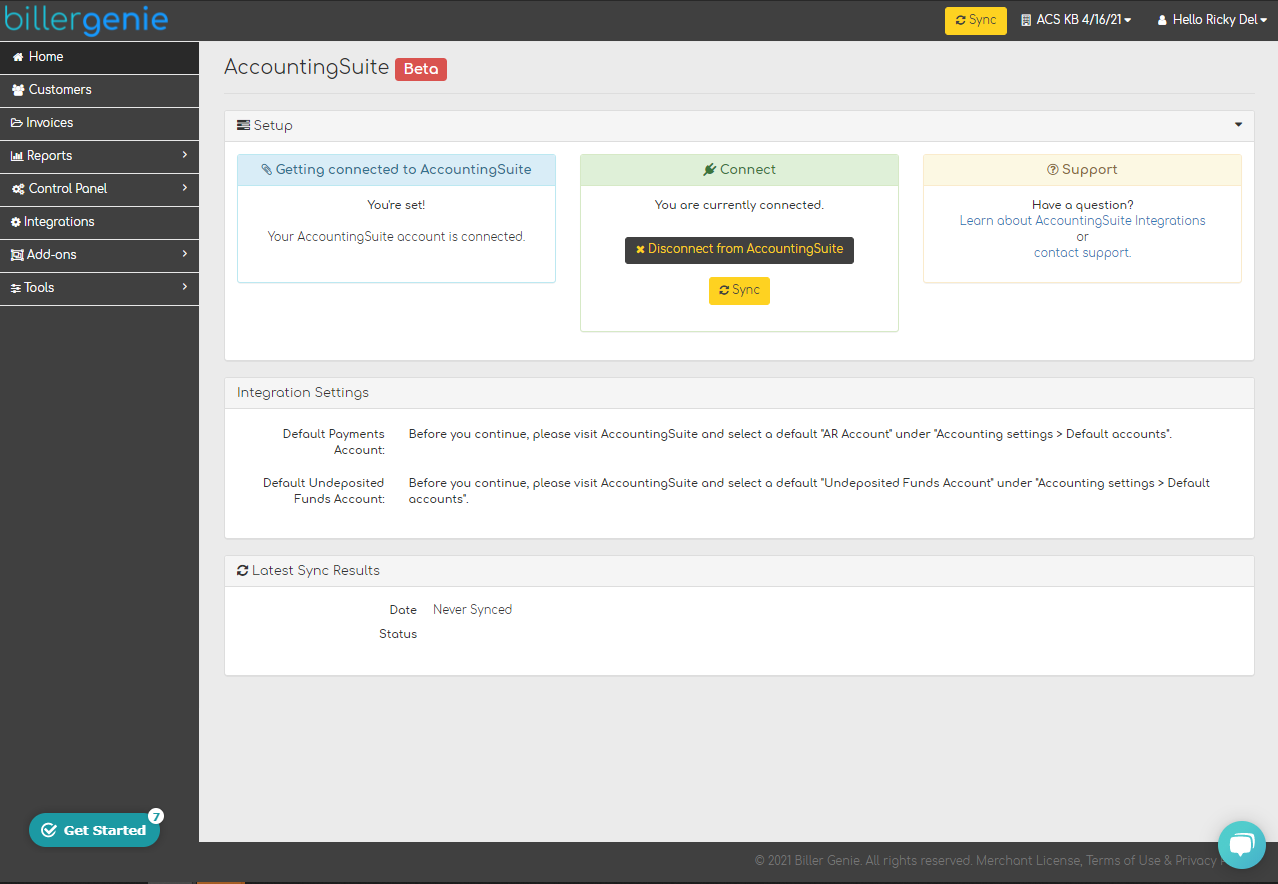
Step 8
The last step to complete is selecting the Default Payments Account and Default Undeposited Funds Account.
Login to your AccountingSuite company, go to Admin Panel, and select Account Settings.
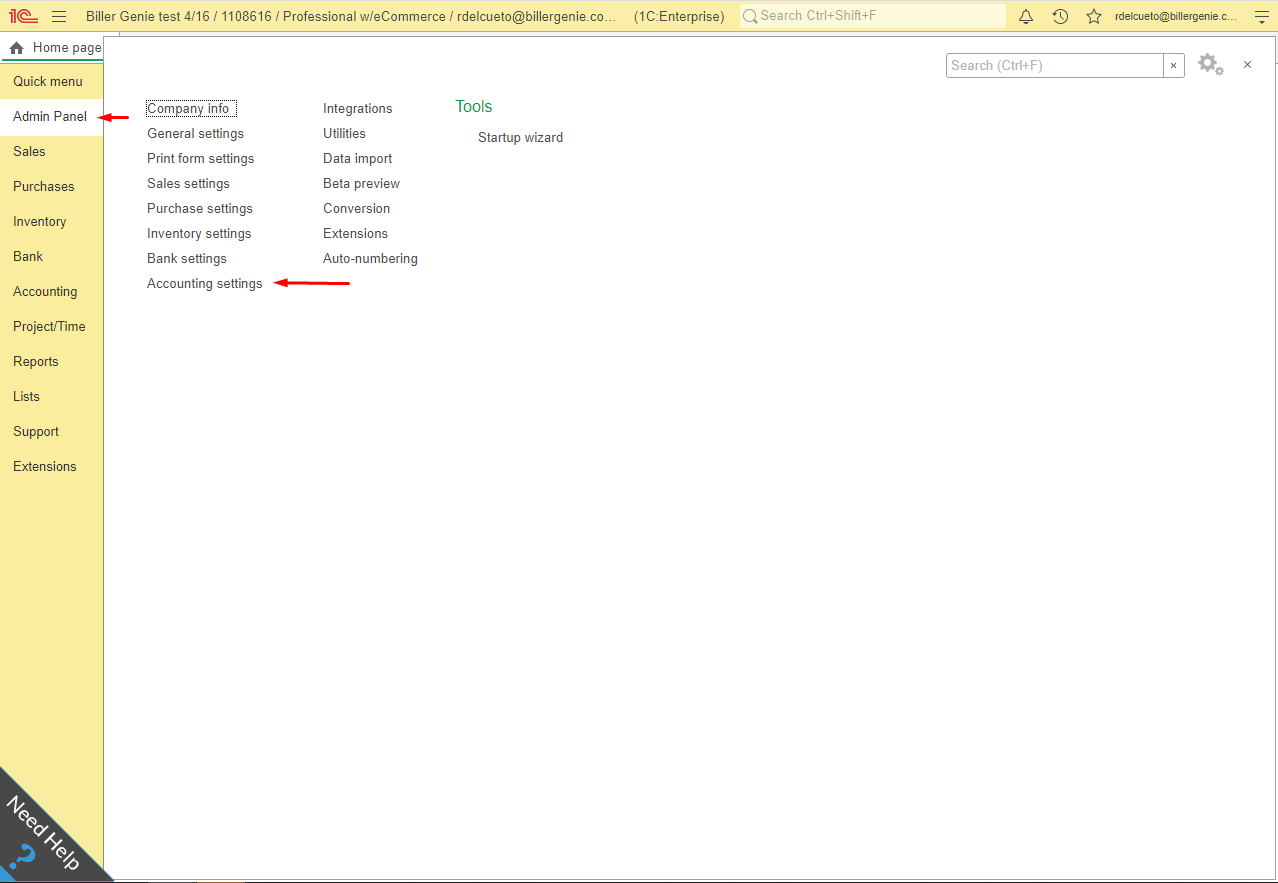
Step 9
In Account Settings, select the default A/R account and undeposited funds account you want to connect to Biller Genie.
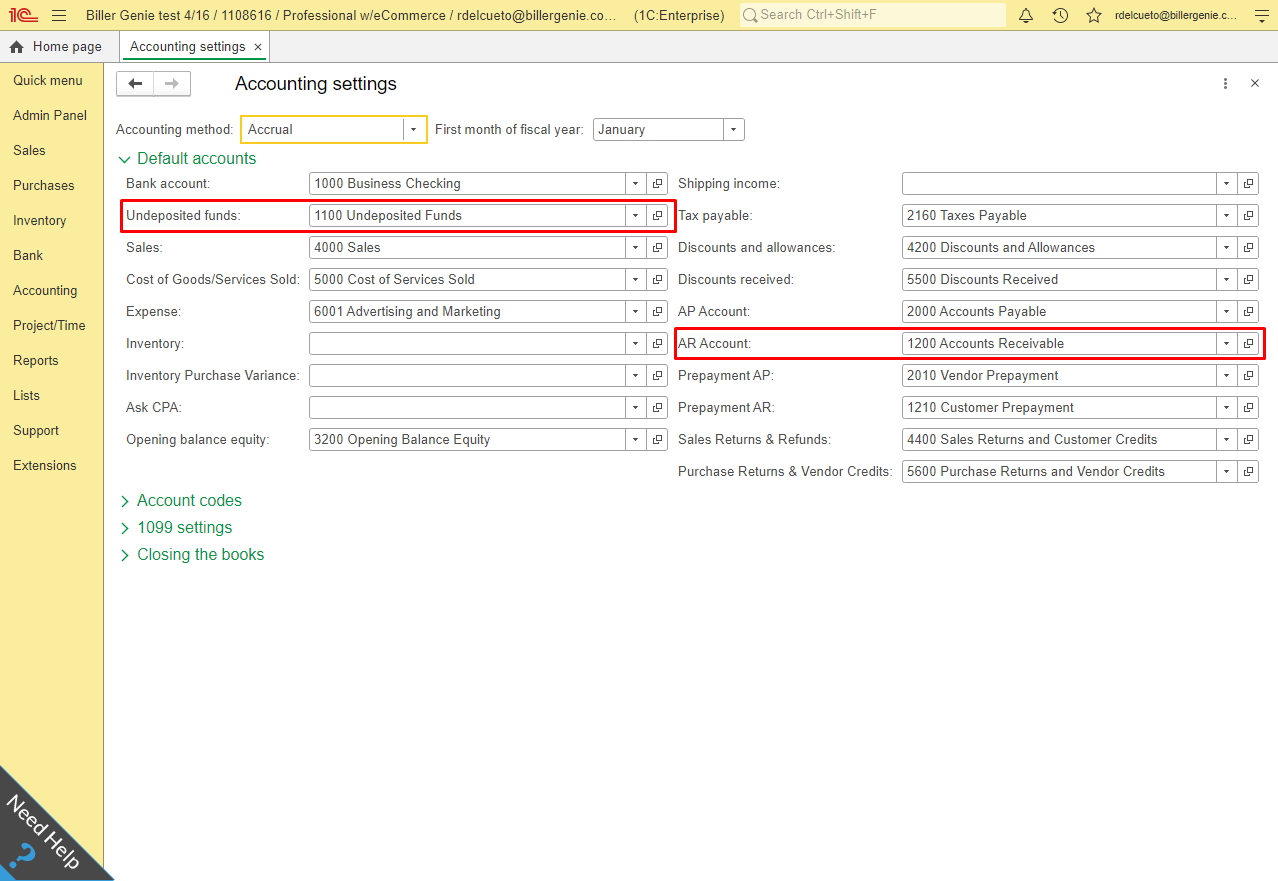
Step 10
Your Biller Genie integration is now complete!